Frequently asked question
Why does a Bezier curve change to a straight line when a vertex is deleted in ArcGIS Pro?
In ArcGIS Pro, deleting a vertex from a Bezier curve segment in either a feature layer or a graphic layer changes the segment into a straight line. This is because Bezier curve segments rely on the location of vertices and the associated control points to define the curvature. Deleting a vertex removes the information required to maintain the curve, replacing it with a straight line that connects the remaining vertices.
The maps below illustrate the Bezier curve segments before (left) and after (right) a vertex is deleted.
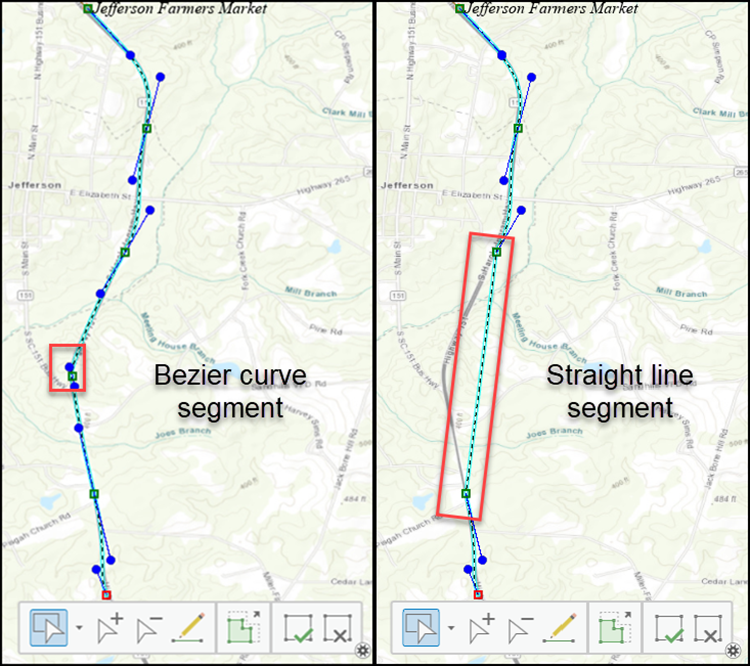
The following are methods to maintain the Bezier curve segment characteristics while editing in ArcGIS Pro.
Change the straight line segment to a Bezier curve segment
Change the straight line segment to a Bezier curve segment using the Change Segment options. Refer to ArcGIS Pro: Change the geometry of a segment for instructions.
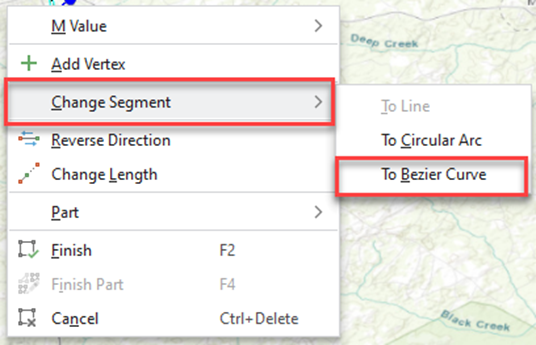
Undo the deleted vertices
Undo the deleted vertices to restore the Bezier curve segment. Refer to ArcGIS Pro: Undo and redo actions for more information on reverting edits and managing changes effectively.
Recreate the Bezier curve segment
Recreate the Bezier curve segment by adding new vertices using the Edit Vertices tool. Avoid deleting vertices from critical curve segments unless necessary. Instead, reshape or trim the Bezier curve segment to achieve the desired effect and minimize disruptions.
Convert the graphic element to features for editing
In a graphic layer, use the Graphics To Features tool to convert the graphic element of the changed Bezier curve segment into a feature layer. Edit the feature layer to recreate the Bezier curve as required and revert it to a graphic element using the Features To Graphics tool.
Article ID: 000034231
- ArcGIS Pro 3 1
- ArcGIS Pro 3 3
- ArcGIS Pro 3 2
- ArcGIS Pro 3 4
Get help from ArcGIS experts
Start chatting now

