Frequently asked question
Why do ArcGIS Pro pop-up texts appear small?
When working with ArcGIS Pro pop-ups, the texts appear smaller than normal and are harder to read, especially on larger displays depending on the resolution settings. For example, a 4K resolution display on Windows 10 may cause texts to appear almost unreadable. This occurs when the operating system automatically applies a high DPI scaling to ArcGIS Pro.
To resolve this issue:
- Navigate to the default ArcGIS Pro installation folder.
- Right-click the ArcGIS Pro application icon and click Properties.
- Select the Compatibility tab and click Change settings for all users.
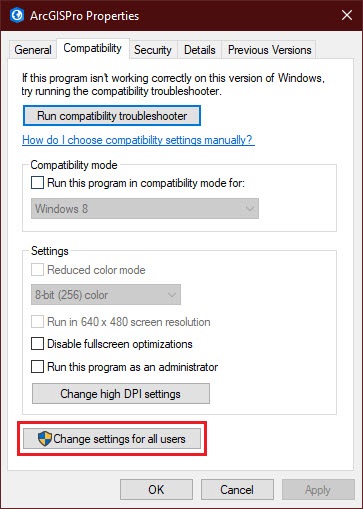
- In the subsequent window, click Change high DPI settings.
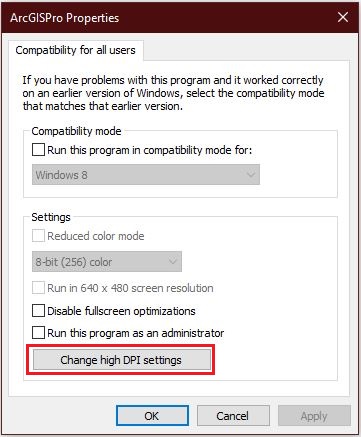
- Check the Override high DPI scaling behavior check box.
- Select System from the Scaling performed by: drop-down.
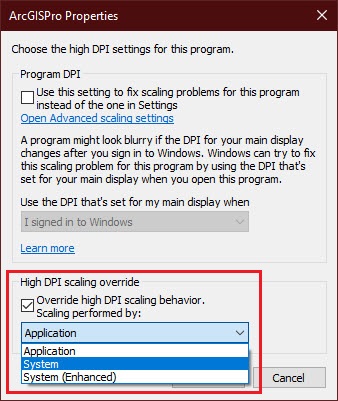
- Click OK.
Article ID: 000022142
Software:
- ArcGIS Pro 2 x
Get help from ArcGIS experts
Start chatting now

