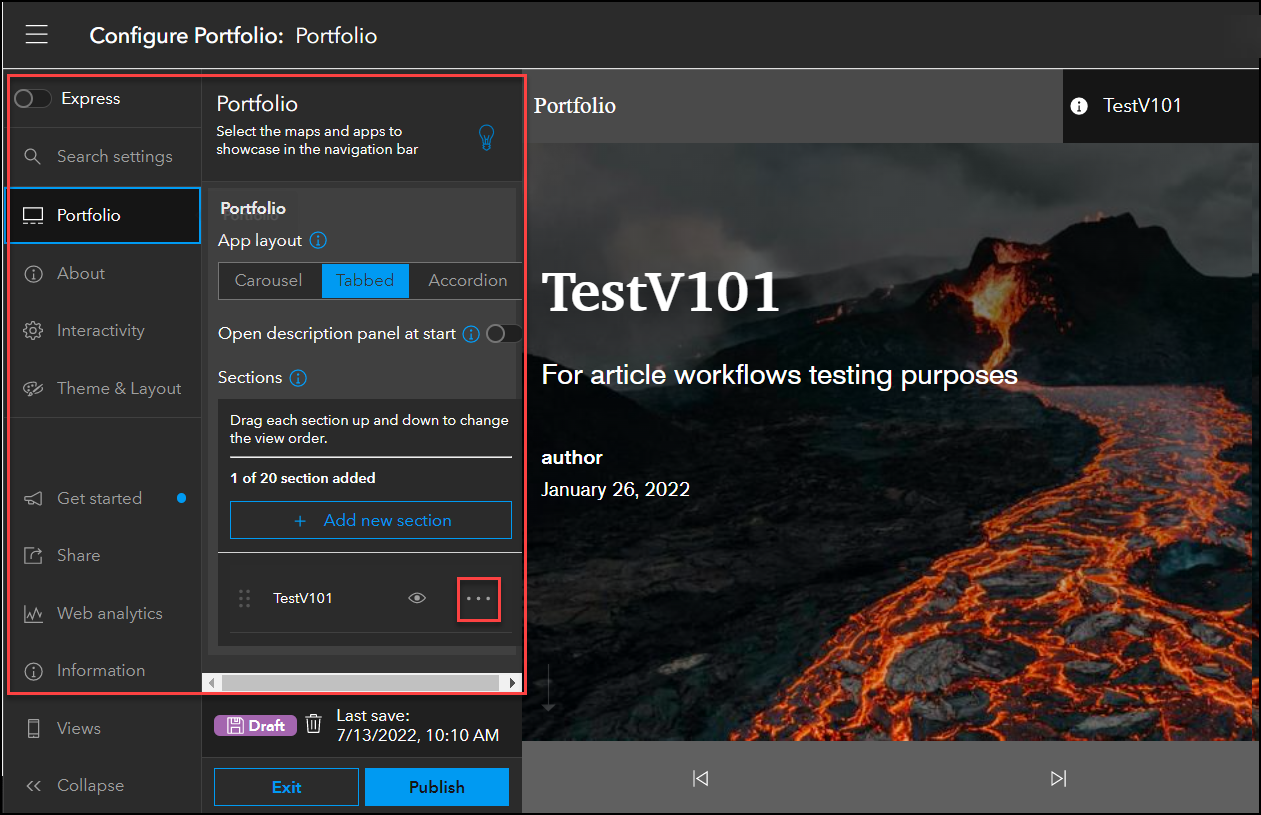Frequently asked question
What are the available apps to replace the classic Esri Story Maps Series template?
The classic Story Map Series app template allows users to display a series of maps using tabs, numbered bullets, or expandable 'side accordion' control. Beside maps, users can also include images, video, and web content in the classic Story Map Series to convey their stories. After the release of ArcGIS StoryMaps in July 2019, some functionalities for the classic Esri Story Maps templates are no longer available.
This article provides a few available apps that perform the same functions as the classic Esri Story Maps Series template.
Create story maps with tabs in ArcGIS StoryMaps
In ArcGIS StoryMaps, create story maps with tabs to use the same function as the tabbed layout option in the classic Story Map Series app template. Refer to FAQ: Is it possible to create story maps with tabs similar to Map Stories Builder in ArcGIS StoryMaps? for instructions.
Use the ArcGIS StoryMaps Collections option
The Collections option can be configured with navigation options similar to the tabbed and bulleted layouts of the classic Story Map Series app template. Refer to ArcGIS StoryMaps: Create your first collection or ArcGIS StoryMaps: Create your first collection with ArcGIS StoryMaps for instructions.
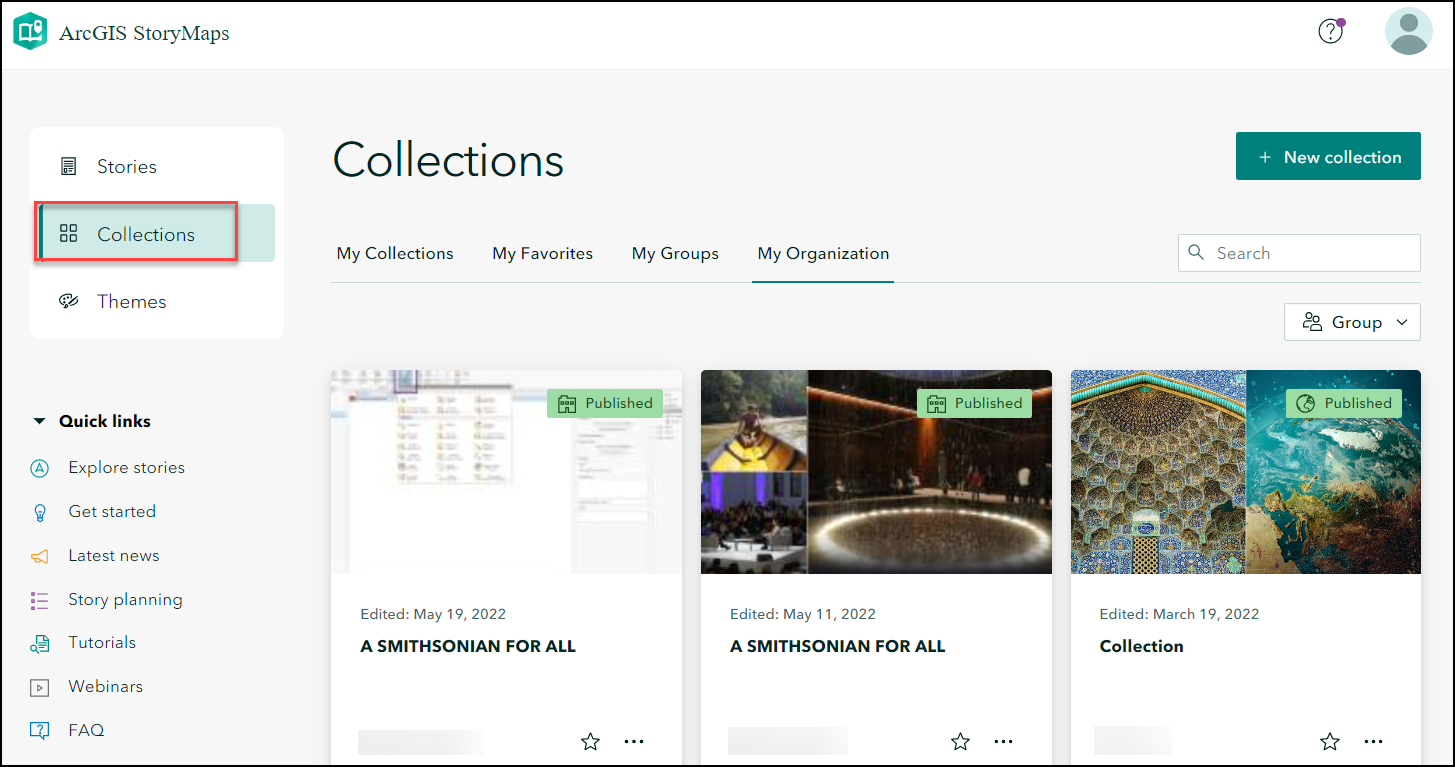
Use the Portfolio template in ArcGIS Instant Apps
In ArcGIS Instant Apps, the Portfolio template can be configured with navigation options similar to the tabbed and accordion layouts of the classic Story Map Series app template.
- Log in to ArcGIS Online using the organizational account.
- Click the Content tab > My Content > Create app > Instant Apps.
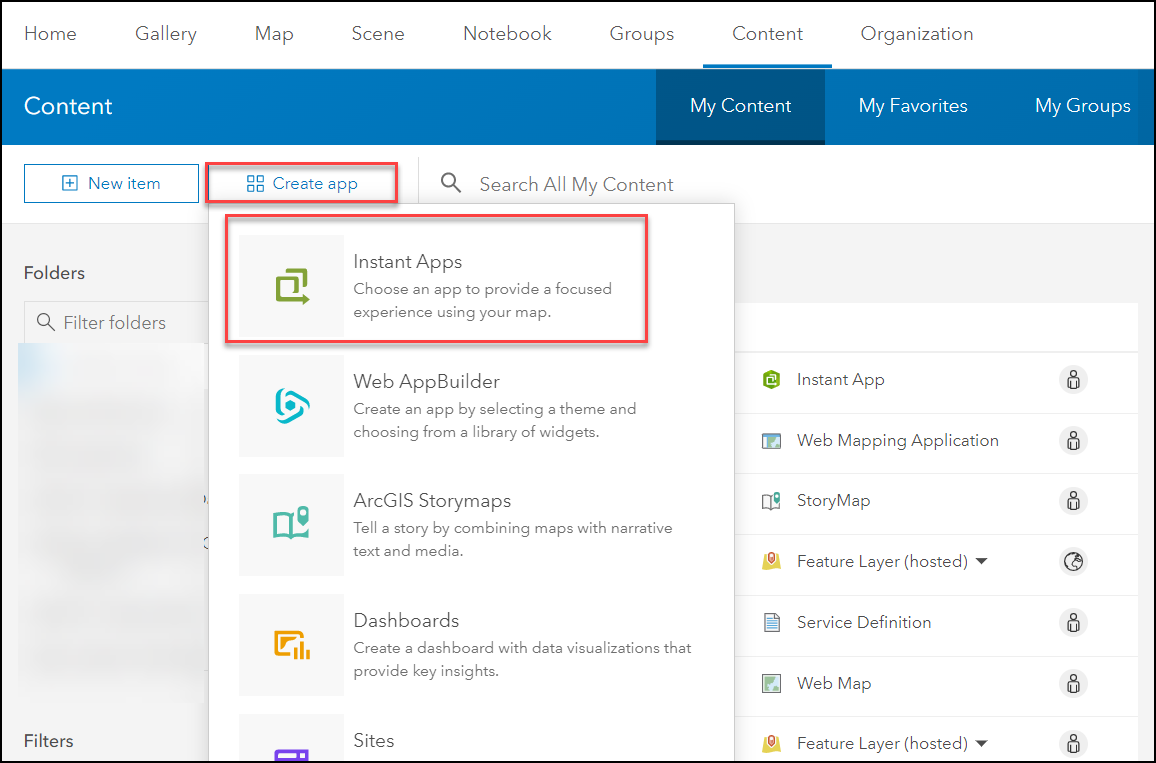
- In ArcGIS Instant Apps, search for Portfolio, and click Choose.
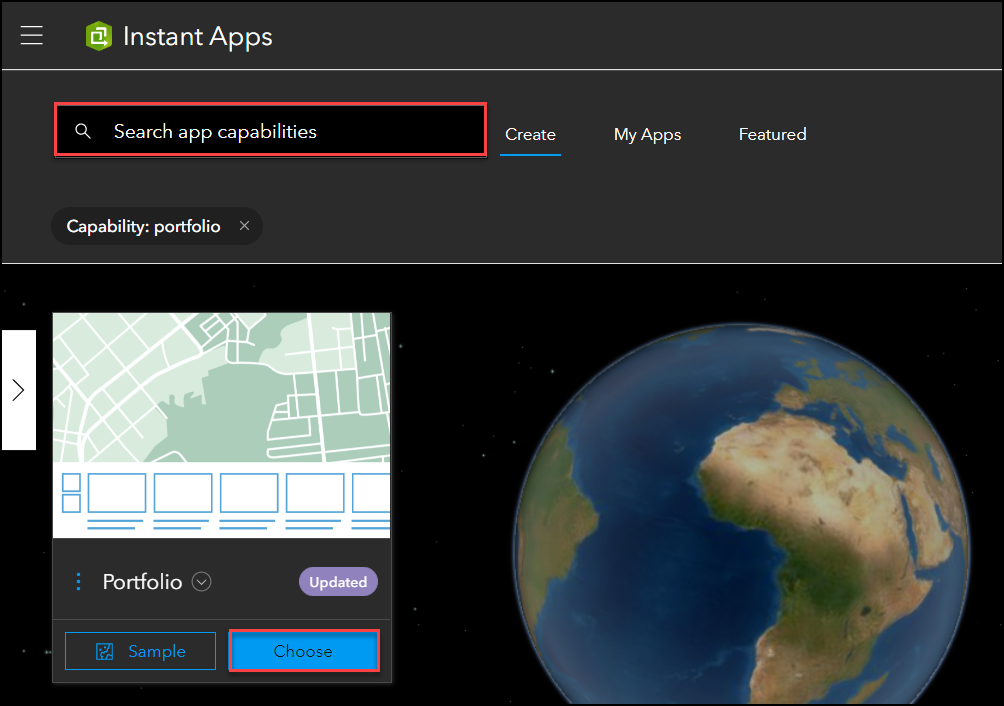
- In the Create app – Portfolio window, fill in the title and tags. Click Create app.
- Click Step 1. Portfolio in the Express panel, and select the desired layout under App layout. Add the required sections under Sections.
Note: If the Express setup mode is toggled off, click the Portfolio settings from the vertical toolbar in the configuration window, and select the desired layout under App layout. Add the required sections under Sections.
- Click the More actions
 icon next to the section and click Edit to configure the description for the section. Click Done. Repeat the step for other sections if needed.
icon next to the section and click Edit to configure the description for the section. Click Done. Repeat the step for other sections if needed. - Configure the About, Interactivity, and Theme & Layout settings of the app, by clicking Next.
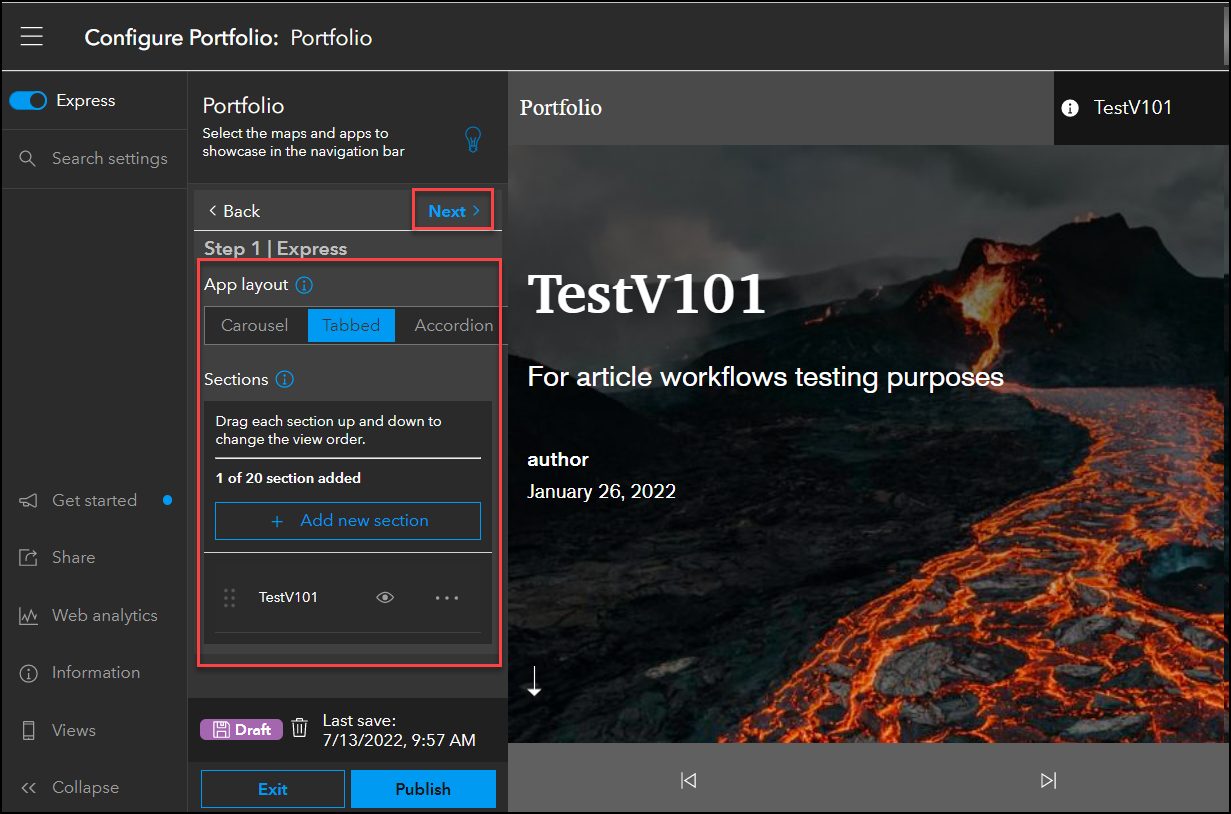
Note: If the Express setup mode is toggled off, the About, Interactivity, and Theme & Layout settings can be configured from their respective settings in the vertical toolbar.
- Publish the app.
Article ID: 000028031
- ArcGIS Online
- ArcGIS StoryMaps
- Configurable Web Apps
Get help from ArcGIS experts
Start chatting now