Frequently asked question
What are some best practices for optimizing Time Slider widget performance in ArcGIS Online?
There are many factors that may affect the performance of the Time Slider widget in Web AppBuilder for ArcGIS or ArcGIS Online. The following are some best practices to optimize and improve this widget's performance.
-
Use the WGS 84 Web Mercator Auxiliary Sphere (WMAS) projection
The WGS 84 Web Mercator Auxiliary Sphere projection is the default projection coordinate system used by ArcGIS Online. Other projections can be used, however, this may result in a slight decrease in performance depending on the size of the data, as ArcGIS Online has to reproject the custom projections when it is used. This may affect user experience when viewing the data with Time Slider.
-
Ensure the Time field adheres to the Esri format
Prior to enabling the Enable time option in a hosted feature layer, ensure the time field or fields in the dataset adhere to the Esri format. For more information, refer to FAQ: What characters should not be used in ArcGIS for field names and table names?
-
Simplify the data
Reducing the amount of vertices in a dataset can increase the performance when using Time Slider. If a feature contains too many vertices, it can be time consuming for ArcGIS Online to process all the vertices.
To optimize performance, simplify the data in ArcMap using the Simplify Polygon tool or the Generalize geoprocessing tool. For more information, please refer to ArcGIS Help: Simplifying a feature (Generalize).
To optimize performance, simplify the data in ArcMap using the Simplify Polygon tool or the Generalize geoprocessing tool. For more information, please refer to ArcGIS Help: Simplifying a feature (Generalize).
-
Minimize the number of fields to display
Displaying too many fields on the map can strain the system’s resources when viewing the map in ArcGIS Online. For datasets containing a large amount of fields, prioritize and hide any non-essential fields, such as empty fields which do not contain values (null). To do so:
In a Web Map, Navigate to Content > select the desired feature > click Show Table > Table Options > Show/Hide Columns > uncheck the non-essential fields.
In a Web Map, Navigate to Content > select the desired feature > click Show Table > Table Options > Show/Hide Columns > uncheck the non-essential fields.
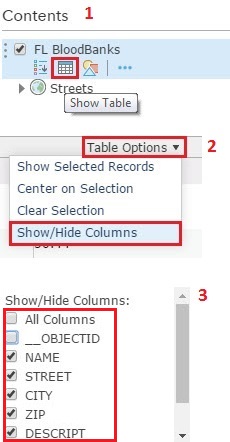
-
Index the data
Adding a spatial index to a feature class or shapefile allows ArcGIS Online to quickly locate features. This optimizes the time taken to render the data. For more information, refer to ArcGIS Help: Add Spatial Index.
Article ID: 000014165
Software:
- ArcGIS Web AppBuilder
- ArcGIS Online
Get help from ArcGIS experts
Start chatting now

