Frequently asked question
What are some best practices to embed a story map in a host story map?
Embedding a story map in another story map (the host) enables concise data presentation. To ensure the story map presentation is synchronized and visually appealing, additional steps such as changing the theme, adjusting the size of the embedded story map, and hiding the map legend may be needed. The image below shows a Swipe and Spyglass Story Map embedded in a Cascade Story Map without any adjustments and synchronizations.
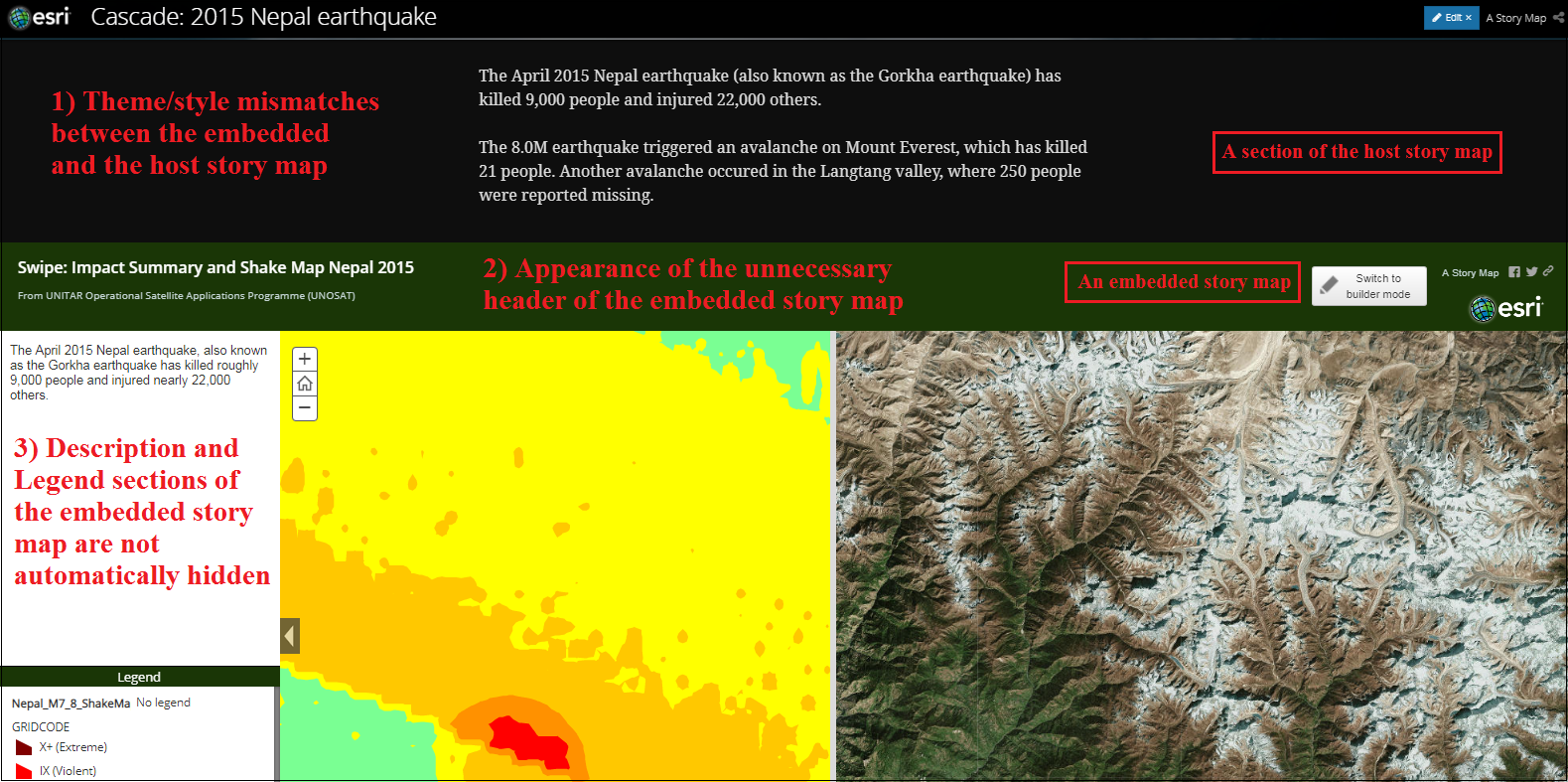
The following are suggestions for altering the embedded story map to best fit the host story map:
Change the theme of the embedded story map to match the host story map or vice versa
To change the theme of an embedded story map to match the host, or vice versa, follow the steps below:
| Cascade |
|
| Journal | No option to change the color theme |
| Series |
|
| Tour |
|
| Shortlist |
|
| Swipe and Spyglass |
|
For more information on changing the color theme beyond the capability provided by each template, refer to Customizing theme colors in Map Journal and Map Series and Change the Color of a Cascade Header.
Minimize the embedded story map before embedding
Sometimes, a more compact user interface of the embedded story map best fits the host story map. This is when the header of the embedded story map might affect with the flow of data presentation in the overall host story map, or when the title and description of the embedded story map are no longer needed. For more information on minimizing a story map before embedding it, refer to Embedding a Story Map within a Story Map: Minimize before embedding.
Hide the map legend of the embedded story map
The Swipe and Spyglass Story Map is the popular choice for embedding a story map in a host story map. However, when doing this, the map legend of the embedded story map might disrupt the flow of data presentation of the host. The description and legend of the embedded story map do not auto-hide when embedded in the host. To hide the map legend of the embedded Swipe and Spyglass Story Map, follow the steps below:
- Click SETTINGS.
- Select the App Layout tab.
- Uncheck the default Enable Description and Enable Legend check boxes.
- Click Apply.
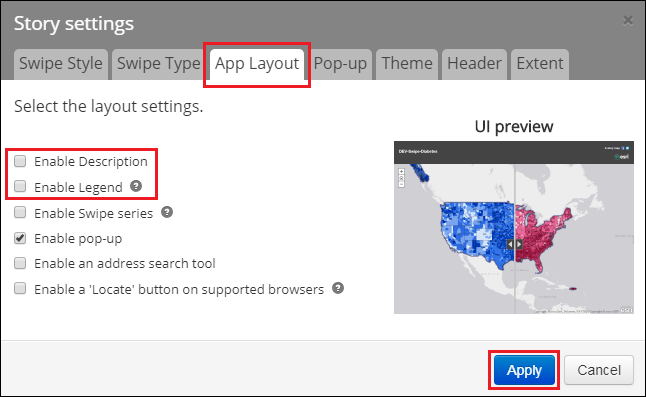
- Save the changes and embed the link in the host story map.
Article ID: 000019259
- ArcGIS Online
Get help from ArcGIS experts
Start chatting now

