Frequently asked question
Is there a back-to-top button in the ArcGIS StoryMaps story builder?
No, currently there is no back-to-top button in the ArcGIS StoryMaps story builder. Although there is no back-to-top button, there are other features to achieve a similar effect. Either one of the workarounds below navigates to the top of the page or a specific section of a story in ArcGIS StoryMaps.
Click the header of the story
Clicking the header of the story allows page visitors to jump to the top of the page again, functioning similarly to a back-to-top button.
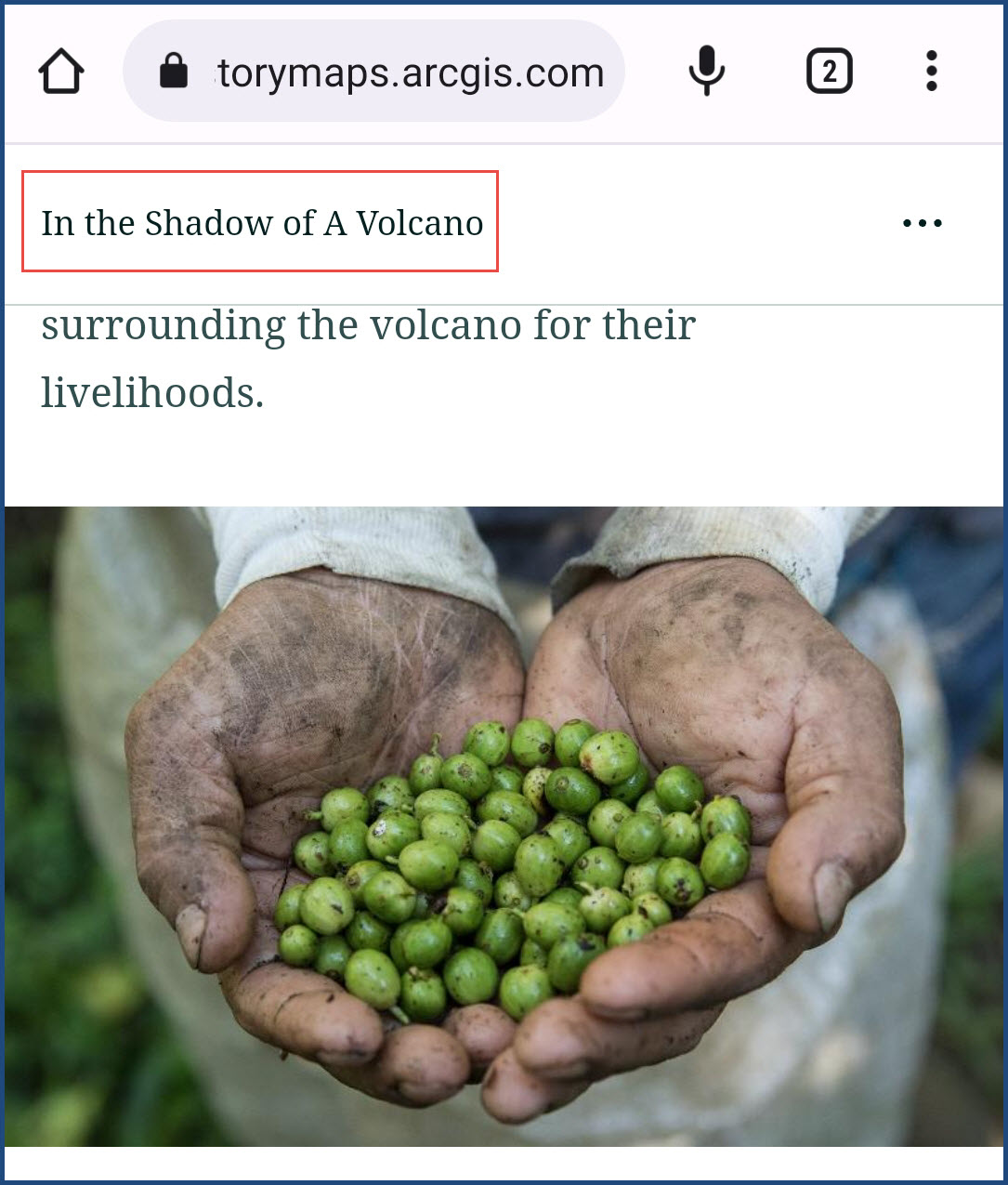
Create in-story links
Alternatively, creating in-story links enables the page visitors to efficiently navigate to a specific section in a story. All heading and subheading texts in ArcGIS StoryMaps automatically generate an individual link that can be copied and pasted to create an in-story link. The following are steps to create in-story links by adding a button link in the story.
Note: This step is only applicable to a published story.
- Open the story in ArcGIS StoryMaps.
- Hover over the heading or subheading to display the Copy section link icon.
- Click the Copy section link icon to copy the link.
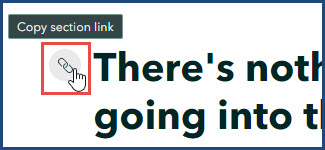
- Click More actions
 > Edit story.
> Edit story.
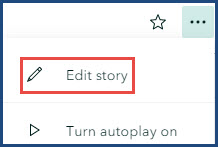
- Click Add content block
 > Button.
> Button.
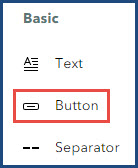
- Type the desired text for the button and click the Edit icon.
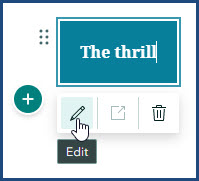
- Paste the section link copied in Step 3 in the URL box, and press Enter.
- Click Publish to save the changes.

Article ID: 000028435
- ArcGIS StoryMaps
Get help from ArcGIS experts
Start chatting now

