Frequently asked question
Is the abbreviation dictionary available in ArcGIS Online?
No, the abbreviation dictionary is not available in ArcGIS Online. Therefore, any abbreviation dictionary applied to feature labels in ArcGIS Pro is not available in ArcGIS Online when the data is published as a hosted feature layer.
The abbreviation dictionary is applied to improve map readability, as it prevents the overcrowding of spaces on the map. In ArcGIS Pro, the abbreviation dictionary allows the Maplex Label Engine to shorten long labels to fit small spaces. When an abbreviation dictionary is enabled in ArcGIS Pro, the Maplex Label Engine first attempts to place the full text of the label. If the attempt is not successful, it abbreviates the unplaced label text with any words found in the abbreviation dictionary.
To replicate the abbreviation dictionary behavior in ArcGIS Online, customize shortened labels for the long labels in ArcGIS Online Map Viewer. Follow the steps below to create custom labels in Map Viewer by using an Arcade expression.
- In ArcGIS Online, access the desired hosted feature layer and open it in Map Viewer.
- In the Layers pane, expand the group layer and select the layer.
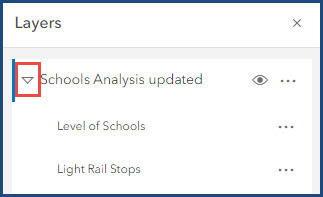
- On the Settings toolbar, click the More
 button and select Labels.
button and select Labels.
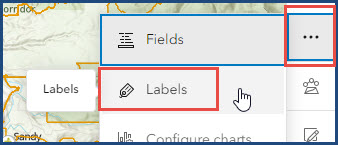
- In the Label features pane, toggle on Enable labels, and click Add label class.
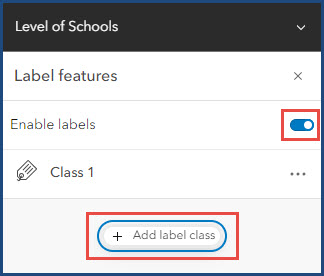
- Under Label field, click the drop-down arrow.
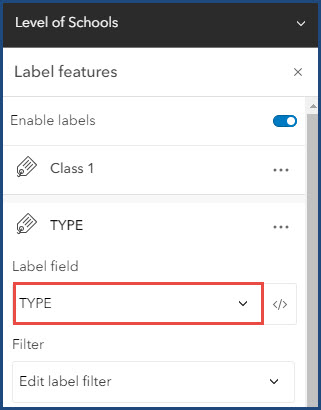
- In the Replace field list, select the attribute field to create the label with. In this example, the 'TYPE' field is selected.
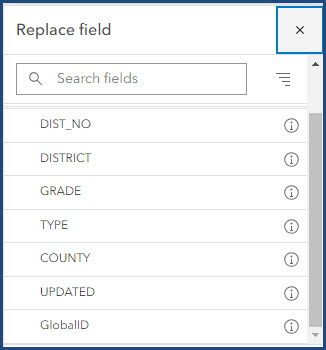
- Under Label field, click the Use expression
 button to open the editor window.
button to open the editor window. - In the editor window, use the following sample code to customize labels for the selected field. Replace '<insert field name>' with the field name, '<long label>' with the attribute field name, and '<shortened label>' with the preferred short label for the attribute.
var schoolType = $feature["<insert field name>"]
When(schoolType == '<long label 1>', "<shortened label 1>",
schoolType == '<long label 2>', "<shortened label 2>",
null)
- Click Run to verify the expression, and click Done to apply the expression.
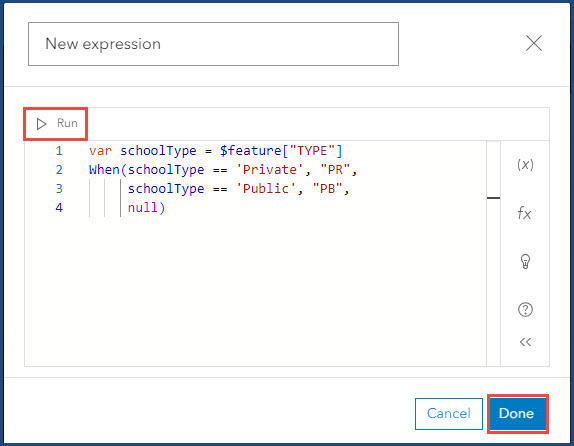
- Click Save to save the changes.
The image below shows the customized labels; PR for private and PB for public school types are displayed accordingly on the map.
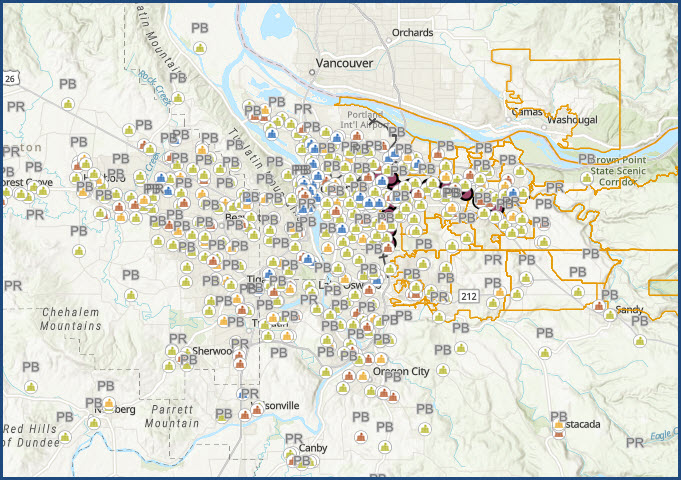
Article ID: 000030552
- ArcGIS Online
Get help from ArcGIS experts
Start chatting now

