Frequently asked question
Is it possible to use custom fonts in ArcGIS Online Map Viewer Classic pop-ups?
Yes, it is possible to use custom fonts in ArcGIS Online Map Viewer Classic pop-ups. By default, there are six font options available for custom attribute configuration: Arial, Courier New, Garamond, Tahoma, Times New Roman, and Verdana.
The following steps describe how to use custom fonts in ArcGIS Online Map Viewer Classic pop-ups:
- Log in to ArcGIS Online, and navigate to the web map.
- In the Contents pane, navigate to the feature layer, click the More Options ellipsis
 icon, and select Configure Pop-up.
icon, and select Configure Pop-up.
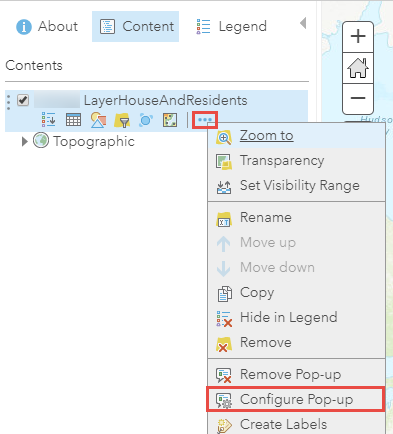
- In the Configure Pop-up pane, click the Display drop-down list, and select A custom attribute display. Click CONFIGURE.
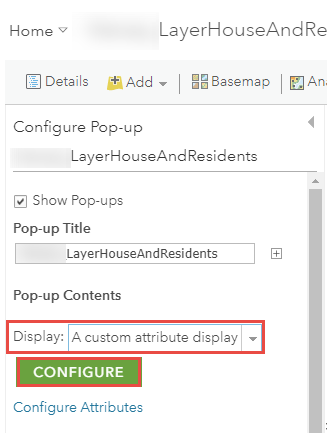
- In the Custom Attribute Display window, type the desired text, and click the View HTML Source icon to view the HTML codes. In this example, the default font is Tahoma.
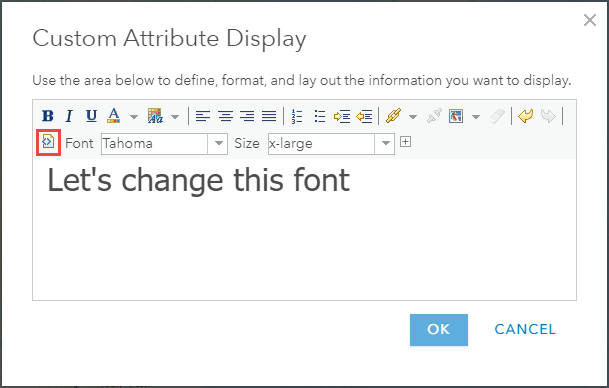
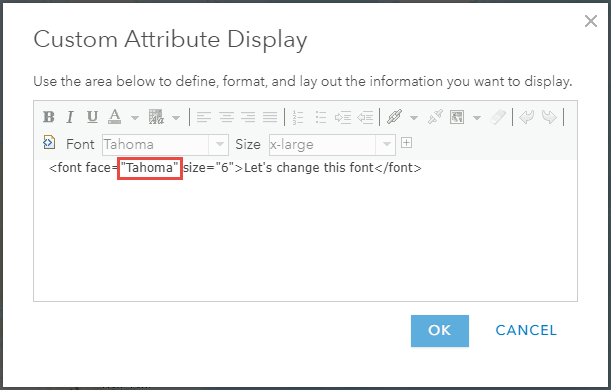
- Change the default font with a desired custom font such as Brush Script MT in the source code.
Note: The following steps may not be applicable to all custom fonts.
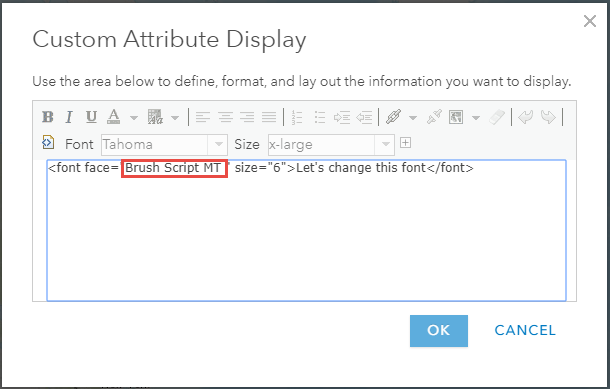
- Click the View HTML Source icon to view texts with the specified custom font, and click OK to close the window.
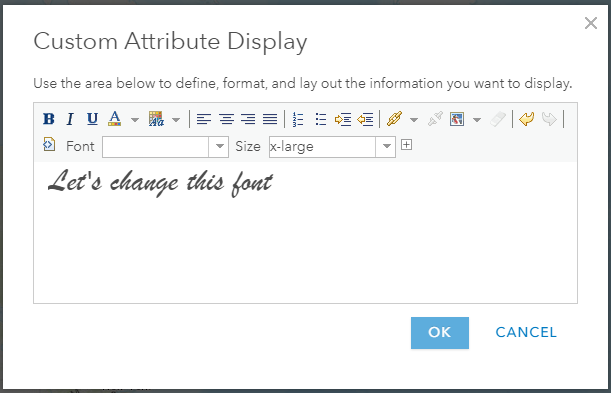
- In the Configure Pop-up pane, click OK to save the modifications.
The image below shows the text in the Brush Script MT font in an ArcGIS Online Map Viewer Classic pop-up.
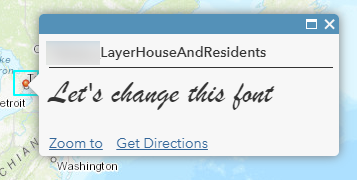
Article ID: 000022500
Software:
- ArcGIS Online
Get help from ArcGIS experts
Start chatting now

