Frequently asked question
Is it possible to transfer data from Portal for ArcGIS to ArcGIS Online?
Yes, it is possible to transfer data from Portal for ArcGIS to ArcGIS Online. Data can be transferred either by republishing web maps and services to ArcGIS Online or by using ArcGIS Online Assistant.
If there is a large amount of data, republishing web maps and services can be time consuming. However, ArcGIS Online Assistant shortens this process by providing drag-and-drop functionality.
Warning: ArcGIS Online Assistant is not an official product of Esri. Esri cannot guarantee accurate results following incorrect use of the product.
The following instructions describe how to transfer data from Portal for ArcGIS to ArcGIS Online using ArcGIS Online Assistant.
- Go to ArcGIS Online Assistant, and log in with the Portal for ArcGIS account containing the data to be transferred.
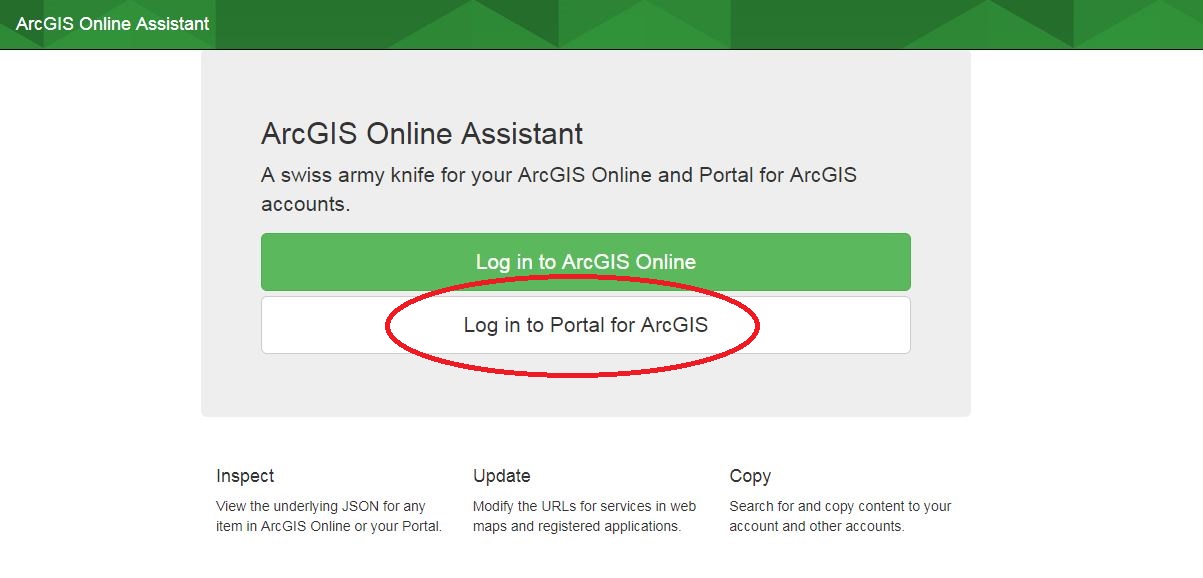
- Type the Portal for ArcGIS URL, username, password, and click Log in.
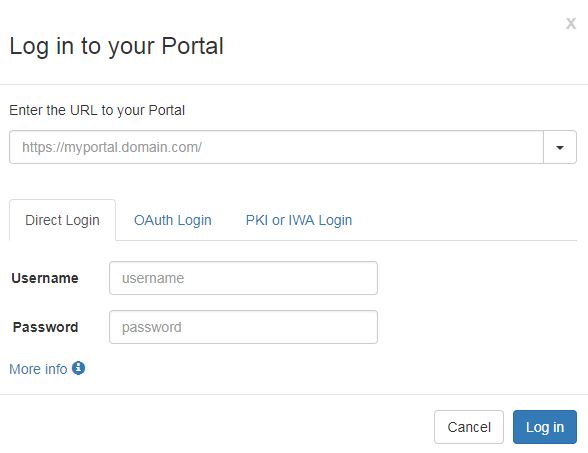
- On the homepage, click the I want to drop-down arrow and select Copy Content.
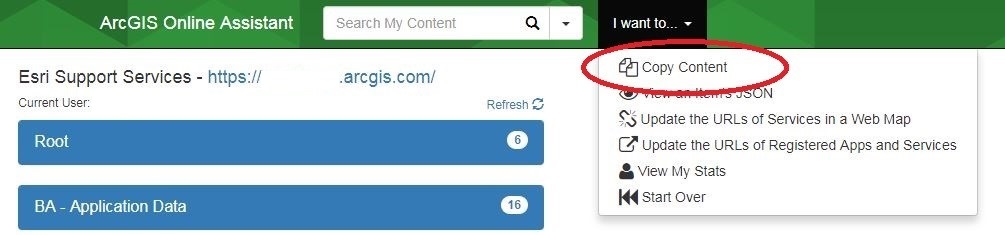
- Select the destination account to transfer the data, select Another account, and click Log in.
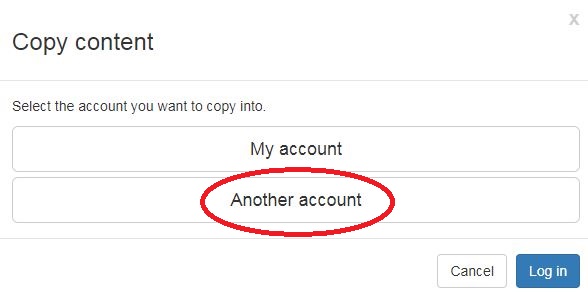
- Select ArcGIS Online as the destination. Click Log in, and log in using the destination ArcGIS Online account. The folders and content of the destination ArcGIS Online account are now displayed on the right pane of the homepage.
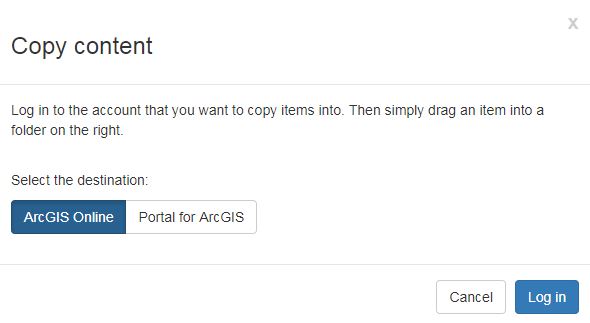
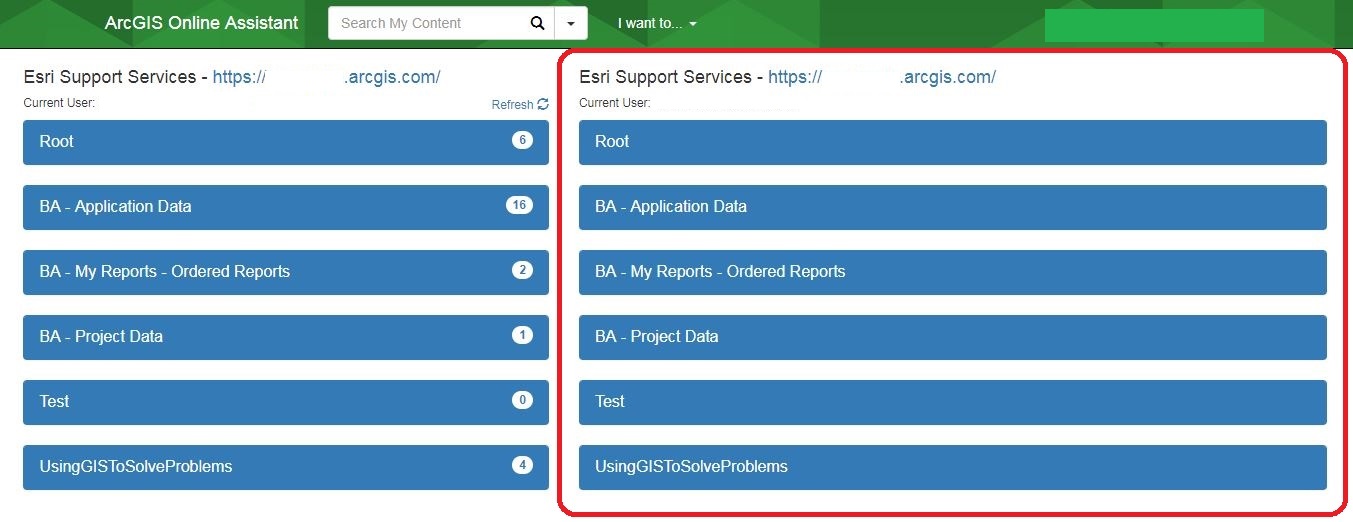
- On the left pane, expand the folder containing the data to be transferred. Content that can be transferred is highlighted in blue.
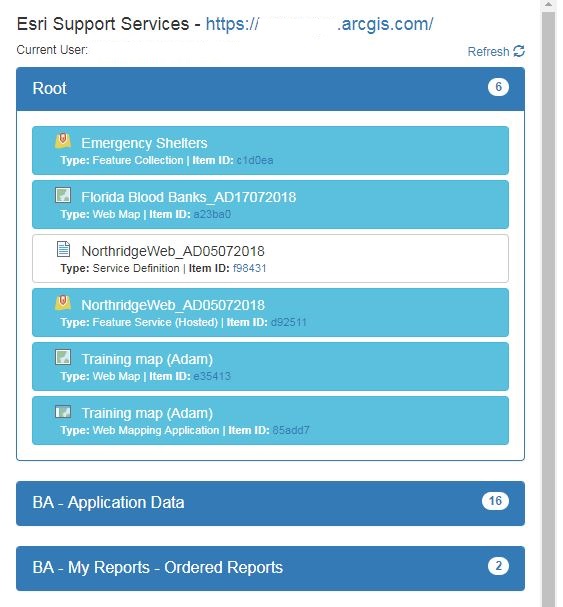
- On the right pane, expand the desired destination folder.
- Drag and drop data from the left pane into the Drop items to copy to this folder box in the right pane. Data successfully copied over are highlighted in green on the right pane.
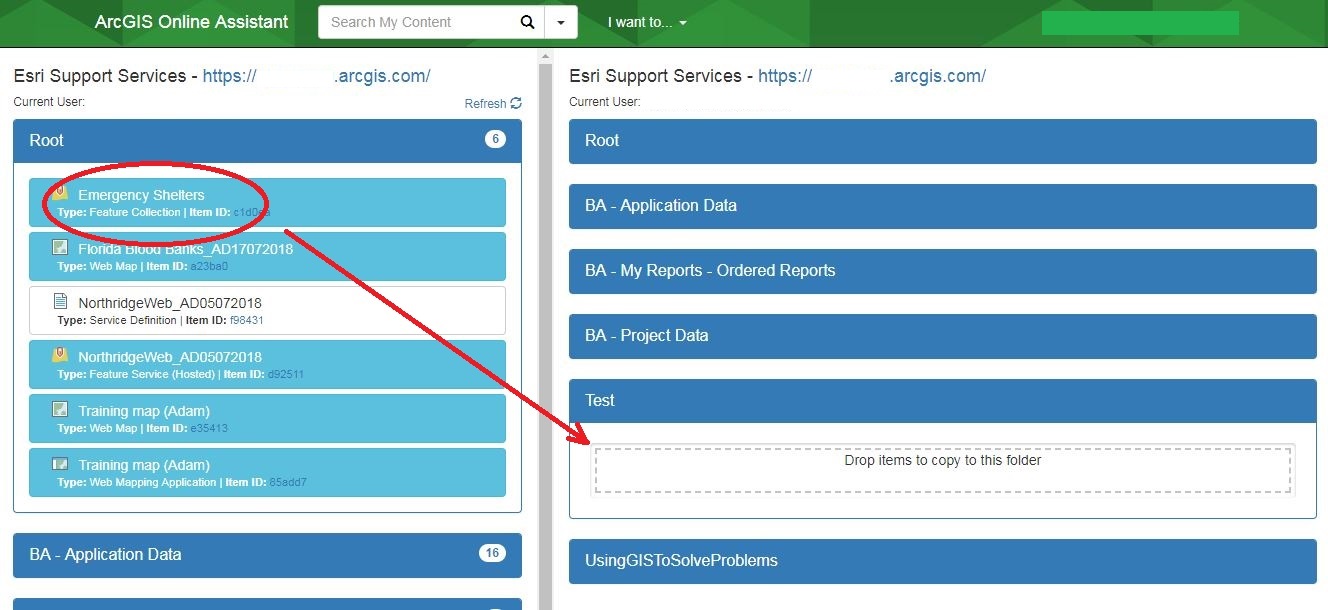
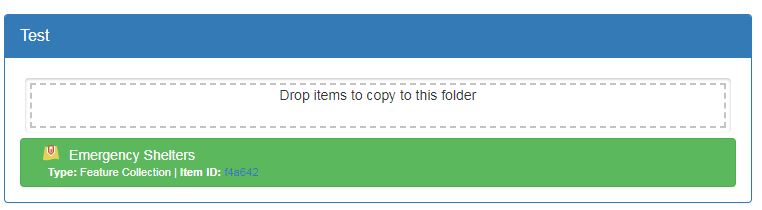
Click the username at the top right corner of the page and select Logout once all the necessary content is transferred.
Article ID: 000018783
Software:
- ArcGIS Online
- Portal for ArcGIS
Get help from ArcGIS experts
Start chatting now

