Frequently asked question
Is it possible to share ArcGIS Dashboards in a distributed collaboration?
No, it is not possible to share ArcGIS Dashboards in a distributed collaboration. Although the sync process of the collaboration workspace is successful, the dashboard is not shared. Alternatively, the dashboards can be shared and viewed using their service URLs between ArcGIS Enterprise organizations, and between ArcGIS Enterprise organizations and ArcGIS Online organizations.
Note: Ensure the dashboard elements, web maps, and layers used in the dashboard are shared publicly. Change the sharing level to Everyone (public). Refer to ArcGIS Dashboards: Share a dashboard for instructions and more information.
Share the dashboard with a different ArcGIS Enterprise organization using the service URL
- Copy the ArcGIS Dashboards service URL.
- Log in to the Portal for ArcGIS organization. Click Content > My Content.
- Browse to and click the dashboard.
- On the item details page, scroll down to URL, and click Copy.
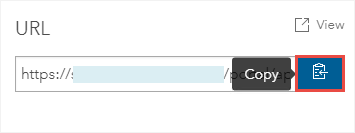
- Log in to the different Portal for ArcGIS organization, and add the dashboard using the service URL. Refer to Portal for ArcGIS: Add an app from a URL for instructions. In the New item dialog box, under Application type, ensure Web mapping is selected as the type of app.

- Click Content > My Content. Browse to and click the dashboard. The dashboard is saved as a web mapping application.

- On the item details page, click View.
Share the dashboard with an ArcGIS Online organization using the service URL
- Copy the ArcGIS Dashboards service URL.
- Log in to the Portal for ArcGIS organization. Click Content > My Content.
- Browse to and click the dashboard.
- On the item details page, scroll down to URL, and click Copy.
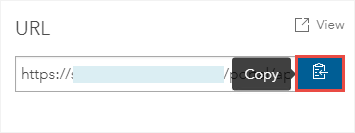
- Log in to the ArcGIS Online organization, and add the dashboard using the service URL. Refer to ArcGIS Online: Add an app from a URL for instructions. In the New item dialog box, under Application type, ensure Web mapping is selected as the type of app.
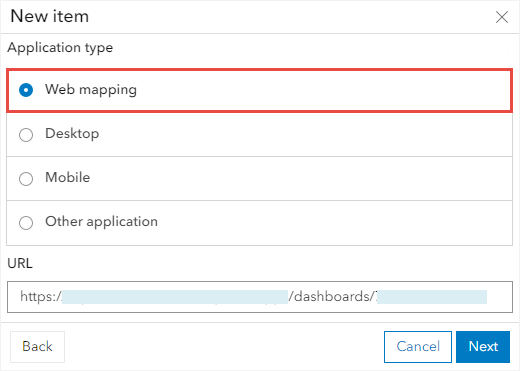
- Click Content > My Content. Browse to and click the dashboard. The dashboard is saved as a web mapping application.

- On the item details page, click View.
Note: By default, ArcGIS Online organizations cannot share web apps with ArcGIS Enterprise organizations in distributed collaborations, including dashboards. This also applies to collaborations between ArcGIS Enterprise organizations and between ArcGIS Enterprise and ArcGIS Online organizations. However, web apps can be shared from ArcGIS Enterprise organizations to ArcGIS Online organizations. These web apps include ArcGIS Configurable Apps, ArcGIS Experience Builder, ArcGIS Web AppBuilder, and ArcGIS StoryMaps.
Article ID: 000030335
Software:
- ArcGIS Online
- Portal for ArcGIS
- ArcGIS Enterprise 10 9 x
- ArcGIS Enterprise 11 0
- ArcGIS Enterprise 11 1
- ArcGIS Dashboards
Get help from ArcGIS experts
Start chatting now

