Frequently asked question
Is it possible to set different map scales for each page when using Data Driven Pages?
- In ArcMap, add a field named Scale to the index layer to store the scale values, and set the data type as Long Integer or Double.
- Start editing the index layer, and type in the desired scale for each attribute in the new Scale field. Save the edits, and stop editing when all the scale values are added.
- If Data Driven Pages is not enabled prior to starting Step 1, go to Customize > Toolbars, and click Data Driven Pages. Otherwise, disable and re-enable Data Driven Pages.
- On the Data Driven Pages toolbar, click the Data Driven Page Setup icon
 to open the Set Up Data Driven Pages window, and select the index layer for the pages.
to open the Set Up Data Driven Pages window, and select the index layer for the pages. - On the Extent tab, select the Data Driven Scale option. From the drop-down menu, select Scale, and click OK.
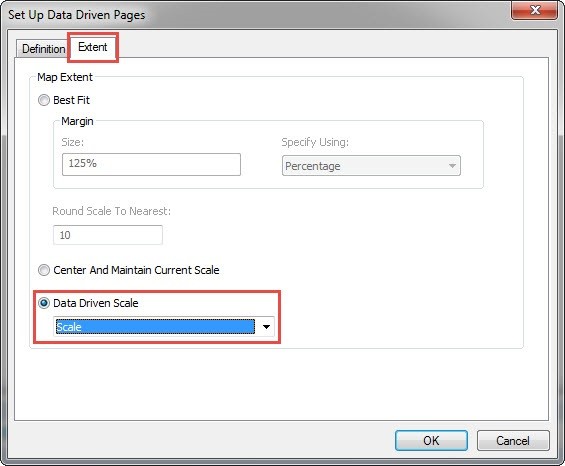
Note: Insert a scale bar if necessary by clicking Insert > Scale Bar, and go to the Scale and Units tab in the scale bar properties to adjust the scale settings. The scale bar properties can also be accessed by double-clicking the scale bar on the map layout.
Article ID: 000015161
Software:
- ArcMap
Get help from ArcGIS experts
Start chatting now

