Frequently asked question
Is it possible to have more than one answer to a survey question to prompt the subsequent conditional question?
Yes, it is possible to have more than one answer to a survey question to prompt the subsequent conditional question. This is done by configuring the relevant column of the subsequent question with specific answers to the current question.
An Accident Report Form is used as an example in this article. Based on the type of traffic accident, a subsequent question on the number of vehicles involved only appears if the answer to the current question is relevant. The question does not appear if the type of accident is a rollover or a single car accident, as this usually involves one vehicle.
| Type of traffic accident | Prompt the subsequent question? |
| Rollover | No |
| Single car accident | No |
| Rear-end collision | Yes |
| Side-impact collision | Yes |
| Multiple vehicle pile-up | Yes |
Complete the steps below to configure the relevant column to prompt the subsequent conditional question.
For a select_one question
- In Survey123 Connect for ArcGIS, open the desired survey, or create a new survey using the Advanced template.
- In the XLSForm, configure a select_one question on the survey tab, and the answer choices on the choices tab. In this example, the select_one question is named accident and labeled Type of traffic accident, while the answer choices list is named accident.
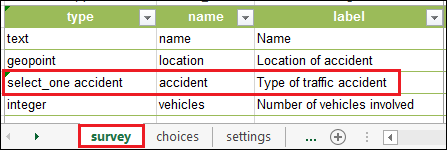
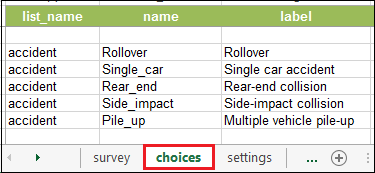
- Create a subsequent field. In this example, the subsequent question is an integer type, named vehicles, and labeled Number of vehicles involved.
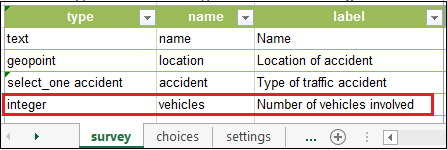
- In the relevant column of the subsequent field, specify the relevant answer choices of the current question to prompt the subsequent question. Use the codes below to list the relevant answer choices separated by the word 'or'.
${select_one fieldname}='choice 1' or ${select_one fieldname}='choice 2} or ...

In this example, selecting either Rollover or Single car accident in the select_one question (Type of traffic accident) does not prompt the subsequent question (Number of vehicles involved). However, selecting either Rear-end collision, Side-impact collision, or Multiple vehicle pile-up prompts the subsequent question.
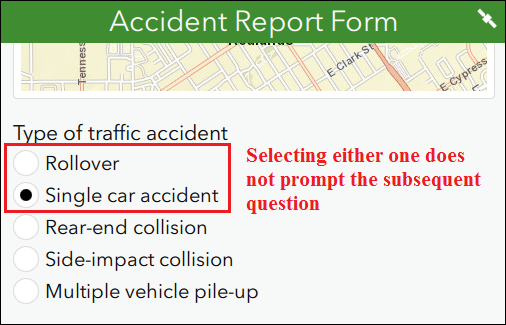
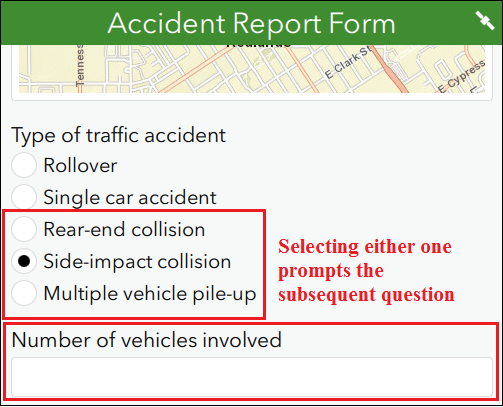
For a select_multiple question
- In Survey123 Connect for ArcGIS, open the desired survey, or create a new survey using the Advanced template.
- In the XLSForm, configure a select_multiple question on the survey tab, and the answer choices on the choices tab. In this example, the select_multiple question is named accident2 and labeled Type of traffic accident, while the answer choices list is named accident.
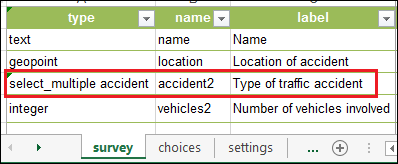
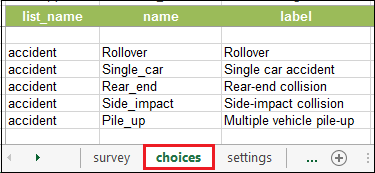
- Create a subsequent field. In this example, the subsequent question is an integer type, named vehicles2, and labeled Number of vehicles involved.
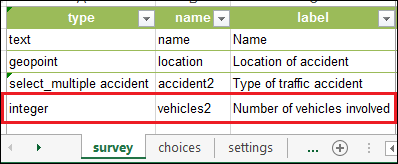
- In the relevant column of the subsequent field, specify the relevant answers to the current question to prompt the subsequent question. Use the codes below to list the relevant answer choices separated by the word 'or'.
selected(${select_multiple fieldname}, 'choice 1') or selected(${select_multiple fieldname}, 'choice 2'), or ...

In this example, selecting any combination of answers that includes Rear-end collision, Side-impact collision, or Multiple vehicle pile-up in the select_multiple question (Type of traffic accident) prompts the subsequent question (Number of vehicles involved).
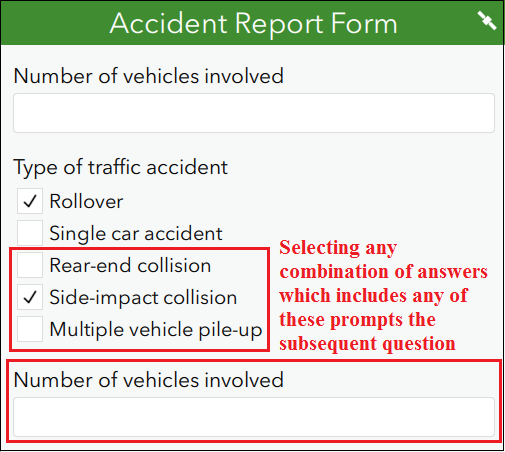
Article ID: 000022505
- ArcGIS Survey123 Field App iOS
Get help from ArcGIS experts
Start chatting now

