Frequently asked question
Is it possible to delete ArcGIS Workforce assignments?
In ArcGIS Workforce, it is not possible to delete assignments through the web interface. The project owner can automate and script ArcGIS Workforce to administer projects and assignments, but the workflows are done outside the scope of the web app. A Python script to delete assignments is available on GitHub. Refer to the 'Tip: Delete or archive assignments' section in ArcGIS Workforce: Project management tips for more information.
As a workaround, delete the assignment by deleting the feature representing it on the hosted feature layer in ArcGIS Online or Portal for ArcGIS.
- Log in to ArcGIS Online or Portal for ArcGIS.
- Navigate to Content > My Content > <Project_Name>.
- In the <Project_Name> folder, select the hosted feature layer of the project.
- On the hosted feature layer item details page, click Open in Map Viewer.
- On the top ribbon of the Map Viewer, click Edit
 .
.
Note: In the Content pane, under Contents, ensure the '<Project_Name> - Assignments' layer is active.
- Zoom in to the feature representing the assignment to be deleted, and select it. A pop-up window containing the assignment's information opens.
- In the <Project_Name> - Assignments window, scroll to the bottom, and click DELETE.
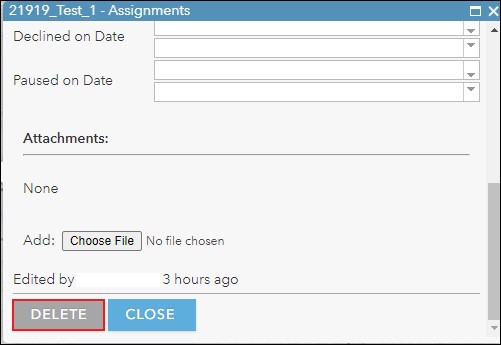
- Refresh the ArcGIS Workforce web app, and the assignment is deleted.
Article ID: 000021919
- ArcGIS Workforce
Get help from ArcGIS experts
Start chatting now

