Frequently asked question
Is it possible to create story maps with tabs similar to Map Stories Builder in ArcGIS StoryMaps?
It is possible to create a story map with tabs in ArcGIS StoryMaps. This article provides the workflow.
Note: Although it is possible to create a story map with tabs in ArcGIS StoryMaps, the functionality to display the subtabs under the same tabs on the story navigation bar is not yet available.
- In ArcGIS StoryMaps, select the story map and enter edit mode. Click the More actions
 button and select Edit story.
button and select Edit story. - On the edit page, click the Design tab to open the Design pane.
- In the Design pane, under Optional story sections, toggle the Navigation option on. Close the pane.
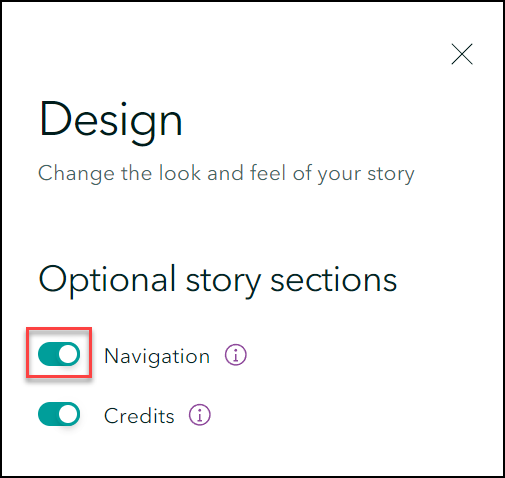
- On the main edit page, click the Add content block
 icon, select Text.
icon, select Text. - Fill in the desired text. Highlight the text, and click the drop-down list to select Heading.
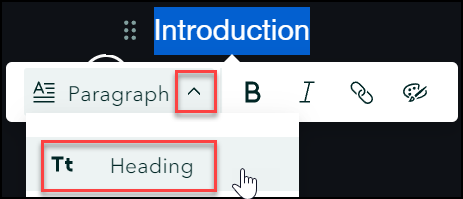
- Repeat Steps 4 to 5 to add more story tabs. The story navigation bar containing the story tabs is added to the top of the story map.

Article ID: 000027129
Software:
- ArcGIS StoryMaps
Get help from ArcGIS experts
Start chatting now

