Frequently asked question
Is it possible to create new route layers from the Directions widget in ArcGIS Web AppBuilder?
It is possible to create new route layers from the Directions widget in ArcGIS Web AppBuilder. Route layers are a type of feature collection that contain four sublayers (stops, direction events, directions, and route info), each with its own properties such as configurable pop-ups or labels. The route layers can also be shared and used in other maps or web apps.
Note: Route layers can only be added to web maps through ArcGIS Online Map Viewer Classic.
- In ArcGIS Web AppBuilder, click the Widget tab.
- Click Set the widgets in this controller, and add the Directions widget. Click OK.
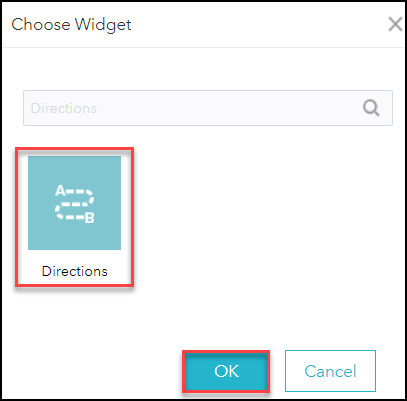
- In the Configure Directions window, configure the parameters. Click OK.
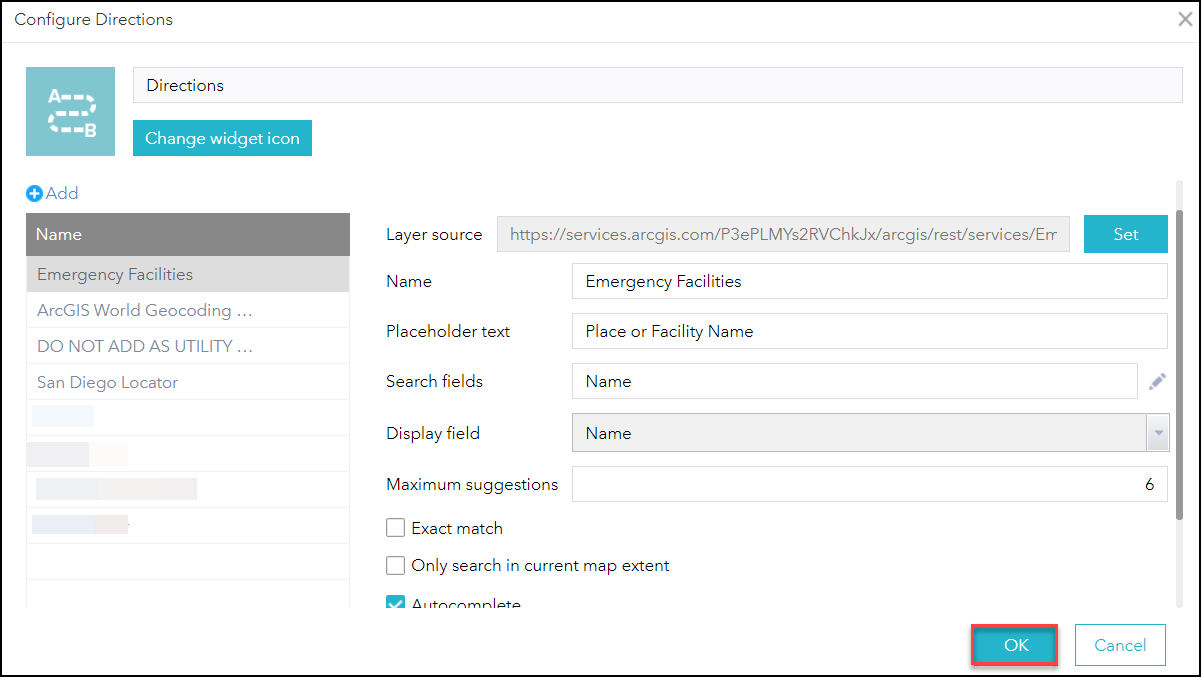
- Click the Directions tab, and select or fill in the addresses for the preferred route. Click GET DIRECTIONS.
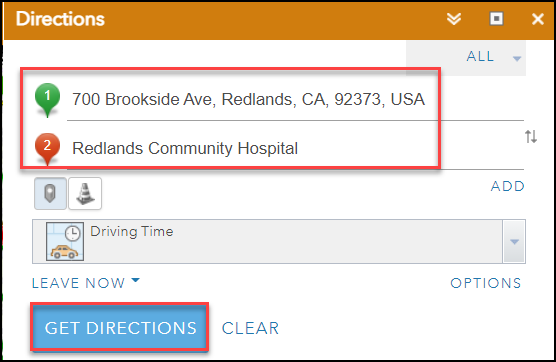
- Click the Save and share route icon, and change the layer name under Result layer name if necessary. Click SAVE.
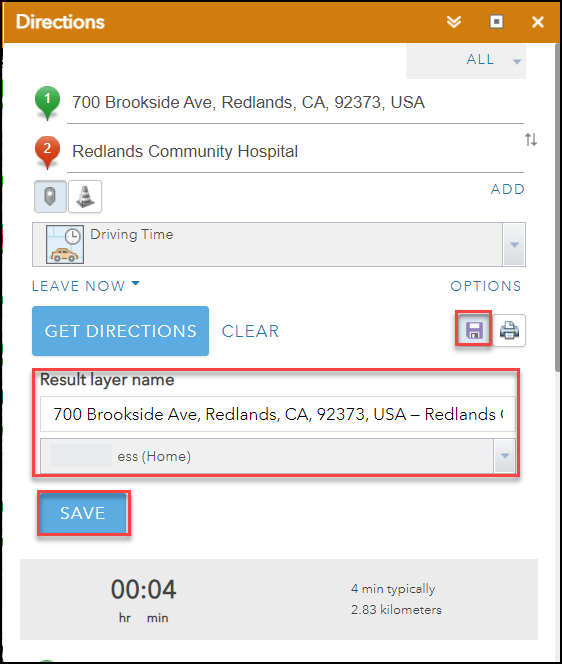
The following image shows the newly created route layer saved in My Content in ArcGIS Online.
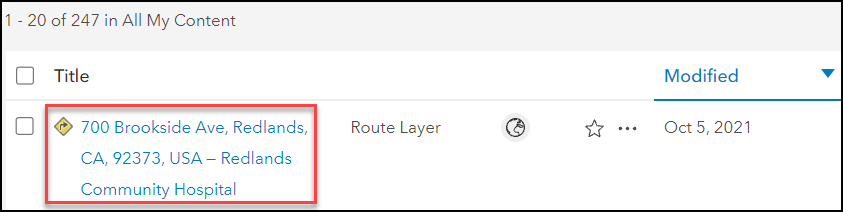
Article ID: 000026557
Software:
- ArcGIS Web AppBuilder
- ArcGIS Online
Get help from ArcGIS experts
Start chatting now

