Frequently asked question
Is it possible to convert or publish a hosted table with XY data to a hosted feature layer in ArcGIS Online?
It is not possible to convert or publish a hosted table with XY data published from ArcGIS Pro to a hosted feature layer in ArcGIS Online. This is because XY data can only be extracted from a standalone table, or when there is no existing layer referencing it.
A hosted table is used to manage non-spatial data properties and it is created using data management tools to import files. The data does not contain coordinate information such as longitude (X) and latitude (Y), even when there are existing fields representing the X and Y data. This is because there is no specified geometry information in the fields, and the hosted table is a reference to an existing item and is used as data. A service is created when a hosted table is shared from ArcGIS Pro.
This is different when a standalone table is added as an item. When a standalone table is added as an item, there is no layer referencing the table and the standalone table is not consumed by any layer. Hence, the procedure to display the XY data is to publish the standalone table as an item on ArcGIS Online.
Alternatively, if a standalone table exists on the machine, a point feature layer can be published by adding the table and creating a hosted feature layer in ArcGIS Online to display the XY data available on the table.
Publishing a standalone table as a hosted feature layer in ArcGIS Online
Note: This procedure consumes credits.
- In ArcGIS Online, on the Content page, click the New item button.
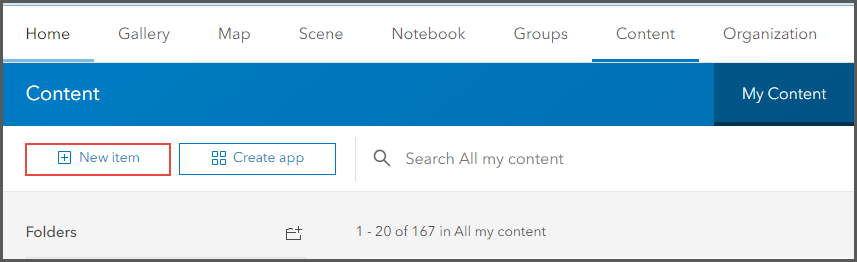
- In the New item window, click Your device.
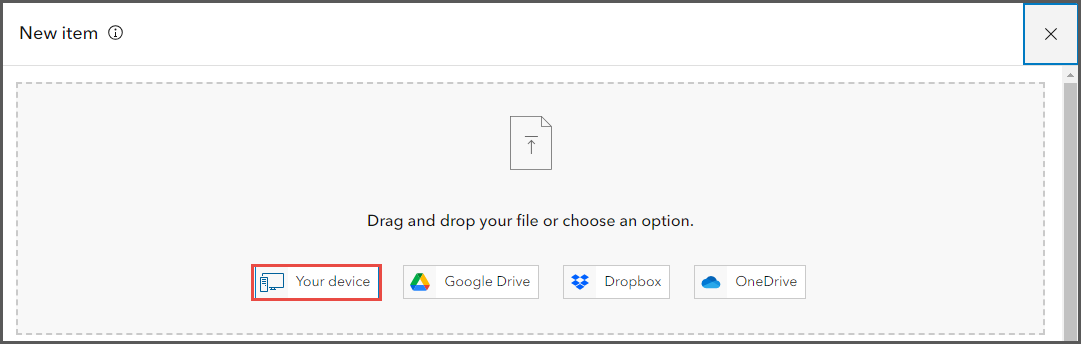
- Locate the desired table on the machine. Alternatively, drag and drop the table to the New item window. In this example, 'table_1.csv' is used.
- Select the Add item name and create a hosted feature layer or table option. Click Next.
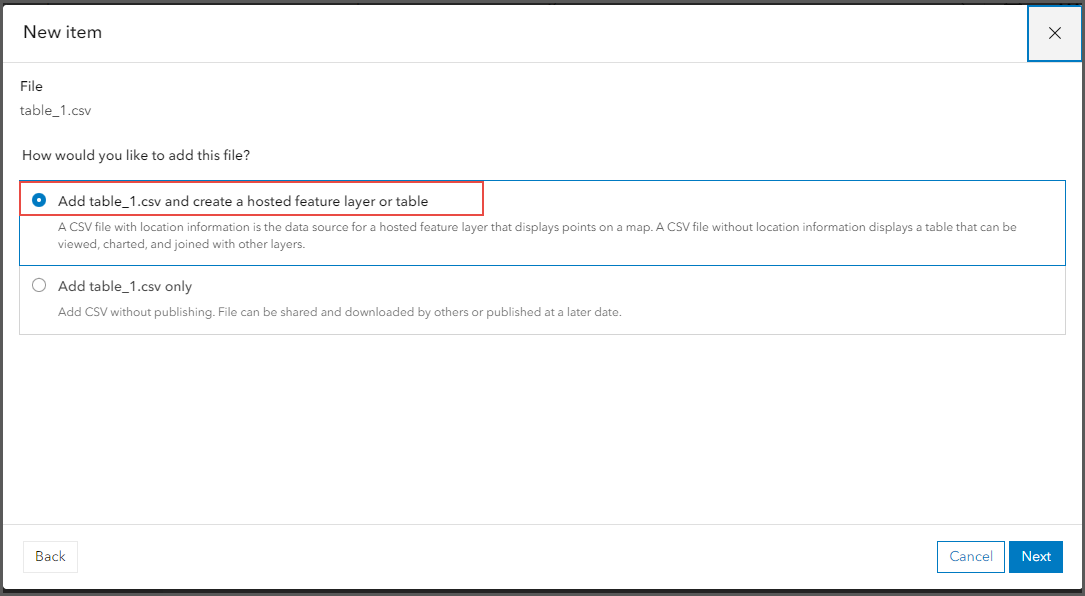
- Ensure the X and Y check boxes are checked and specify the fields for the data. Click Next.
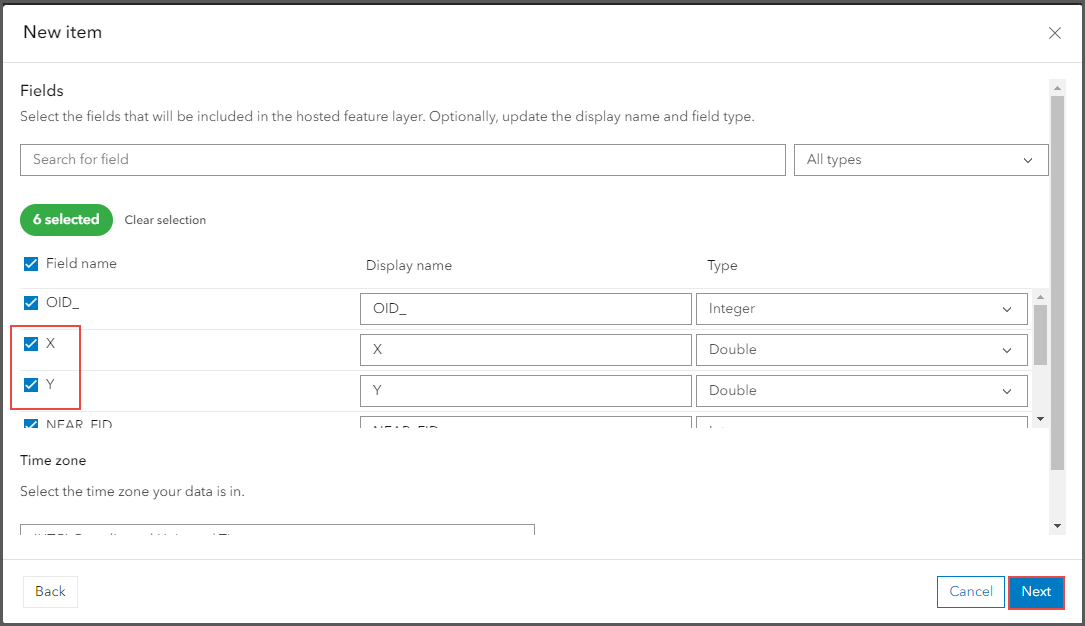
- Under Location settings, select Latitude and longitude (Location data are latitude and longitude).
- Under Location fields, specify the Longitude and Latitude fields by selecting from the drop-down box. Click Next.
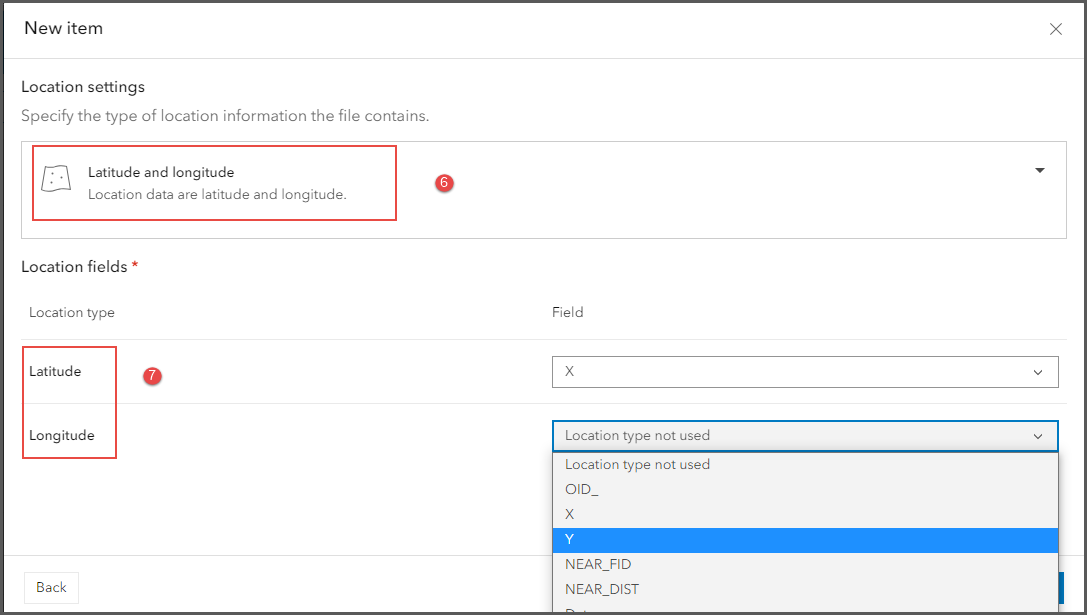
- In the New item window, specify the required details. Click Save. The hosted feature layer is created.
Displaying the XY data of a hosted table in ArcGIS Pro and republishing as a hosted feature layer
Open the hosted table in ArcGIS Pro. Display the XY data and publish the map as a hosted feature layer. If the table is no longer needed, overwrite the table as a hosted feature layer.
- In ArcGIS Pro, log in to the ArcGIS Online account.
- In the Catalog pane, click the Portal tab.
- Locate the hosted table and add the table into to the map.
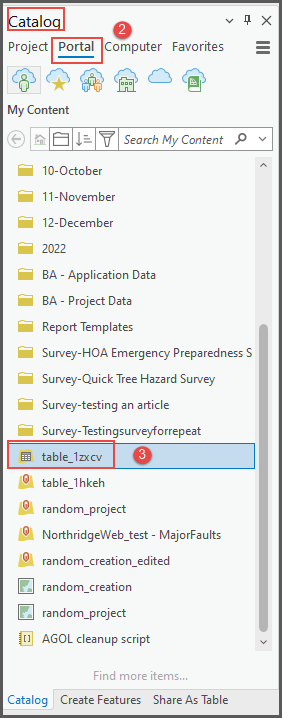
- In the Contents pane, right-click the newly added table. Click Display XY Data.
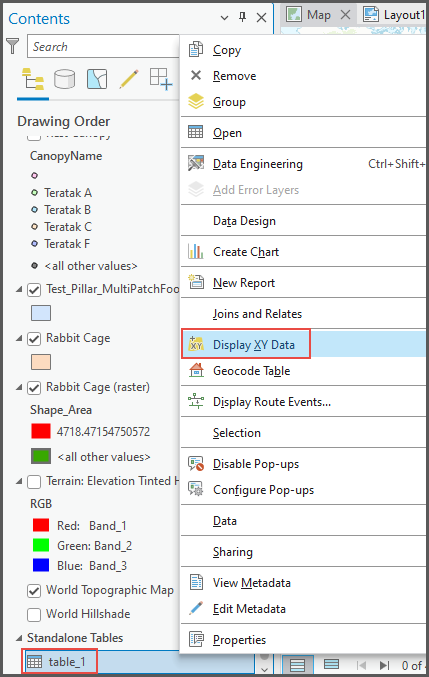
- In the Display XY Data window, under Parameters, populate the necessary parameters.
- Click OK.
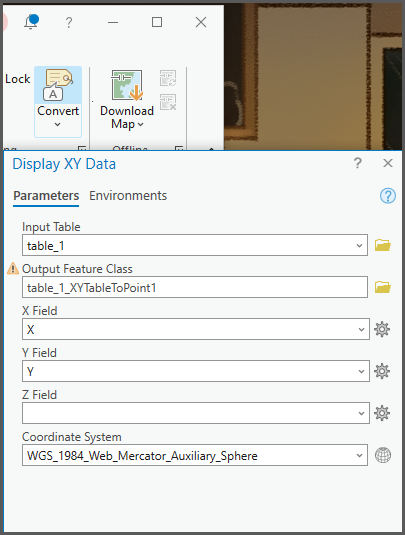
- Share the newly created layer as a web layer or overwrite the existing hosted table. Refer to ArcGIS Online: Publish hosted feature layers for instructions.
Article ID: 000030678
- ArcGIS Online
- ArcGIS Pro 3 1
- ArcGIS Enterprise 10 9 x
- ArcGIS Enterprise 11 0
- ArcGIS Enterprise 11 1
- ArcGIS Pro 3 0
- ArcGIS Pro 2 9x
Get help from ArcGIS experts
Start chatting now

