Frequently asked question
Is it possible to change the default file geodatabase for each new project template in ArcGIS Pro?
When creating a new project template in ArcGIS Pro, a new file geodatabase is created by default. In some cases, users may want to create projects that use the same geodatabase as the default geodatabase. It is possible to change the default file geodatabase location for each new project template in ArcGIS Pro. Complete the steps below to do so:
- Open ArcGIS Pro.
- On the ArcGIS Pro page, in the Open section, click Settings.
- On the left pane, click Options. The Options window opens.
- In the Options window, under Application, click General.
- On the Set general options for ArcGIS Pro page, click Create projects.
- Under Geodatabase, select the Same default geodatabase for all projects option.
- Under Geodatabase, in the Geodatabase section, click the Browse icon. The Select Default Geodatabase window opens.
- In the Select Default Geodatabase window, specify the desired default geodatabase, and click OK.
- On the Set general options for ArcGIS Pro page, click OK.
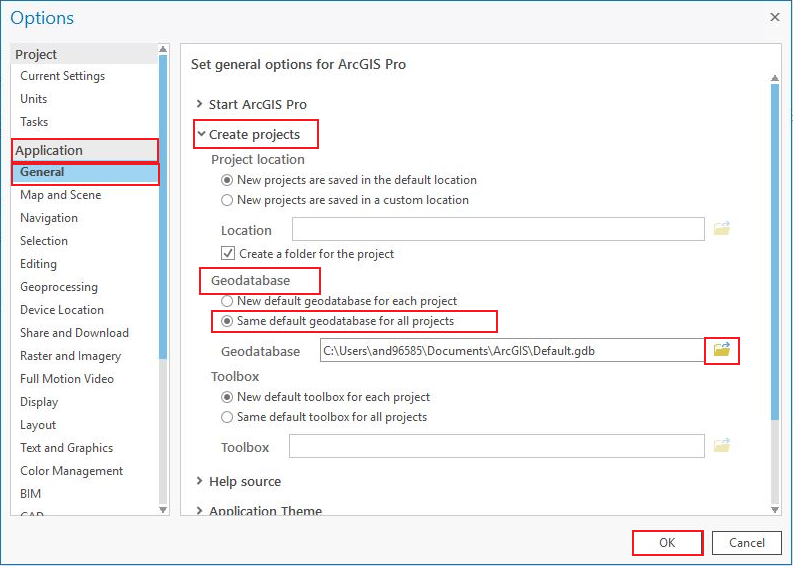
Article ID: 000026252
Software:
- ArcGIS Pro 2 8 x
- ArcGIS Pro 2 7 x
- ArcGIS Pro 2 x
Get help from ArcGIS experts
Start chatting now

