Frequently asked question
Is it possible to automate field calculations in ArcGIS Online?
No, in ArcGIS Online, it is not possible to automate field calculations. As an alternative, use ArcGIS Pro.
- In ArcGIS Pro, log in to the ArcGIS Online organization account.
- On the top ribbon, click the View tab. In the Windows group, click the Catalog Pane icon.
- In the Catalog pane, click the Portal tab, and search the desired layer. Right-click the layer, and click Add To Current Map.
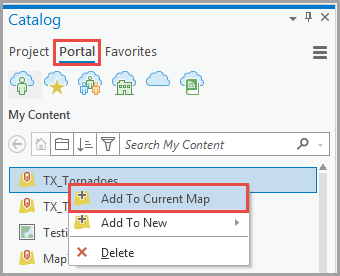
- Create a model using ModelBuilder. Refer to ArcGIS Pro: Use ModelBuilder.
- On the top ribbon, click the Analysis tab > Tools.
- In the Geoprocessing pane, search for the Calculate Field (Data Management Tools) tool. Right-click the tool, and select Add To Model.
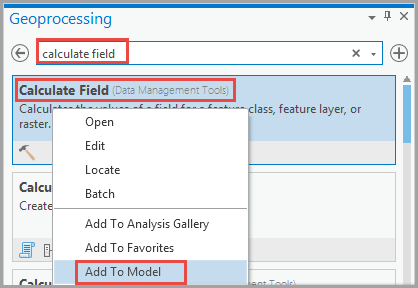
- Double-click the Calculate Field tool in the model to open the Calculate Field pop-up. In Parameters, select the input table and field name for the Input Table and Field Name (Existing or New) sections.
- Select the field type for the calculations in the Field Type box.
- Select the expression type in the Expression Type box, and fill in the expression box with the desired calculation. Click OK.
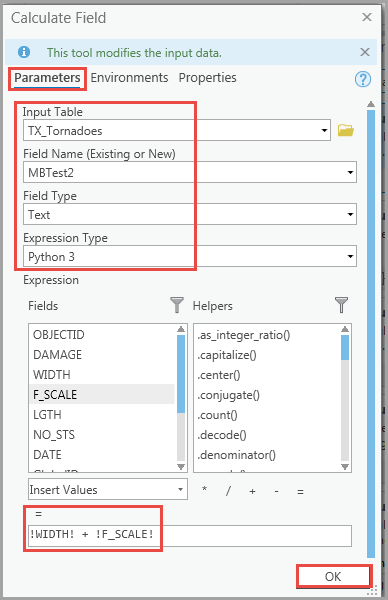
- Click Save.
- In the Catalog pane, click the Project tab. Expand Folders, and double-click the model.
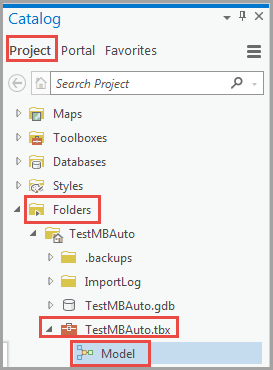
- In the Geoprocessing pane, in Parameters, select the desired parameter. Click the Run button drop-down menu, and select Schedule.
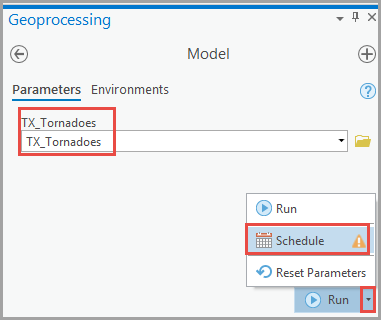
- In the Schedule: Model window, specify a name in Task Name, and select the desired recurrence time from the Recurrence drop-down menu.
- Specify a starting time in the Begins On section, recurrence expiration, and ending time in the Ends On section to automate field calculations. Click OK.
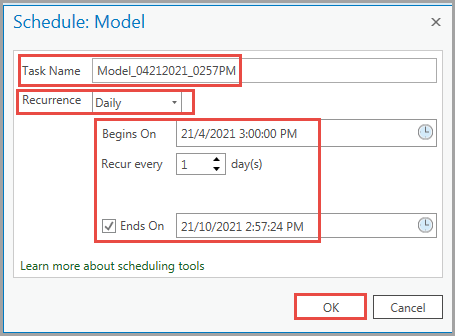
- Click Run.
Article ID: 000025473
Software:
- ArcGIS Online
- ArcGIS Pro 2 7 x
- ArcGIS Pro 2 x
Get help from ArcGIS experts
Start chatting now

