Frequently asked question
Is it possible to apply different symbology in multiple layouts for the same map in ArcGIS Pro?
No, it is not possible to apply different symbology in different layouts referencing the same map. The modifications made in the map are reflected in all the map frames in different layouts. As a workaround, make a copy of the map, add it to the desired layout, and edit the symbology of the map feature layer. Complete the steps below to do so:
- Open the ArcGIS Pro project.
- In the Catalog pane, click Project and expand the Maps folder. Right-click the original map, and click Copy.
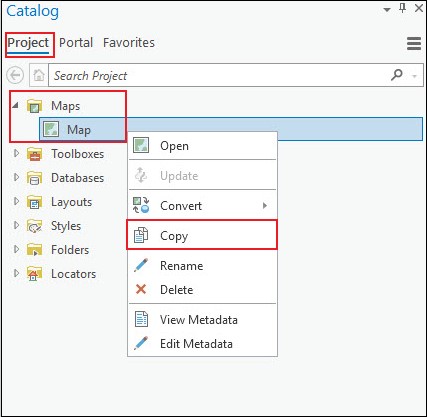
- Right-click the Maps folder, and click Paste.
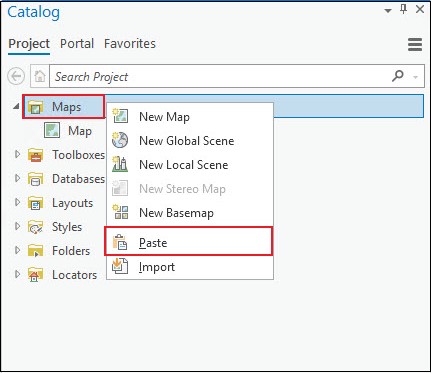
- Click the desired Layout view tab to activate the Layout view. The tab turns blue when it is activated.
- On the top ribbon, click the Insert tab, and click Map Frame. In the Map Frame drop-down menu, select the copied map in Step 3. In this example, the copied map is labelled as Map 1.
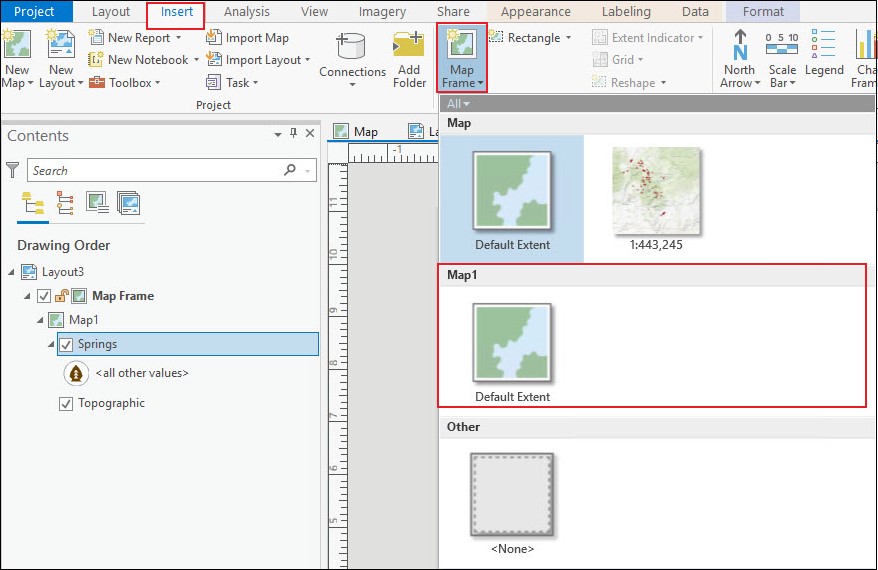
- Modify the symbology of the map feature layer. Refer to ArcGIS Pro: Apply symbols to feature layers for steps to do so.
- Repeat steps 2 through 6 for all desired layouts.
Article ID: 000025916
Software:
- ArcGIS Pro 2 8 x
- ArcGIS Pro 2 7 x
- ArcGIS Pro 2 x
Get help from ArcGIS experts
Start chatting now

