Frequently asked question
Is it possible to add images instead of web maps in the Story Map Swipe and Spyglass app template?
No. The Story Map Swipe and Spyglass app template only allows web maps to be added. If it is necessary to use images instead of web maps to display a comparison, an alternative is to use the new ArcGIS StoryMaps that allows images to be added using the slideshow content block.
Note: Creating slideshows is a beta feature in ArcGIS StoryMaps that may have incomplete functionality or documentation, may undergo minor, unannounced changes, and are subject to change without notice.
The following steps describe how to add images using the slideshow content block in ArcGIS StoryMaps.
- In ArcGIS StoryMaps, click the Add content block
 icon.
icon. - Click Slideshow (beta).
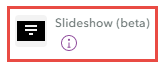
- In the Slideshow (beta) media panel, click the Add media drop-down list, and click Add an image or video to add the desired image.
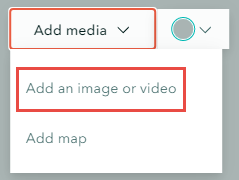
- Click the New slide
 icon in the slide panel to add a new slide.
icon in the slide panel to add a new slide. - Repeat Step 3 to add a new image on the new slide.
The following image displays the effects of a tsunami (before and after) in a region in Indonesia using the slideshow content block in ArcGIS StoryMaps.
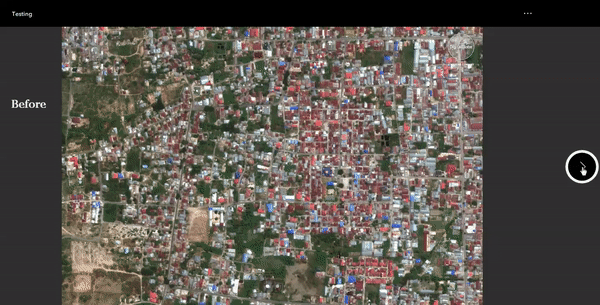
Article ID: 000023566
Software:
- ArcGIS Online
- Portal for ArcGIS
Get help from ArcGIS experts
Start chatting now

