Frequently asked question
How do I access authorization codes for ArcGIS software in My Esri?
To authorize ArcGIS software with a Single Use, Concurrent Use license, or ArcGIS Server, an Authorization Code is required. This code is normally emailed when you purchase the software, but if the email was not received or cannot be found, the Authorization Codes are available at any time in My Esri.
Requirements:
- Esri account that has permission to view licenses and is connected to your organization in My Esri.
- If you do not have an Esri account, please see the technical article: How do I create an account?
- If you have an Esri account, but do not have permissions to view licenses in My Esri, see the technical article: How To: Request additional permissions in My Esri
There are two ways to obtain the Authorization Numbers. Navigating directly to Authorizations, or preparing an Organization report.
Accessing through Authorizations
- Navigate to My Esri. Once logged in, the Organization Profile screen is presented.
- Select the Licensing tab, as shown in the image below, and look for the Authorizations option under the License Information section.
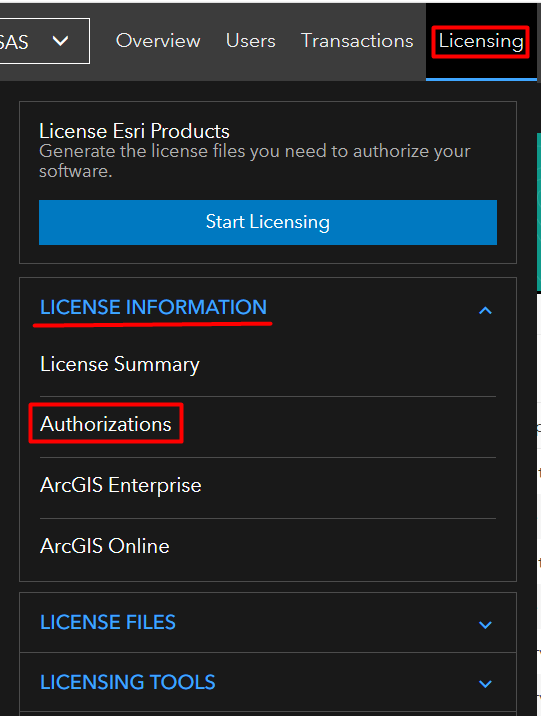
- On the Authorizations page, filter by Product, License Type, Available Authorizations, and Versions to get the Authorization Number for the desired software.
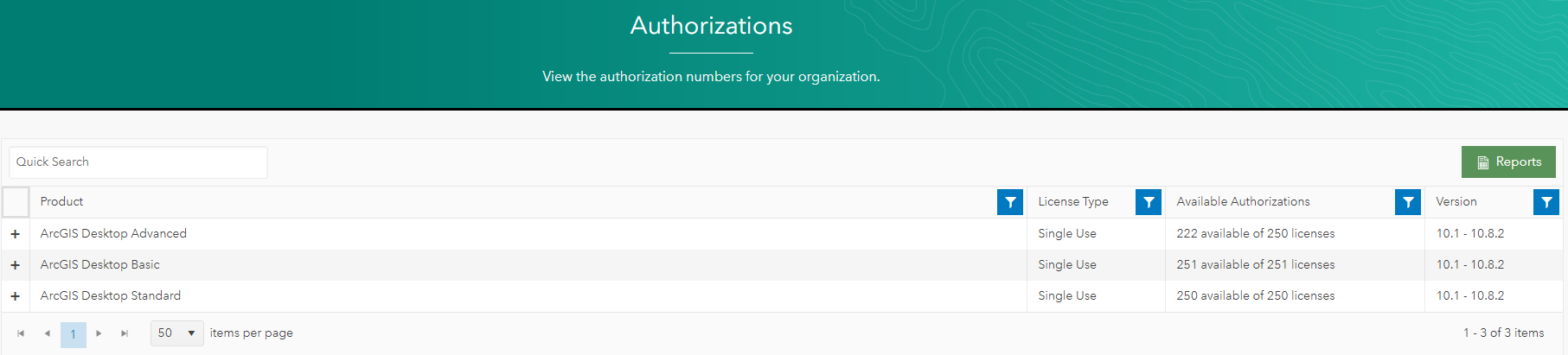
- To see the Authorization Number, simply expand the product section
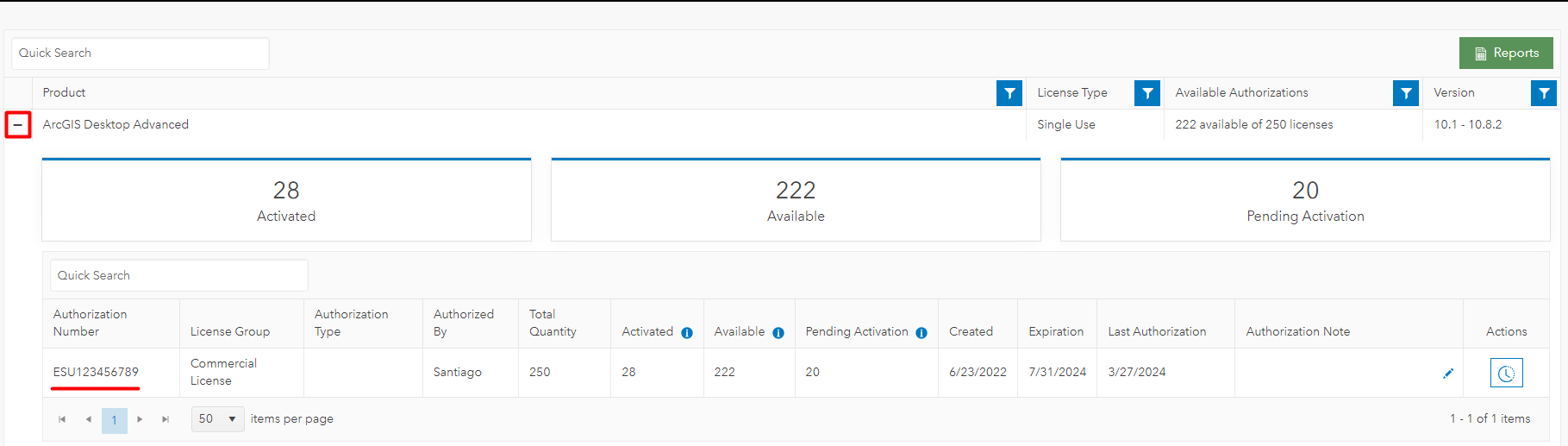
Preparing an Organization Report
- Navigate to my.esri.com and sign in with your My Esri account, as shown in the next image.
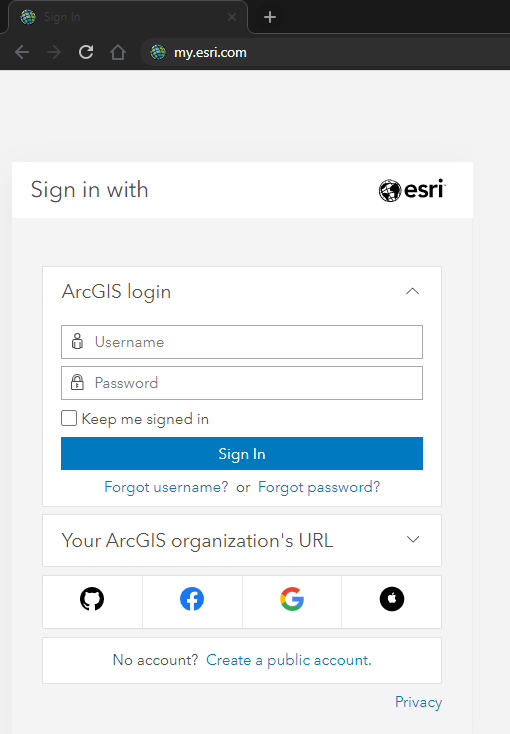
- From the My Organizations page, click Reports.

- On the Organization Reports page, click the Licensing option, Select a report option, and choose Authorizations from the drop-down list.
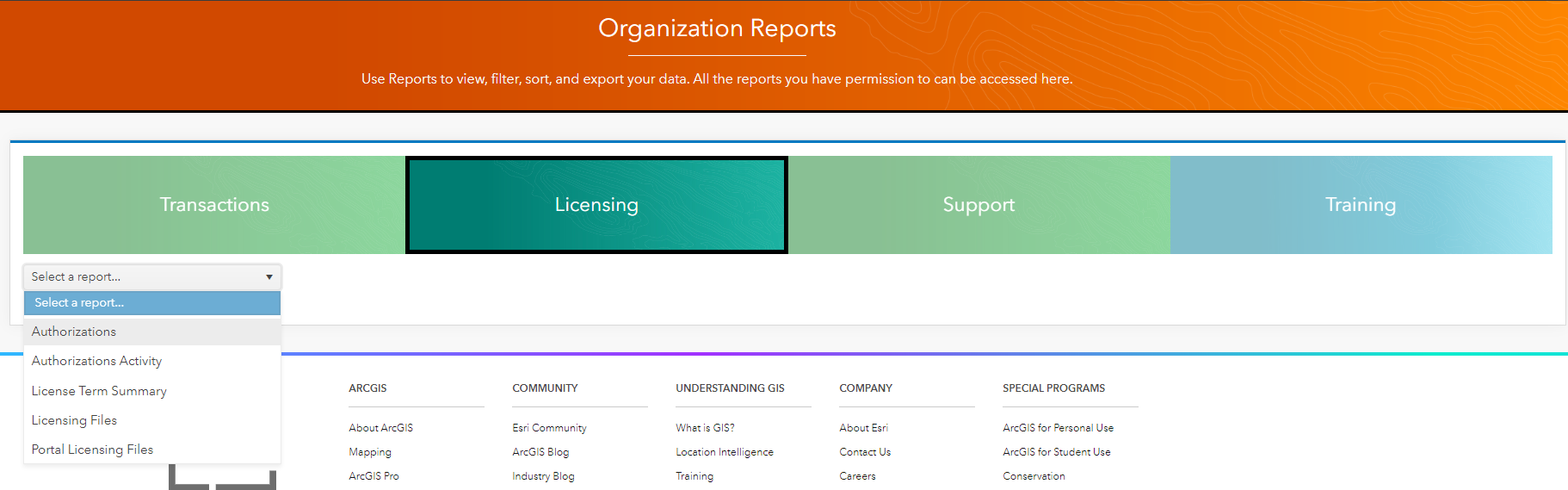
- The Authorizations report lists your organization's products, versions, license types and authorization numbers, as shown in the image below.

Article ID: 000025265
Software:
- ArcGIS Pro
- ArcGIS Online
- ArcGIS Enterprise
Get help from ArcGIS experts
Start chatting now

