Frequently asked question
Does ArcGIS Pro provide color ramps choices for layer symbology?
- In ArcGIS Pro, right-click the layer, and click Symbology.
- In the Symbology pane, under Primary symbology, select the desired symbol type.
- Click the drop-down arrow for Color scheme, and click Format color scheme.
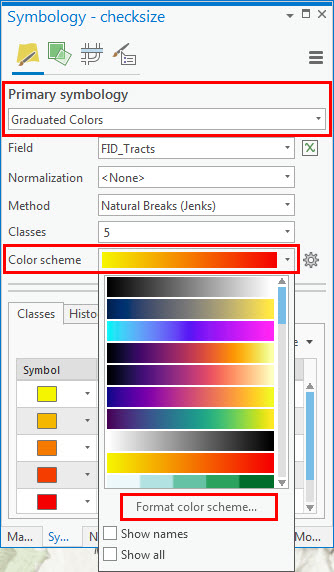
- In the Color Scheme Editor pane, set the Color, Transparency, and Position settings as desired, and click OK.
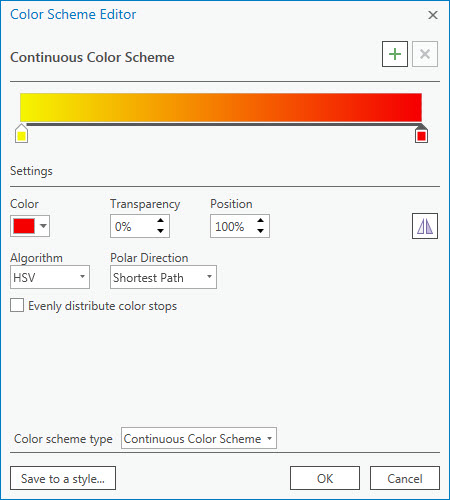
Article ID: 000024778
Software:
- ArcGIS Pro 2 7 x
- ArcGIS Pro 2 x
Get help from ArcGIS experts
Start chatting now

