Frequently asked question
Can the Recalculate button be removed in the ArcGIS Survey123 field app?
No, the Recalculate button cannot be removed from a survey question in the ArcGIS Survey123 field app. The button becomes available when there is an expression defined in the calculation column, allowing the output to update based on the current input data. However, in some instances, the button may cause unintended changes when editing the survey response. The survey below shows the Recalculate button in the Editing pane.
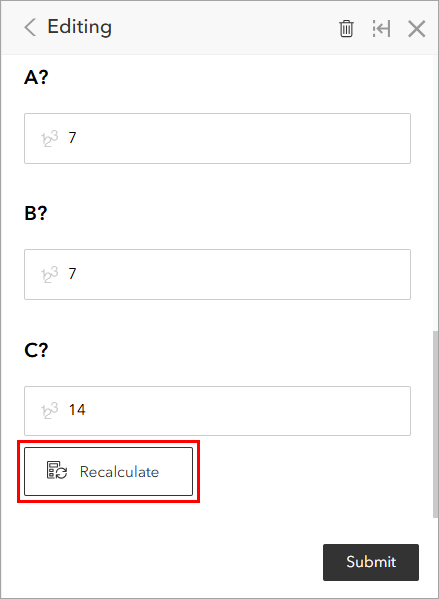
To prevent accidental taps that lead to unintended changes, there are two workarounds to hide the Recalculate button from the survey.
Move the expression to the default column
Note: This workflow only applies to survey questions with expressions that consistently return the same result.
- In ArcGIS Survey123 Connect, in the My Survey Designs window, open the survey.
- In the survey’s window, click XLSForm.
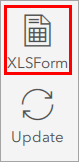
- In the XLSForm, on the survey tab, cut the expression from the calculation column. In this example, the 'now()' expression is cut.

- Paste the expression into the default column.

Set calculationMode in the bind::esri:parameters column
- In ArcGIS Survey123 Connect, in the My Survey Designs window, open the survey.
- In the survey’s window, click XLSForm.
- In the XLSForm, on the survey tab, navigate to the question with the expression, and select Yes in the readonly column.
- Type calculationMode=always in the bind::esri:parameters column. Refer to ArcGIS Survey123: Calculations for more information.
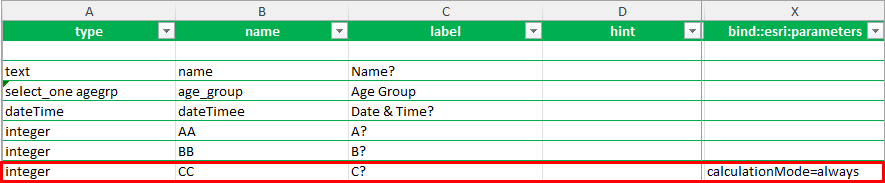
The survey below shows the Editing pane without the Recalculate button.
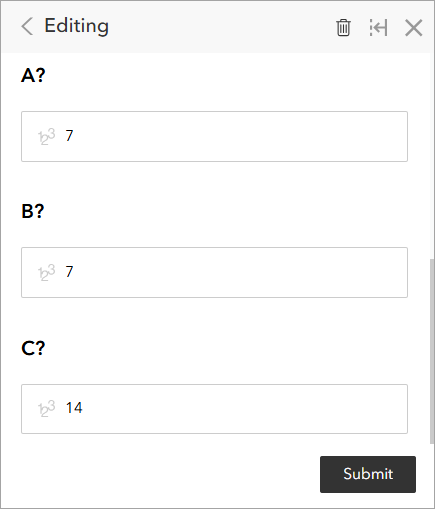
Note: Optionally, hide the question to restrict access for editing the response via the ArcGIS Survey123 web app using the hide parameter to ensure the initial survey responses remain unchanged. Refer to Esri Community: Hiding questions and survey elements (hide) for more information.
Article ID: 000035845
- ArcGIS Survey123 Field App iOS
- ArcGIS Survey123 Field App Android
- ArcGIS Survey123 Connect
- ArcGIS Survey123 Website
Get help from ArcGIS experts
Start chatting now

