Frequently asked question
Can shapefiles display image attachments in ArcGIS Pro pop-ups?
No, shapefiles cannot display attachments in ArcGIS Pro pop-ups due to their limited functionality; this functionality is only supported in feature classes. Shapefiles are designed for basic data storage and are commonly used for easy sharing without requiring a geodatabase.
To display images in pop-ups, either use web-based image URLs in the attribute table or convert the shapefiles to feature classes that support attachments. Follow the steps below to configure these display alternatives.
Use web-based image URLs
Note: This method requires publicly accessible web-based image URLs, as local image files are not supported.
- Open the ArcGIS Pro project containing the shapefile.
- Add a new field to the shapefile attribute table and enter the preferred image URLs to the field.
- In the Contents pane, right-click the shapefile and click Attribute Table.
- In the attribute table, click Add Field to open the fields view.
- Configure the new field with the Text data type. Refer to ArcGIS Pro: Create a field and apply a domain and default value for instructions and more information.
- On the Fields tab, in the Manage Edits group, click Save. Close the Fields view.
- In the attribute table, double-click each cell in the newly added field and enter the corresponding image URL.
- On the Edit tab, in the Manage Edits group, click Save to apply the changes. Close the attribute table.
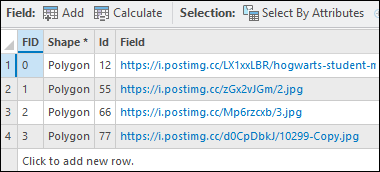
- Configure pop-ups to display images based on the image URL field.
- In the Contents pane, right-click the shapefile layer and click Configure Pop-ups.
- In the Configure Pop-ups pane, click the Image button.
- Hover over the Image element and click the Edit pop-up element button
 to edit the image element.
to edit the image element. - For Source, click the URL text box. In the Field drop-down list, select the newly created field from Step 2.
- Click Back to apply the changes.
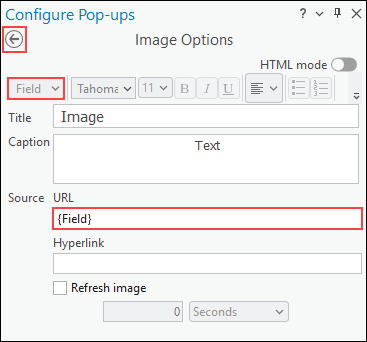
Convert the shapefile to a feature class and enable attachments
- Open the ArcGIS Pro project containing the shapefile.
- Convert the shapefile to a feature class using the Export Features or Feature Class To Geodatabase tools. To locate the tool, refer to ArcGIS Pro: Find a geoprocessing tool.
- Enable attachments for the exported feature class using the Enable Attachments tool.
- Add images stored on the local machine as attachments. Refer to ArcGIS Pro: Add an attachment for instructions.

The image below shows the image attachment displayed in the ArcGIS Pro pop-up.

Article ID: 000037456
- ArcGIS Pro
Get help from ArcGIS experts
Start chatting now

