Frequently asked question
Can pop-ups be included in print outputs in ArcGIS Experience Builder?
No, it is currently not possible to include pop-ups in the print output using the Print widget in ArcGIS Experience Builder. The Print widget generates printed outputs of web maps and layout elements but excludes pop-ups and other interactive widgets from the print template.
To include pop-ups in printed outputs, use the Button widget in ArcGIS Experience Builder or create an app with ArcGIS Instant Apps, which supports printing web maps with pop-up information.
Print web maps using the Button widget
In this workflow, the Button widget in ArcGIS Experience Builder is configured to link to the browser’s print preview, which captures the entire page content including the active pop-up.
- Open the ArcGIS Experience Builder web experience containing a Map widget connected to a web map with pop-ups enabled.
- In the Insert widget panel, drag and drop the Button widget to the canvas.
- In the Button pane, on the Content tab, click Set link.
- In the Set link pane, under Link to, click the drop-down arrow and select Print preview. Click OK.

- In the Button pane, under Text, specify a name for the Button widget.
- Save, preview, and publish the experience.
- In the published experience, select a feature on the map to open a pop-up. Click the newly created button and click Print current page.

The browser’s print preview captures the entire page content, including the visible pop-up on the map, as shown in the image below.

Use ArcGIS Instant Apps and enable the Export option
The Export option in ArcGIS Instant Apps includes pop-ups in the print output when the 'Include popup' option is enabled. The pop-up content is appended as a table, providing clear and structured attribute information for the selected feature.
- In Map Viewer, open the web map with pop-ups configured.
- On the Contents (dark) toolbar, click Create app and select Instant Apps.
- Select a template. Refer to ArcGIS Instant Apps: Share for a list of templates that include the Export option.
- In the configuration panel, toggle Express off to access the app’s full configuration settings. When prompted, click Continue.
- Click Interactivity and select Share.
- In the Share pane, toggle Export on.
- Optionally, under Select icon, click the drop-down arrow and select an icon for the export button. In this example, print-preview is selected.
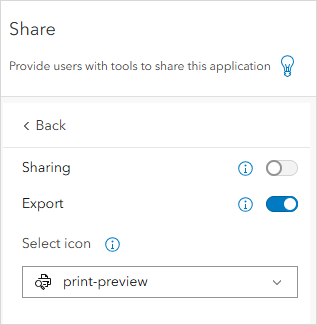
- Publish the app to save the configuration.
- In the published app, select a feature on the map to open a pop-up. Click the export button and toggle Include popup on. In this example, the print-preview icon is clicked. Click Export.

The browser’s print preview opens, displaying the map and the pop-up information for the selected feature, as shown in the image below.
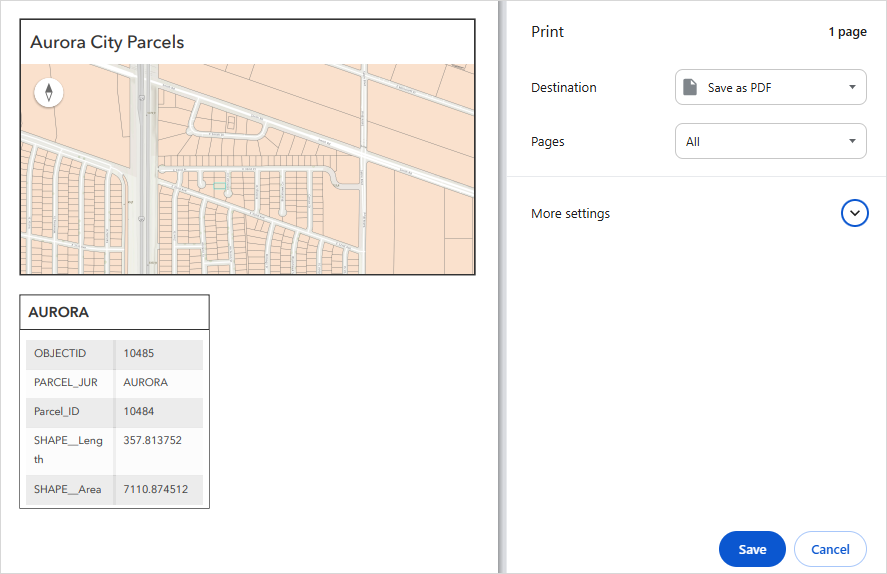
Article ID: 000036648
- ArcGIS Online
- ArcGIS Experience Builder
Get help from ArcGIS experts
Start chatting now

