Frequently asked question
Can an ArcGIS Online organization administrator edit surveys published by another user in the organization?
No, an ArcGIS Online organization administrator cannot edit surveys published by another user in the organization. When a survey is published to ArcGIS Online, the survey is published as two components: the form item and the feature service containing the data submitted from the survey. Users can edit a survey if they have the .xlsx file of the survey in Survey123 Connect for ArcGIS, or own the survey on survey123.arcgis.com. The link to the survey in ArcGIS Online only opens the survey in the Survey123 field app or browser.
Depending on the platform used when the survey was created and published, use one of the following workarounds:
Editing from the .xlsx spreadsheet of the survey in Survey123 Connect for ArcGIS
If the survey was created using Survey123 Connect for ArcGIS, the .xlsx file used to create the survey is stored on the machine of the user who created the survey. The .xlsx file is found in the following location:
C:\Users\<username>\ArcGIS\My Survey Designs\<name of survey folder>
The .xlsx file can be transferred to another user to edit the survey with Survey123 Connect for ArcGIS. However, if the schema of the feature service of the survey is changed, then the feature service that is published to ArcGIS Online must be deleted before the edited survey can be published.
For more information on updating surveys and the changes that can be made without deleting the feature service, refer to ArcGIS Help: Publish your survey.
If the survey is created and published using Survey123 for ArcGIS (survey123.arcgis.com), users can change the survey ownership from the user who created the survey to the new owner for editing. This allows the new owner to open the survey in Survey123 for ArcGIS and edit the survey.
To change the ownership of the survey, follow the steps below:
- Log in to ArcGIS Online as the administrator of the organization or the current owner of the survey.
- Click Organization (if the tab was not selected by default).
- Search for the current owner of the survey.
- Click the action button
 and select Manage Items.
and select Manage Items. - In the Folders section, search and open the folder containing the survey.
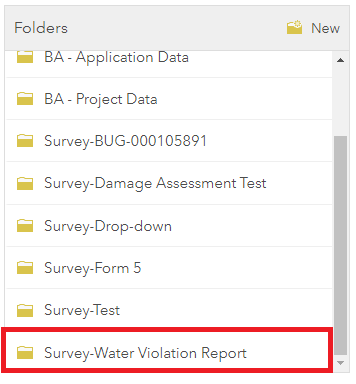
- Check all the survey items (the form and the hosted feature layer), and click Change Owner.
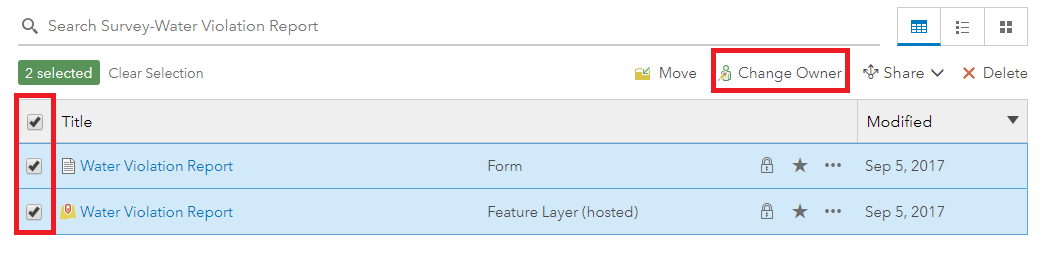
- In the Change Owner dialog box, select the new owner of the survey, and click New Folder.
- In the Create a Folder dialog box, name the folder with the same name as the survey folder, and click Create.
- Click Change Owner. Once the ownership is changed, the new owner is able to open and edit the survey in Survey123 for ArcGIS.
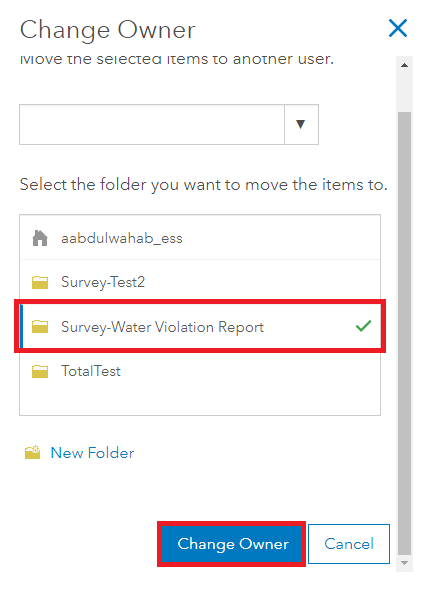
Article ID: 000016560
- ArcGIS Survey123 Field App iOS
Get help from ArcGIS experts
Start chatting now

