Frequently asked question
Can a layer's description be viewed directly in ArcGIS Experience Builder?
In ArcGIS Experience Builder, a layer’s description cannot be viewed directly without incorporating the information, such as by creating texts or links to external resources that provide details about the layer. However, the item details page of the layer can be opened in ArcGIS Online through ArcGIS Experience Builder. This is achieved using the Map Layers widget, which provides a user interface to interact with the Map widget and view the layer’s description. The Map Layers widget includes the option to open the item details page (or the ArcGIS REST Services Directory if the layers are added directly from the REST server), where information such as the layer’s summary, item status, and copyright attribution are displayed.
Provided below is the workflow to view the layer’s description on the item details page in ArcGIS Online by configuring the Map Layers widget in ArcGIS Experience Builder.
Note: Share the added layers in ArcGIS Experience Builder publicly to ensure everyone can access the item details page. Alternatively, restrict access by sharing the experience and layers only with signed-in users. Refer to ArcGIS Online: Share items for more information.
- Open the ArcGIS Experience Builder project and navigate to the Insert widget panel.
- Under Map centric, drag and drop the Map Layers widget to a desired position on the experience.
- In the Map Layers pane, navigate to the Content tab.
- Configure the Map Layers widget without the displayed map.
- Under Source, select Show layers for map data only. Click Select data.
- In the Select data panel, click Add new data and select the web map in the Add data window. Click Done.
- Select the web map in the Select data panel.
- In the Map Layers pane, under Options, toggle View layer details on.
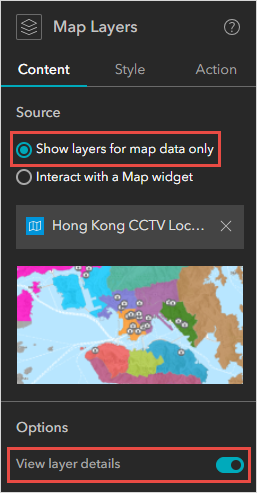
- Enable the Details option for the layers from the Map widget.
- Under Source, select Interact with a Map widget.
- Click the drop-down menu and select Map.
- Under Options, toggle View layer details on.
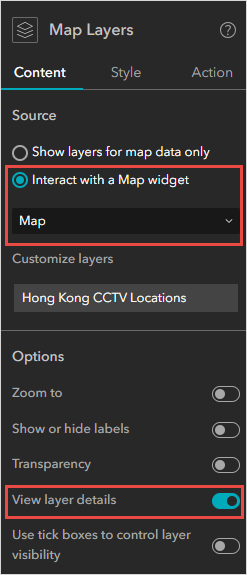
- Save, preview, and publish the experience.
- On the Map Layers widget, click Options
 and click Details to view the layer's item details page in ArcGIS Online.
and click Details to view the layer's item details page in ArcGIS Online.
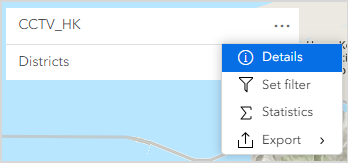
The image below shows the layer's description on the item details page in ArcGIS Online accessed through the Map Layers widget in ArcGIS Experience Builder.
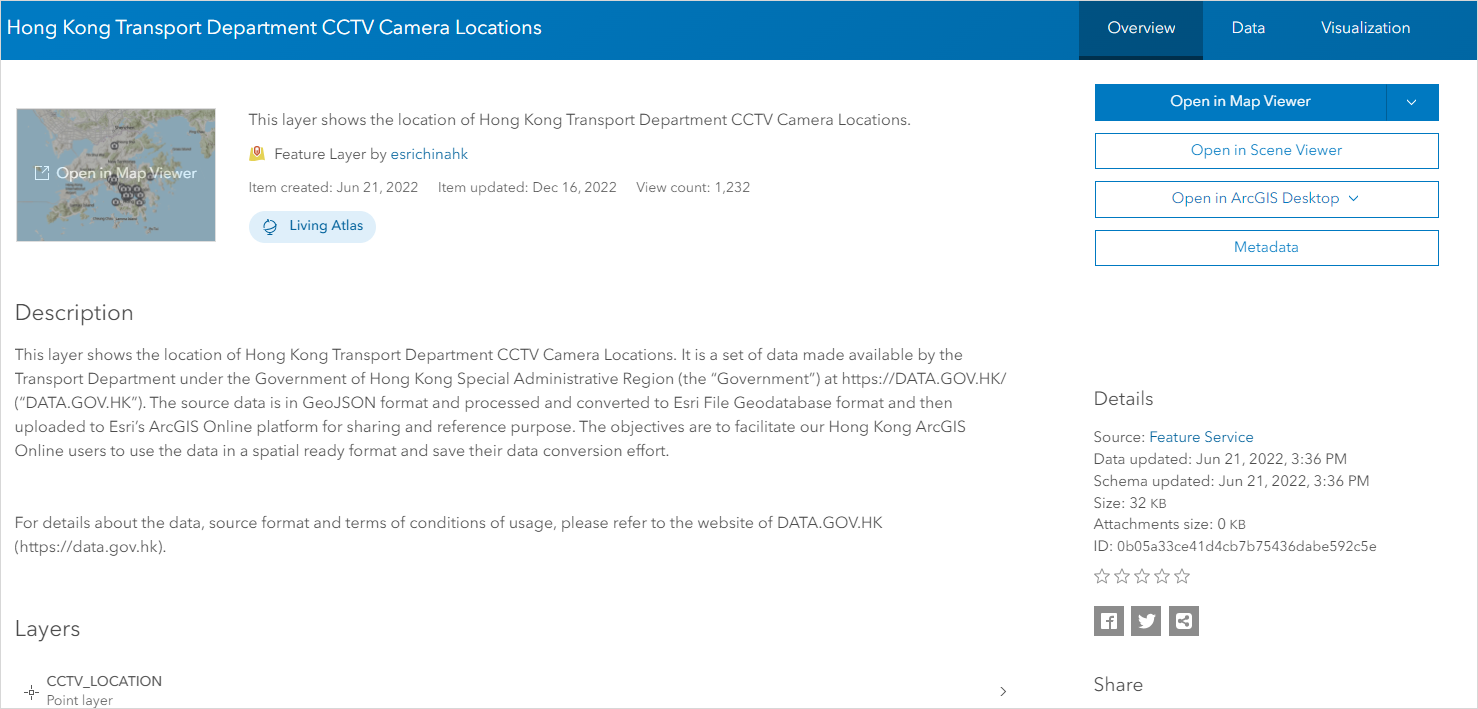
Article ID: 000032725
- ArcGIS Online
- ArcGIS Experience Builder
Get help from ArcGIS experts
Start chatting now

