ERROR
ExcelToSQLite has stopped working
Error Message
ArcGIS Pro may return the following error message when working with Excel tables.
Error: ExcelToSQLite has stopped working. A problem caused the program to stop working correctly. Windows will close the program and notify you if a solution is available.
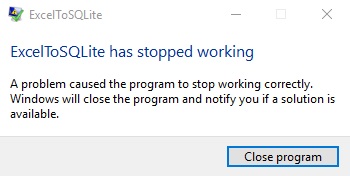
Cause
ExcelToSQLite.exe (or ExcelToSQLite64.exe) is a component which facilitates working with Excel tables in ArcGIS Pro. Operating system are not configured to run ExcelToSQLite without the Microsoft Access Database Engine driver installed. The Microsoft Access Database Engine driver communicates and transfers external data between Microsoft Office applications, such as Excel, and other applications, such as ArcGIS Pro. Without the driver installed, this error is more likely to appear.
ArcGIS Pro automatically creates and updates a searchable index. A project's folders, databases, maps, and toolboxes are dynamically updated in the index, and depending on the items indexed, the size of the index can exceed available memory, generating this error. Files that are not part of ArcGIS Pro, like Microsoft Excel files, are not indexed.
Solution or Workaround
Install the Microsoft Access Database Engine 2016 driver. Refer to ArcGIS Pro: Install the drivers to work with Microsoft Excel files to determine if the 64 and/or 32-bit drivers should be installed.
Alternatively, turn off indexing.
- In ArcGIS Pro, go to Settings.

- Click on Options and scroll to the Indexingtab.
- Select the Don't create index option.
- Click OK to apply changes.
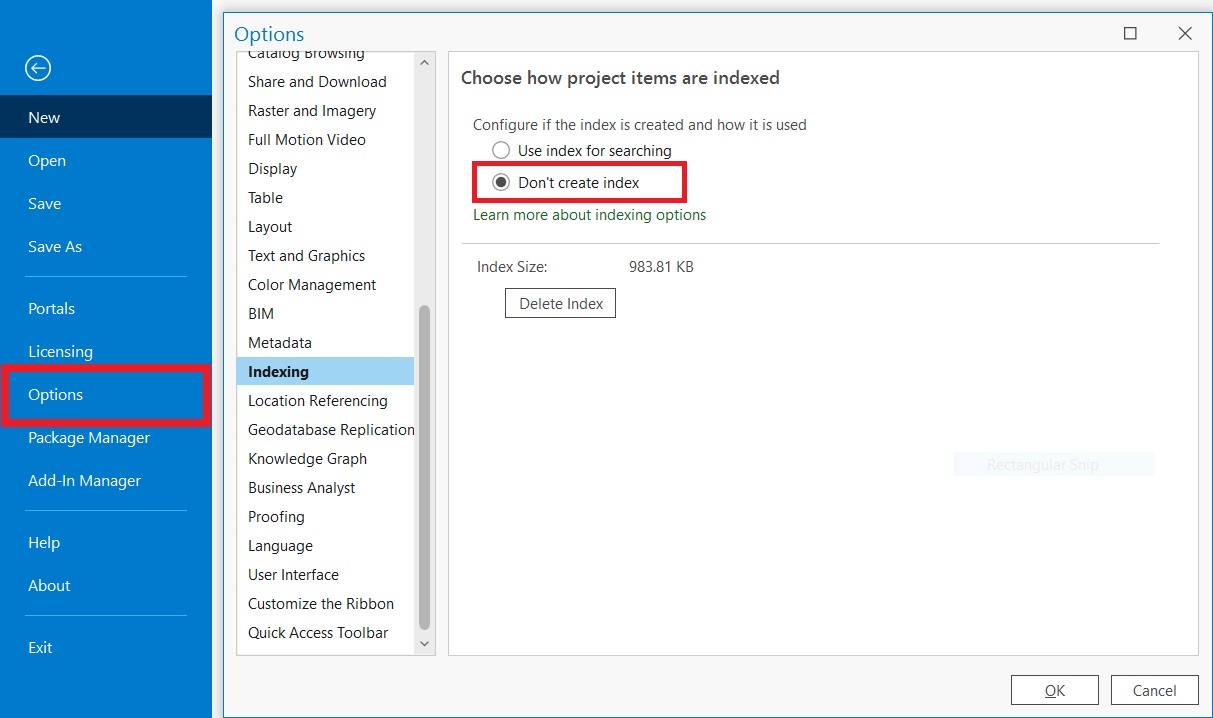
Article ID: 000028402
- ArcGIS Pro 3 0
Get help from ArcGIS experts
Start chatting now

