ERROR
Your portal does not support publishing web scene layers
Error Message
Attempts to publish a web scene layer from ArcGIS Pro fail, and the following error message is returned:
Error: Your portal does not support publishing web scene layers.
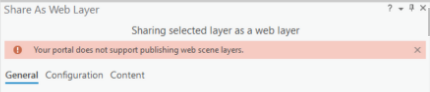
Cause
Portal for ArcGIS is unable to connect to the tile cache data store.
Solution or Workaround
Reconfigure the tile cache data store and ensure the required ports are opened in the ArcGIS Enterprise environment so all components can properly communicate with each other.
Warning: The following solution erases data from the data store. Esri recommends a backup of the data before proceeding with these steps.
- Run the Windows Command Prompt as an administrator.
- Navigate to the ArcGIS Data Store utilities folder located at:
C:\Program Files\ArcGIS\DataStore\tools
- Run the unregisterdatastore command utility to unregister the tile cache data store using the following command:
unregisterdatastore.bat –stores tileCache –prompt yes
- Uninstall ArcGIS Data Store. Refer to ArcGIS Enterprise: Uninstall ArcGIS Data Store for steps to do this.
- Rename the DataStore folder to DataStore_Old in the following directory:
C:\Program Files\ArcGIS\DataStore
- Install the latest version of ArcGIS Data Store. Refer to ArcGIS Enterprise: Install ArcGIS Data Store for steps to do this.
- Create a tile cache data store using the Data Store Configuration Wizard. Refer to ArcGIS Enterprise: Create a data store for steps to do this.
- Open all the ports required for ArcGIS Data Store to communicate with the other ArcGIS Enterprise components. Refer to ArcGIS Enterprise: Firewall Settings and ArcGIS Enterprise: View a diagram of the ports used in an ArcGIS Enterprise deployment for more information.
Article ID: 000025315
Software:
- ArcGIS Data Store
- Portal for ArcGIS
Get help from ArcGIS experts
Start chatting now

