ERROR
You won't be able to track your location until the service is enabled by your organization
Error Message
Attempting to log in to Tracker for ArcGIS (iOS) returns the following error message:
Error: You won't be able to track your location until the service is enabled by your organization
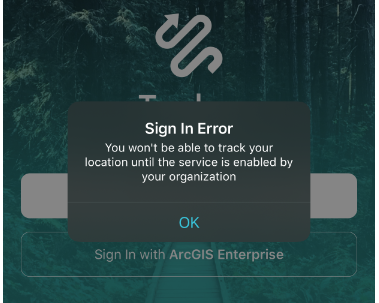
Logging in with the same account on Tracker for ArcGIS (Android) is successful.
Cause
The Location Tracking service is not working properly. Tracker for ArcGIS (iOS) checks and ensures the Location Tracking service is enabled and is working normally before allowing a user to log in.
Solution or Workaround
To resolve this issue, follow the steps below:
Note: The following steps require an administrator to disable and re-enable Location Tracking in Portal for ArcGIS. Disabling Location Tracking deletes all associated items (services, views, groups, etc). Roles assigned with the privilege to view location tracks remain unchanged.
Disable and re-enable Location Tracking
- Check and ensure the data store is validated. To validate ArcGIS Data Store, refer to ArcGIS Data Store command utility reference.
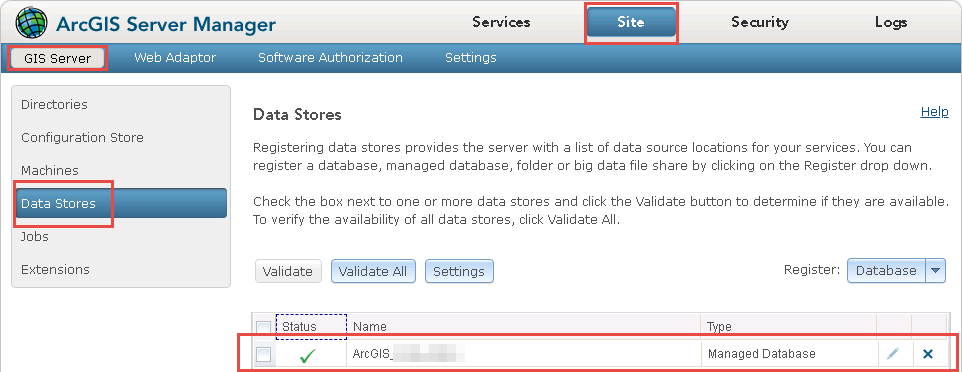
- Disable the Location Tracking service in Portal for ArcGIS. Log in to the Portal for ArcGIS home page, and navigate to Organization > Settings > Location Tracking. Click Disable Location Tracking > Save.
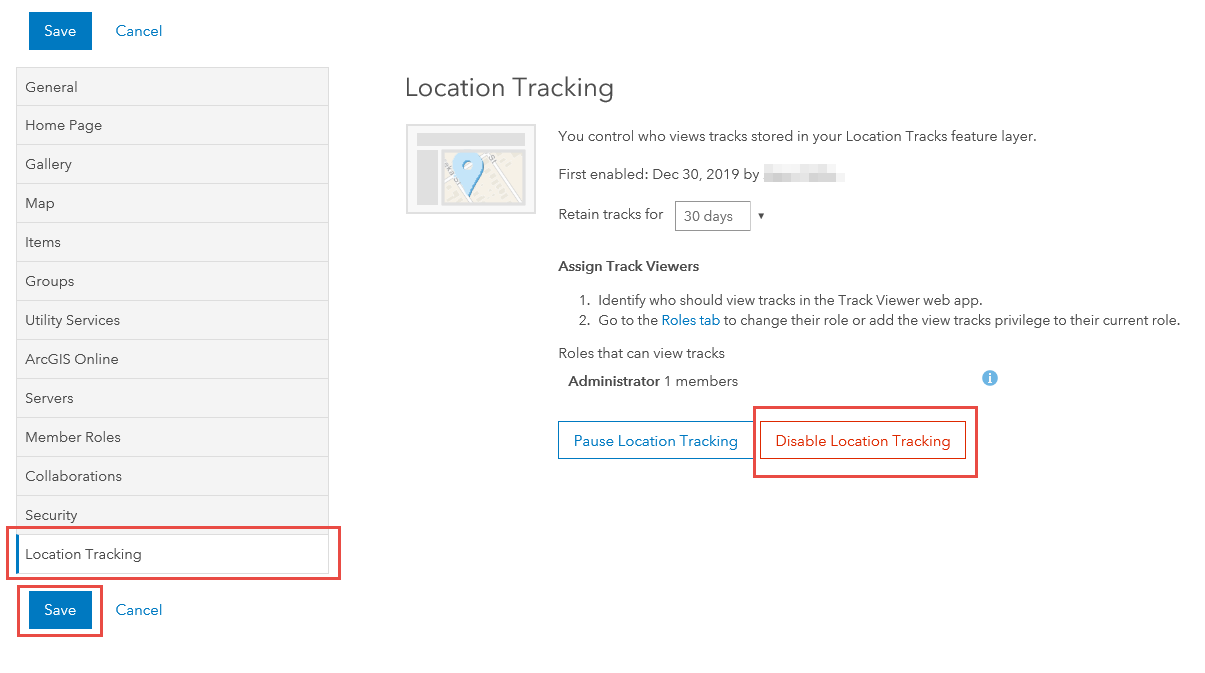
- Re-enable Location Tracking by navigating to Organization > Settings > Location Tracking. Click Enable Location Tracking > Save.
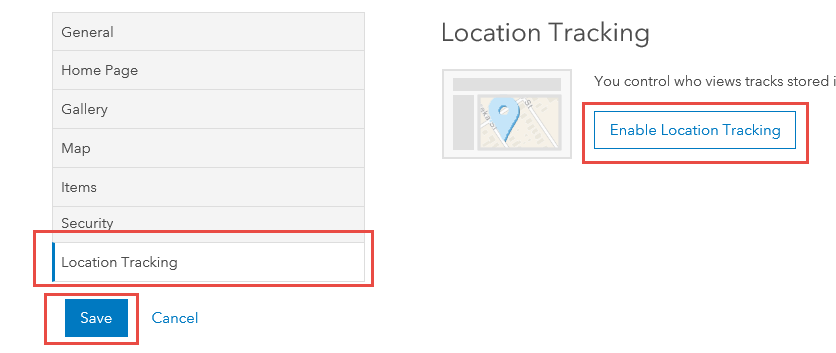
- Sign in to Tracker for ArcGIS (iOS).
Note: If the steps above do not resolve the issue, proceed to the next workaround.
Delete the Location Tracking service
- Navigate to the Portal for ArcGIS Rest endpoint, and sign in with the same administrator account used in the previous steps.
- Navigate to Community > Self > User Content. Select the Location Tracking service, and click Delete Item.
Note: If the Delete Item option is not available, select Unprotect > Protect Item to display the Delete Item option.
- Navigate to the Portal for ArcGIS home page.
- Select Content, and delete the Location Tracking folder in the left pane.
- Re-enable Location Tracking by navigating to Organization > Settings > Location Tracking. Click Enable Location Tracking > Save.
- Sign in to Tracker for ArcGIS (iOS).
Article ID:000022531
Software:
- ArcGIS Data Store
- Portal for ArcGIS
Get help from ArcGIS experts
Download the Esri Support App

