ERROR
You do not have permission to submit this survey record. The feature service for this survey does not exist or is not accessible
Error Message
After publishing an ArcGIS Survey123 survey, the survey can be shared with other users and they can submit their responses. The survey can also be embedded in other apps to collect data. However, in some instances, when attempting to answer a survey shared with the organization or publicly, the response cannot be submitted and the following error message is returned:
Error: You do not have permission to submit this survey record. The feature service for this survey does not exist or is not accessible.
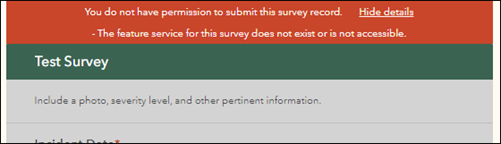
The image below shows the same error message displayed when the survey is embedded in ArcGIS Dashboards.
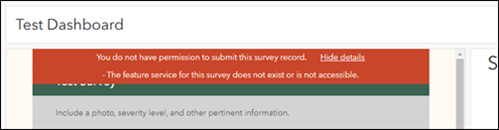
Cause
- The feature service of the survey is deleted from ArcGIS Online.
- The Who can submit to this survey? setting is not configured in the Share survey section on the Collaborate tab of the survey.
Solution or Workaround
Depending on the cause, use one of the options below to resolve the issue.
Recover the feature service
If the .sqlite database of the survey data is available, the database can be copied and edited to aid in data recovery. Refer to ArcGIS Survey123: Recover data using desktop field app and FAQ: What are the ways to recover ArcGIS Survey123 data? for instructions and more information.
Select who can submit responses to the survey
Note: Only survey owners or Administrators with sufficient privileges can perform the following workflow. Refer to ArcGIS Online: Roles for more information.
- In ArcGIS Survey123, on the My surveys page, click the survey to open the Overview tab of the survey.
- Click the Collaborate tab.
- In the Share survey section, for Who can submit to this survey?, check one or more of the options available. Refer to ArcGIS Survey123: Share a survey for instructions and more information.
- Click Save.
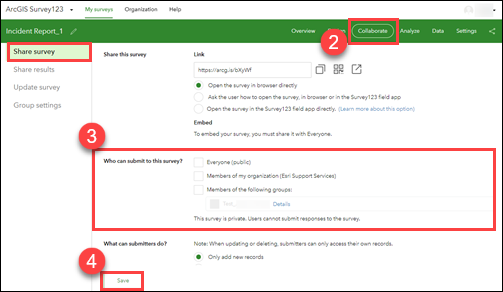
Article ID: 000027048
- ArcGIS Survey123 Website
Get help from ArcGIS experts
Start chatting now

