ERROR
You cannot sign into the organization. The organization has reached its user limit
Error Message
In some instances, attempting to sign in to ArcGIS Online or Portal for ArcGIS returns the following error message:
Error: You cannot sign into the organization. The organization has reached its user limit.
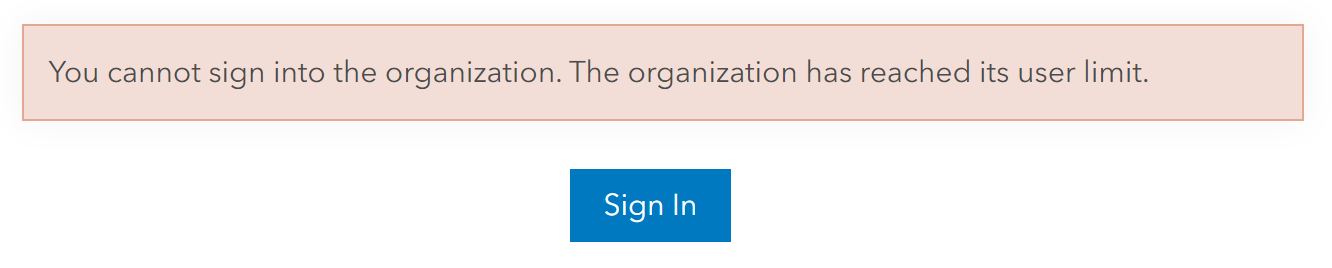
Cause
The following are known causes for the error:
- The default user type for new members has not been set.
- The organization has run out of licenses for a user type.
Solution or Workaround
Depending on the cause, follow either one of the solutions below to address the error.
The default user type for new members has not been set
The system automatically assigns the first user type on the list for new members regardless of the license availability. To set the default user type for new members, use the following workaround:
- Sign in as an administrator or custom role with administrative privileges of the organization to ArcGIS Online or Portal for ArcGIS.
- Navigate to Organization > Settings.
- Click New member defaults.
- For User type and role, set the default User type and Role for new members to a user type with available licenses.
- Click Save.
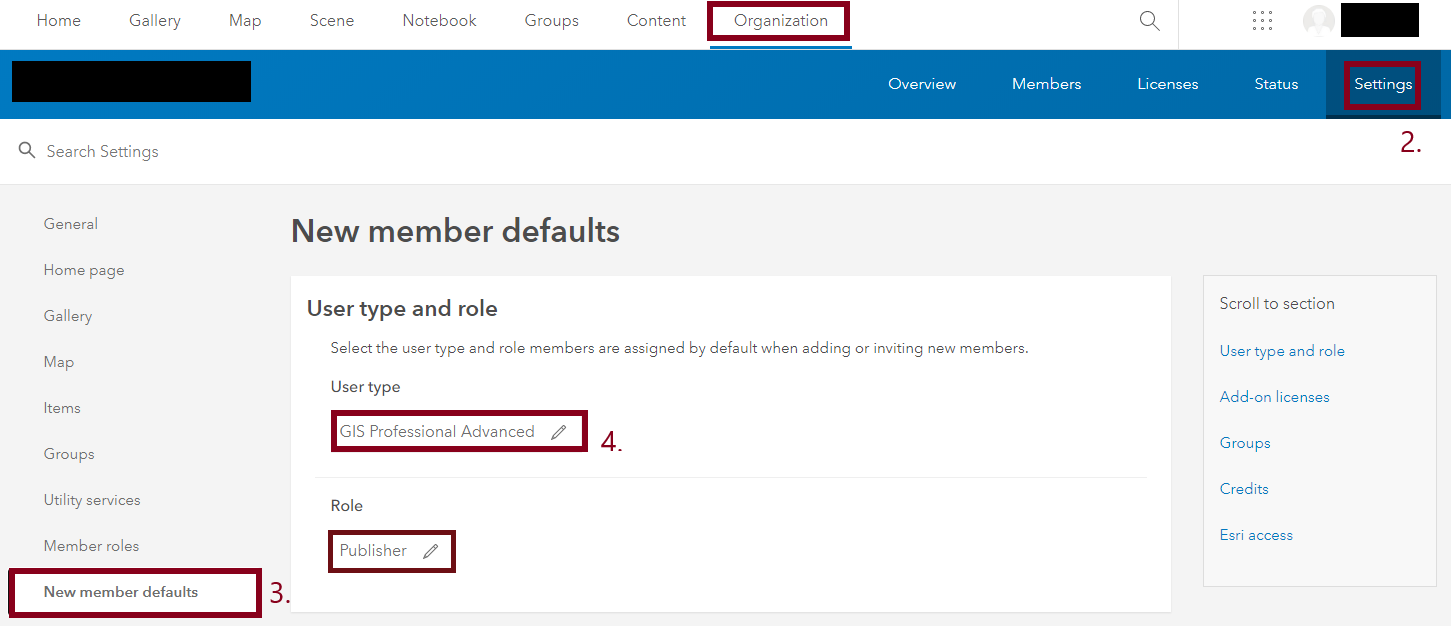
The organization has run out of licenses for a user type
For ArcGIS Online, contact the organization account's Customer Service Representative (CSR) to purchase new licenses.
For Portal for ArcGIS, create a license file, and amend the number of licenses per user type. Follow the workaround below.
- In My Esri, create a .json portal license file including the user types, app bundles, user type extensions, and add-on apps for the organization. Refer to Portal for ArcGIS: Obtain a portal license file for steps to create an ArcGIS Enterprise portal license file.
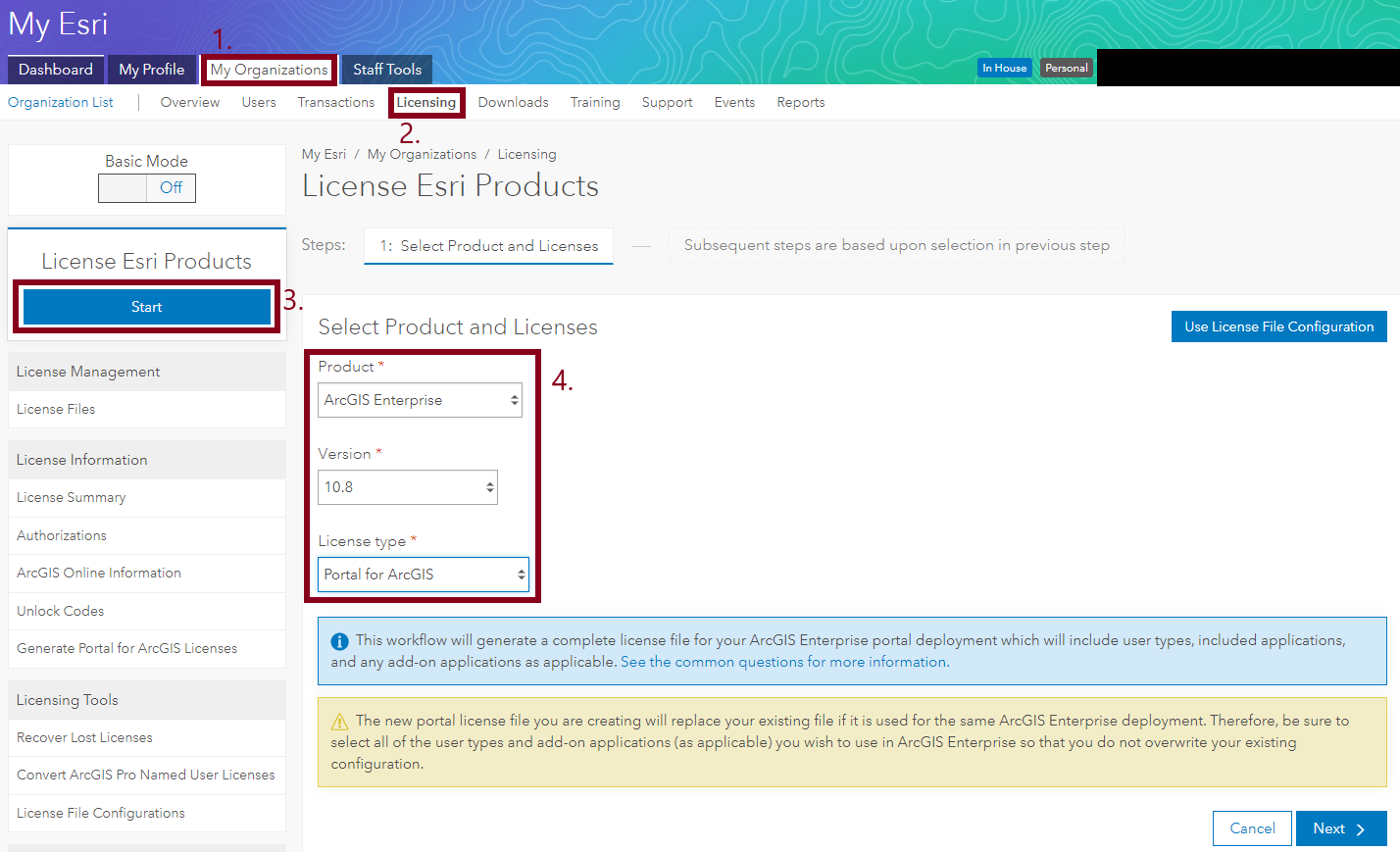
Note: When creating the license file, the new portal license file replaces the existing file if it is used for the same ArcGIS Enterprise deployment. Select all the applicable user types and add-on apps to use in ArcGIS Enterprise to ensure the existing configuration is not overwritten.
- Import the .json license file into the organization portal to license the portal users and apps. Refer to Portal for ArcGIS: Import licenses for steps to upload the license file in Portal for ArcGIS.
Article ID: 000023387
- ArcGIS Online
- Portal for ArcGIS
Get help from ArcGIS experts
Start chatting now

