ERROR
We were unable to connect to <https://machine.domain/webadaptor>
Error Message
Attempting to make an ArcGIS Server connection in ArcCatalog fails, returning the error message:
Error: We were unable to connect to <https://machine.domain/webadaptor> Error: Proxy server got bad address from remote server (verify the server is running). (status code 504).
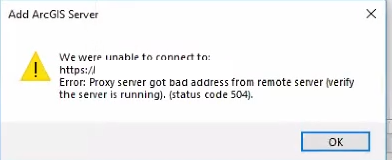
Cause
ArcGIS Server and Portal for ArcGIS are federated and utilize SAML for authentication.
Solution or Workaround
To resolve, perform the following workaround:
- Launch ArcGIS Administrator as an administrator.
- Click Advanced > Manage Portal Connections > Add. Enter the Portal for ArcGIS web adaptor URL.
- Click Connect > Save.
- Click Apply > OK.
- Launch Internet Explorer. Click Settings, and select Internet Options from the drop-down list to display the Internet Options window.
- Select the Content tab, and click Clear SSL state.
- Select the General tab, and click Delete to clear the browser history.
- Launch ArcCatalog.
- In the Catalog Tree pane, expand GIS Servers, and double-click Add ArcGIS Server to launch the Add ArcGIS Server wizard.
- Select Use GIS services, Publish GIS services, or Administer GIS services. Click Next.
- Enter the ArcGIS Server web adaptor URL in the Server URL field.
- Leave the User Name and Password fields empty, and uncheck the Save Username/Password option, as shown in the following image. Click Finish.
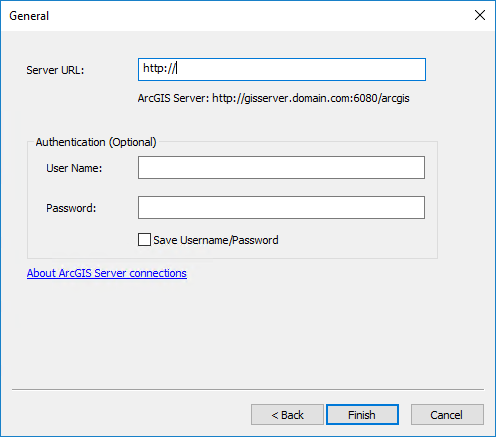
- Select the SAML login when prompted. The ArcGIS Server connection is successful.
Article ID: 000022538
Software:
- ArcMap
- ArcGIS Server
Get help from ArcGIS experts
Start chatting now

