ERROR
User name is longer than 20 characters
Error Message
Attempts to install or upgrade ArcGIS Enterprise fail, and return the following error:
Error: User name is longer than 20 characters.
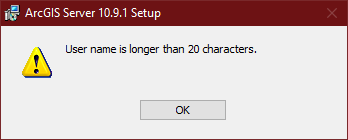
Cause
This is a known limitation when using the user principle name (UPN) format which uses the symbol '@', for example, testlongusername@domain.esri.com as the Portal for ArcGIS or ArcGIS Server and ArcGIS Datastore Windows service account. This results in ArcGIS Enterprise counting the domain together with the username and returns the error.
Solution or Workaround
Install ArcGIS Server, ArcGIS Datastore or Portal for ArcGIS
When specifying the ArcGIS Enterprise Windows service account name, use the domain\username format and ensure the username contains less than 20 characters. The ArcGIS Enterprise only counts the username portion of the account name and omits the domain portion when counting the number of characters.

Upgrade ArcGIS Enterprise
- Ensure the installer is not running.
- Run services.msc.
- Locate the Portal for ArcGIS/ArcGIS Server/ArcGIS Datastore service and stop the service.
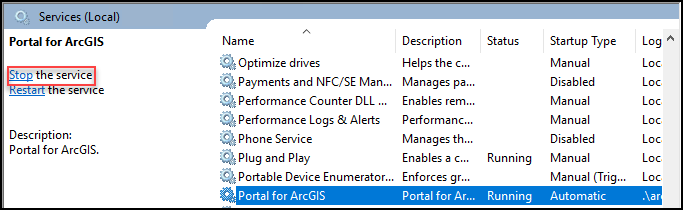
- Right click on the respective service and select Properties.
- Click the Log On tab. Select 'This account', update the name to use the domain\username format as shown in the example below and ensure the username contains less than 20 characters. Click OK.

- Start the service and re-run the upgrade process.
Article ID: 000027233
- Portal for ArcGIS
- ArcGIS Server
Get help from ArcGIS experts
Start chatting now

