ERROR
Unable to Submit. This feature has an invalid geometry
Error Message
Attempts to submit a record in the ArcGIS Field Maps mobile app fail, and the following error message is returned:
Error: Unable to Submit This feature has an invalid geometry.
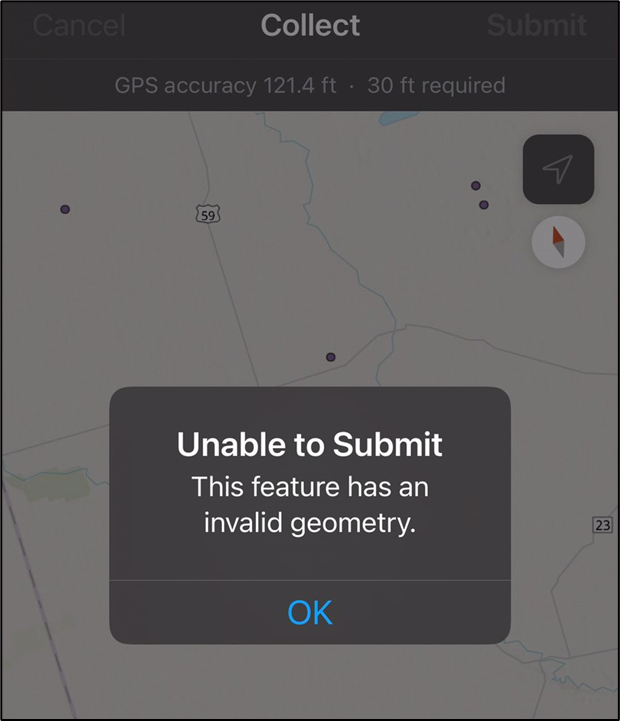
Cause
The web map contains a multipoint feature layer. Multipoint geometry type feature layers are not supported in ArcGIS Field Maps.
Solution or Workaround
Depending on the suitability, use one of the following workarounds to resolve the issue.
Convert the multipoint feature layer into a singlepart feature layer
In this workaround, the Multipart To Singlepart tool is used to generate a point feature layer with singlepart features by separating the multipoint features.
- Open the ArcGIS Pro project containing the feature layer.
- Navigate to the Analysis tab and click Tools. The Geoprocessing pane opens.
- In the Geoprocessing pane, search for and select the Multipart To Singlepart tool.
- In the Multipart To Singlepart pane, specify the parameters.
- For Input Features, select the multipoint feature layer from the drop-down list. In this example, ‘Test’ is used.
- For Output Feature Class, specify the output name. In this example, ‘New_Test’ is used.
- Click Run.
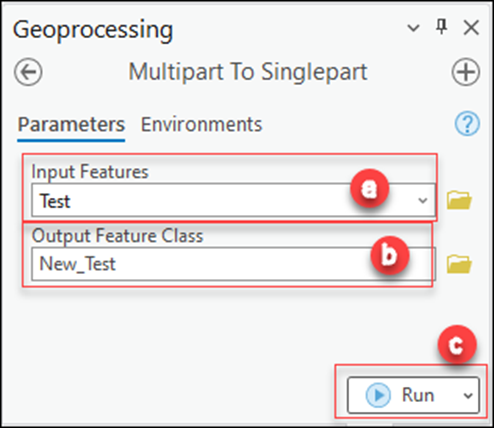
- Share the new output layer as a web layer to ArcGIS Online for use in ArcGIS Field Maps. Refer to ArcGIS Pro: Share a web feature layer using the default configuration for instructions and more information.
Change the feature layer geometry type
In this workaround, a new, blank point feature class with the same schema as the multipoint feature layer is created in the file geodatabase containing the multipoint feature layer.
- Open the ArcGIS Pro project containing the feature layer.
- In the Catalog pane, right-click the geodatabase, click New > Feature Class to launch the Create Feature Class wizard.
- On the Define page, configure the following parameters:
- In the Name text box, specify the name of the new feature class.
- In the Alias text box, specify the alias for this feature class.
- For Feature Class Type, click the drop-down list and select Point.
- Click Next.
- On the Fields page of the wizard, click Import and select the multipoint feature layer to import the schema.
- Leave all other parameters as default and click Finish to create the point feature class.
- Share the new feature class as a web layer to ArcGIS Online for use in ArcGIS Field Maps. Refer to ArcGIS Pro: Share a web feature layer using the default configuration for instructions and more information.
Article ID: 000030640
- ArcGIS Pro 3 1
- ArcGIS Pro 3 0
- ArcGIS Field Maps Android
- ArcGIS Field Maps iOS
- ArcGIS Pro 2 9x
Get help from ArcGIS experts
Start chatting now

