ERROR
Unable to share editable layer publicly
Error Message
In ArcGIS Online, when sharing an editable layer publicly, the following error message is returned:
Error: Unable to share editable layer publicly To share publicly, first turn on the Public Data Collection option on the Settings tab of the layer’s item page then share again. For optimal performance and data integrity, please consider disabling editing or using a non-editable view layer.
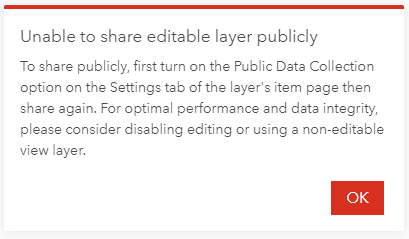
Cause
This issue occurs when editing the hosted feature layer is enabled and public data collection is disabled.
Solution or Workaround
Depending on the way the layer is shared, the workarounds below are applicable.
Share the layer publicly and prevent editing
- Log in to ArcGIS Online and click Content > My Content.
- Browse to and click the hosted feature layer.
- On the item details page, click the Settings tab.
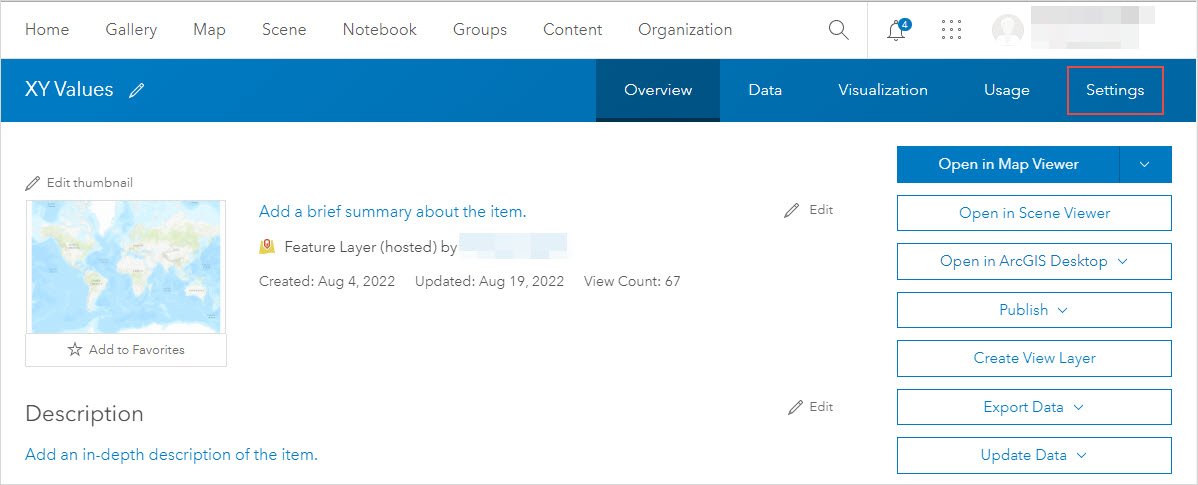
- In the General section, under Public Data Collection, check the Approve this layer to be shared with the public when editing is enabled. check box and click Save.
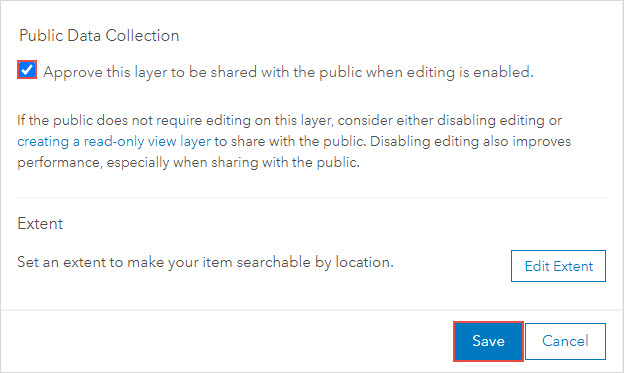
- Scroll down to the Feature Layer (hosted) section and uncheck the Enable editing check box.
- Click Save. The hosted feature layer can now be shared publicly.
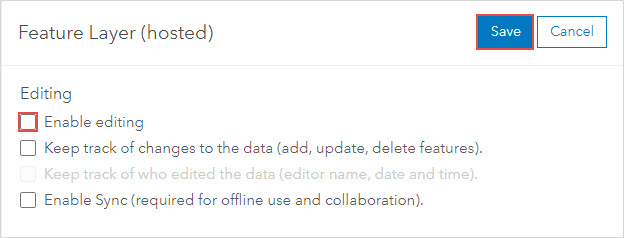
Note: Alternatively, share the layer publicly by disabling both public data collection and editing. If both options are disabled, the Enable editing option can only be enabled by changing the Share setting back to Owner first. For more information, refer to ArcGIS Online: Allow or prevent editing on public layers.
Share the layer publicly and allow editing
- Enable the Enable editing option. Refer to ArcGIS Online: Settings that control editing access for the workflow.
- Check the Approve this layer to be shared with the public when editing is enabled. checkbox. Refer to ArcGIS Online: Allow or prevent editing on public layers for further instructions.
Note: When sharing the layer after enabling public data collection, a warning message regarding optimal performance and data integrity is returned. Click Update to share the layer publicly.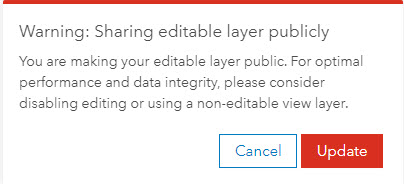
Article ID: 000028254
Software:
- ArcGIS Online
Get help from ArcGIS experts
Start chatting now

