ERROR
Unable to establish connection to https://<organizationURL>.maps.arcgis.com
Error Message
When attempting to log in to ArcGIS Pro with an ArcGIS Online organizational account, the following error is returned:
Error: Unable to establish connection to https://<organizationURL>.maps.arcgis.com
Cause
- The organization URL is incorrect.
- Internet Explorer is outdated. This applies to systems running ArcGIS Pro 2.5 and below.
- TLS 1.2 is disabled.
- ArcGIS Online sites are not listed in the organization's allow list.
- The organization's Group Policy is preventing the software from running correctly.
Solution or Workaround
Depending on the cause, perform any of the listed workarounds below.
Change the organization URL in ArcGIS Pro
When launching ArcGIS Pro, ensure the correct organization URL is used in the sign-in dialog box.
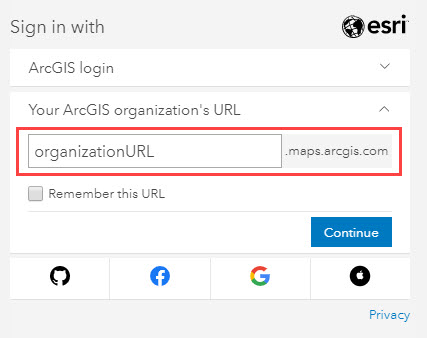
Alternatively, if ArcGIS Pro is currently running, perform the following steps:
- In ArcGIS Pro, click the Project tab on the ribbon.
- Select Portals. Right-click the organization URL and click Edit Portal Connection.
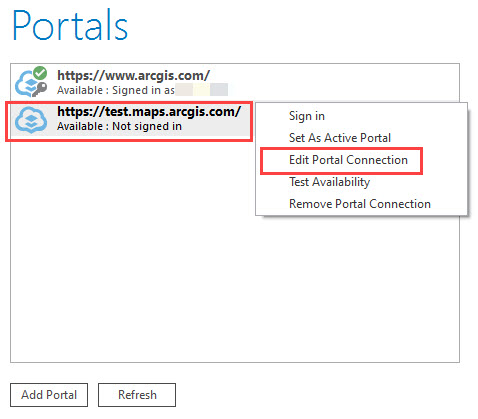
- In the Edit Portal window, enter the organization URL. The default format for the URL is:
https://<organizationURL>.maps.arcgis.com
- Click OK.
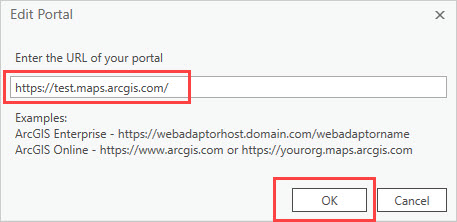
Update Internet Explorer
For systems running ArcGIS Pro 2.5 and below, update to Internet Explorer 11. For more information on updating Internet Explorer, refer to Microsoft: Run the latest version of Internet Explorer 11.
Enable TLS
- Launch Internet Explorer 11.
- Click Tools on the upper-right corner of the window and select Internet Options.
- In the Internet Options window, click the Advanced tab.
- Scroll down to Security, and check the Use TLS 1.0, Use TLS 1.1 and Use TLS 1.2 checkboxes. Click Apply > OK.
Add ArcGIS Online sites to the organization's allow list
Add the following sites to the allow list:
Note: This action may require the assistance of the organization's IT department.
https://*.arcgis.com https://*.arcgisonline.com https://ago-item-storage.s3.amazonaws.com https://*.blob.core.windows.net
Add ArcGIS Pro to the allow list in the Group Policy (GPO) settings
Group Policy settings may prevent ArcGIS Pro from running smoothly. Ensure ArcGIS Pro is added to the allow list in the Group Policy and firewall settings. This is done by the organization's IT department.
Article ID: 000026865
- ArcGIS Online
Get help from ArcGIS experts
Start chatting now

