ERROR
Unable to change ownership
Error Message
In ArcGIS Online, attempting to reassign an item to a new owner fails and returns the following error message:
Error: Unable to change ownership. The content recipient doesn't have access to the groups that the content is shared to.
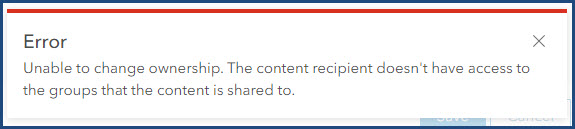
Cause
The item that must be transferred to the new owner is shared in a group of which the owner is not a member. The new owner must be a member of all groups when transferring ownership of an item shared in one or more groups.
Solution or Workaround
Perform either one of the workarounds provided before changing the ownership of the item.
Add the new owner to the group
- Log in to the ArcGIS Online account.
- Click Groups > My Groups.
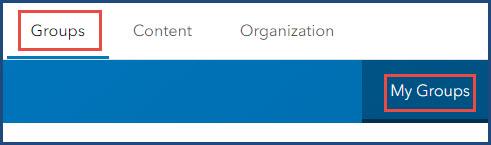
- On the My Groups tab, search for and click the group to open the group details page.
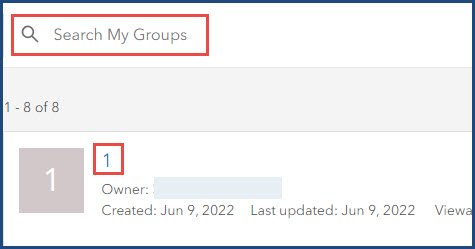
- On the Overview tab, click Invite members.
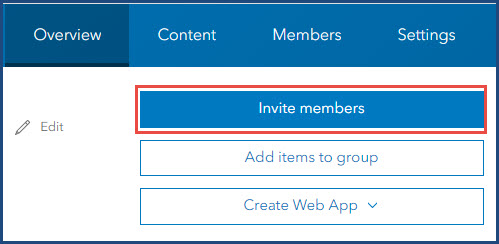
- In the Invite members dialog box, search for and select the organization member, and click Add members to group.
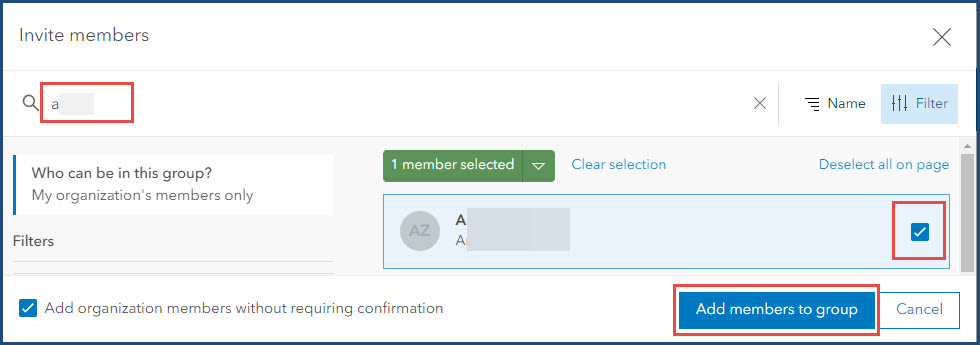
Delete the item from the group
- Log in to the ArcGIS Online account.
- Click Groups > My Groups.
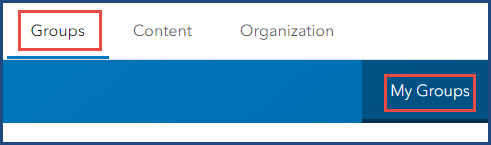
- On the My Groups tab, search for and click the group to open the group details page.
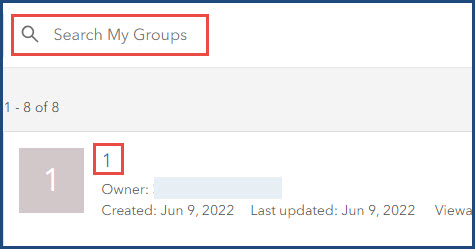
- On the group details page, click the Content tab.
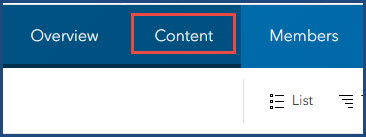
- Hover over the item to be reassigned and select the item using the check box.
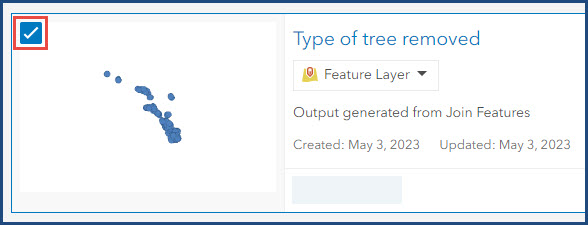
- Click Remove from group.
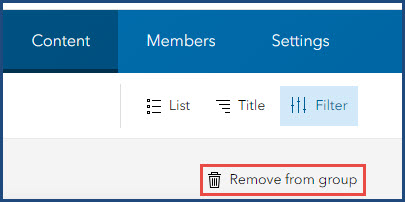
- In the Remove item dialog box, click Yes.
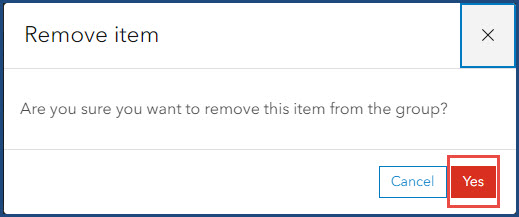
Article ID: 000030643
Software:
- ArcGIS Online
Get help from ArcGIS experts
Start chatting now

