ERROR
Unable to add the layer because the organization requires all communication to occur over a secured internet connection (HTTPS)
Error Message
In ArcGIS Online, adding a layer using the Add Layer from Web option returns the following error:
Error: Unable to add the layer because the organization requires all communication to occur over a secured internet connection (HTTPS)
Cause
The ArcGIS Online security setting is disallowing HTTP connections. In ArcGIS Online, the Allow access to the organization through HTTPS only option is enabled by default, which is the cause for the error.
Solution or Workaround
Warning: The following workaround disables HTTPS in ArcGIS Online. Using mixed content can lead to a compromised experience for the user and vulnerabilities for the organization. Consult with a qualified computer systems professional, if necessary. Esri cannot guarantee results from incorrect modifications while following these instructions. Therefore, use caution and proceed at your own risk.
Disable the Allow access to the organization HTTPS only option
- Log in to ArcGIS Online with an organizational account. An account with administrator credentials is required because only an administrator of an organization can configure security settings for the account.
- Click My Organization > EDIT SETTINGS > Security.
- Uncheck the Allow access to the organization through HTTPS only option.
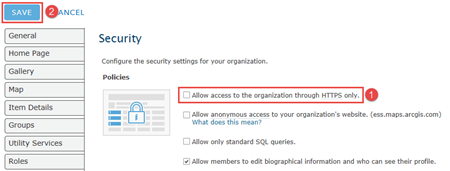
- When the ArcGIS Online security notice displays, click OK.
- Re-add the layer in ArcGIS Online. The following ArcGIS Online Help document describes this in detail: Add items.
Article ID: 000013910
Software:
- ArcGIS Online
Get help from ArcGIS experts
Start chatting now

