ERROR
The layer was not created because no locations could be found. Make sure your data has valid location information
Error Message
In ArcGIS Online Map Viewer, when adding a publicly shared CSV file in Google Drive using the Add Layer from Web option, the following error message is returned:
Error:
The layer was not created because no locations could be found. Make sure your data has valid location information.
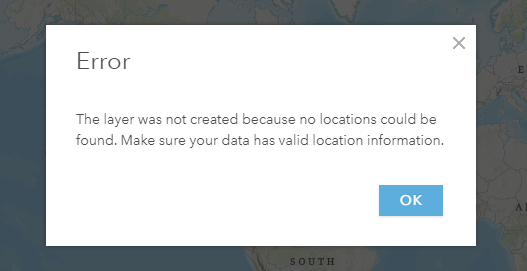
Cause
This could be because of using a Share link that allows viewing and/or editing the document. The Direct download link should be created instead.
Solution or Workaround
If the Share link appears as follows:
https://drive.google.com/file/d/<ITEM_ID>/view?usp=sharing
Change it to a Direct download link:
https://drive.google.com/uc?export=download&id=<ITEM_ID>
In ArcGIS Online, open a map and navigate to Add > Add Layer from web > A CSV file, and paste the Direct download link; click Add Layer.
Article ID: 000027410
Software:
- ArcGIS Online
Get help from ArcGIS experts
Start chatting now

