ERROR
The group you requested cannot be found. It may have been deleted or you don't have permission to access it
Error Message
In ArcGIS Online, groups can be used to organize and share items with members of the organization. In some instances, when attempting to view an existing group created in the same organization, users with custom roles are unable to view the group, and the following error message is returned:
Error: The group you requested cannot be found. It may have been deleted or you don't have permission to access it.

Cause
- The group can only be viewed by the group members.
- The custom role does not have the sufficient privilege to view groups.
Solution or Workaround
Depending on the cause, use one of the options below to resolve the issue.
Update the group's viewing settings
Note: The following workflow can only be performed by the group owner or a user with the Administrator role.
- In ArcGIS Online, navigate to Groups > My Groups.
- Search and click the name of the group to open the group page.
- On the group page, click Settings.

- Under Group membership, for Who can view this group?, select All organization members.
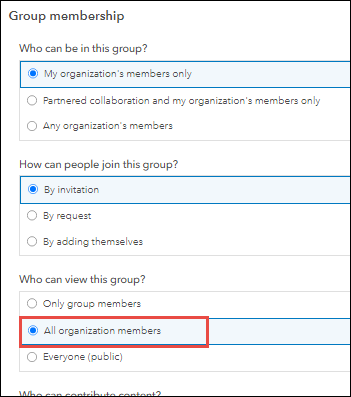
Update the custom role to enable the privilege to view groups
Note: The following workflow can only be performed by a user with the Administrator role.
Update the custom role to enable the View groups shared with organization option in the General privileges setting. Refer to ArcGIS Online: Configure member roles for more information.
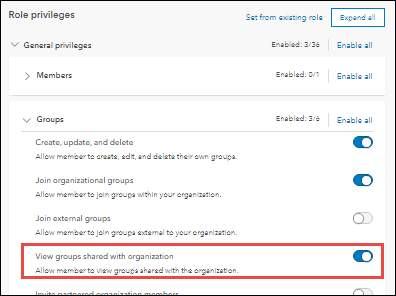
Article ID: 000025696
- ArcGIS Online
Get help from ArcGIS experts
Start chatting now

