ERROR
The action can't be completed because the folder or a file in it is open in another program
Error Message
A common practice when attempting to reinstall or perform software repair for ArcGIS Enterprise is to perform a clean uninstallation of the software. In some instances, the clean uninstallation process of ArcGIS Enterprise components such as Portal for ArcGIS, ArcGIS Server and ArcGIS Data Store does not complete because the program files cannot be deleted. When attempting to delete the components' program folders from the local machine, the following error message is returned:
Error: The action can't be completed because the folder or a file in it is open in another program
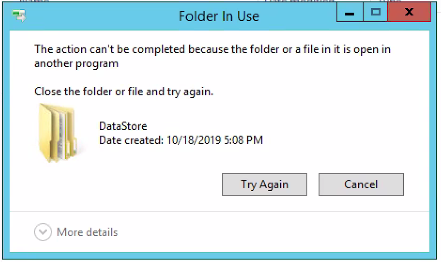
Cause
The ArcGIS Enterprise components services exist in Windows Services even after the related components are uninstalled and removed from the machine.
Solution or Workaround
Follow the workflow below to resolve the error.
Warning: The instructions below include making changes to essential parts of the operating system. Esri recommends performing a backup of the operating system and files, including the registry, before proceeding. Esri cannot guarantee results from incorrect modifications while following these instructions. Exercise caution. Consult a qualified computer systems professional if necessary.
- Close all the ArcGIS applications on the machine.
- Open the Windows Start menu.
- In the search bar, type regedit, and press Enter. If prompted, click Yes in the User Account Control window.
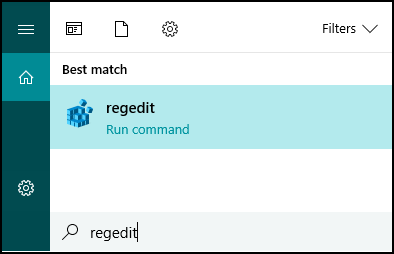
- In the Registry Editor window, expand HKEY_LOCAL_MACHINE > SYSTEM > CurrentControlSet > Services.
- Right-click the ArcGIS Data Store folder, and click Export to save a copy.
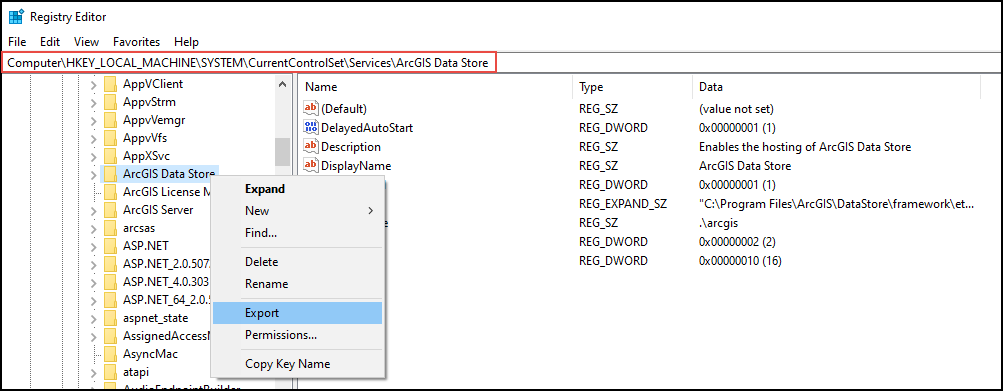
- Right-click the ArcGIS Data Store folder, and click Delete to delete the folder.
- Repeat Steps 4 through 6 for the ArcGIS Server and Portal for ArcGIS folders.
- Reboot the machine.
- Attempt to delete the ArcGIS Enterprise components' program folders by navigating to the address below:
C:\Program Files\ArcGIS\<ArcGIS Enterprise folder>
Note: The ArcGIS Enterprise folders include the ArcGIS Server, Portal for ArcGIS, and ArcGIS Data Store folders.
Article ID: 000025029
- ArcGIS Data Store
- Portal for ArcGIS
- ArcGIS Server
Get help from ArcGIS experts
Start chatting now

