ERROR
One or more groups have been selected for multiple settings with conflicting sort fields and/or sort orders
Error Message
After configuring the sort fields and sort order settings for a group in either the Home Page subtab or the Gallery subtab in ArcGIS Online, attempts to save the settings return the following error message:
Error: One or more groups have been selected for multiple settings with conflicting sort fields and/or sort orders. Please correct the conflicting sort properties and try again.
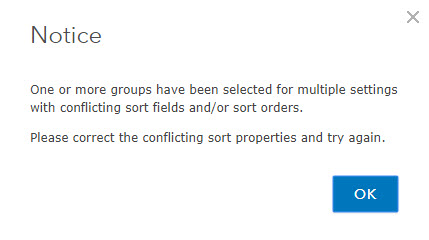
Cause
This issue occurs if the sort fields and sort order settings in the Featured Content section (Home Page subtab) or Show in Gallery section (Gallery subtab) are a mismatch with the 'Sort group content by' settings for an ArcGIS Online group. ArcGIS Online automatically detects the conflicting sorting settings and does not allow the user to save the settings in the Home Page or Gallery subtabs.
Note: The Featured Content section is located in Organization > Edit Settings > Home Page. The Show in Gallery section is located in Organization > Edit Settings > Gallery.
For example, the sort fields and sort order settings for the group in 'Sort group content by' are set to be sorted by 'Views', in a descending order, while the settings in the Featured Content section or Show in Gallery section are set to be sorted by 'Date' in ascending order instead.
Solution or Workaround
To solve the issue, when defining the sort field and sort order for the Featured Content section or the Show in Gallery section, ensure the settings are similar to that of the Sort group content by section of the group. To do so:
- Navigate to the Groups tab and locate the group for the map gallery or the featured content.
- Select and open the group > navigate to the Settings tab > Sort group content by, and define the desired sort field and sort order settings.
- Take note of sort field and sort order settings.
- Navigate to the Organization tab > Edit Settings > Home Page or Gallery.
- Define the sort field and sort order at the Home Page or Gallery subtab to match the sort field and sort order defined in Step 2.
Article ID: 000017868
- ArcGIS Online
- Portal for ArcGIS
Get help from ArcGIS experts
Start chatting now

