ERROR
Missing Hub Administration Group
Error Message
After upgrading to ArcGIS Enterprise version 10.6.x and setting up the ArcGIS Enterprise Sites application to share data with followers, the following error message is returned when navigating to the administrator site (https://<machine.domain.com>/webadaptor/apps/site/admin):
Error: Missing Hub Administration Group
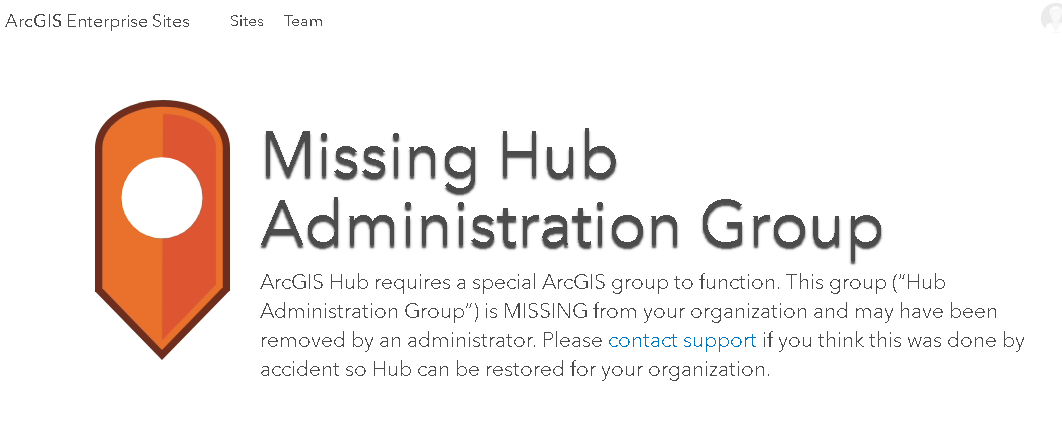
Cause
When ArcGIS Enterprise Sites is enabled and configured, a Site Administration Group associated with any site within Portal for ArcGIS and a Sites application item are created. The site and Sites application item are held within the site admin. Clicking the ArcGIS Enterprise Sites application launcher redirects the user to the admin page. If the Site Administration Group is deleted, after bypassing the do not delete messages and removing the delete protection, the error message is returned.
Solution or Workaround
To resolve this issue, recover the content shared to the Sites application from a deleted ArcGIS Enterprise group by creating a new Site Administration Group.
- In Portal for ArcGIS, navigate to Groups.
- Create a new group with the following settings:
- Group Name: <Site administration group>
- Summary: <DO NOT DELETE OR MODIFY THIS GROUP. This group is managed by the ArcGIS Enterprise Sites application. To make changes to the group, visit (enter application URL)>
- Tags: siteCollaboration
- Who can view this group: People in the organization
- Who can join this group: Those who request membership and are approved by a group manager
- Who can contribute content to the group: Group Members
- What items in the group can its members update: All items
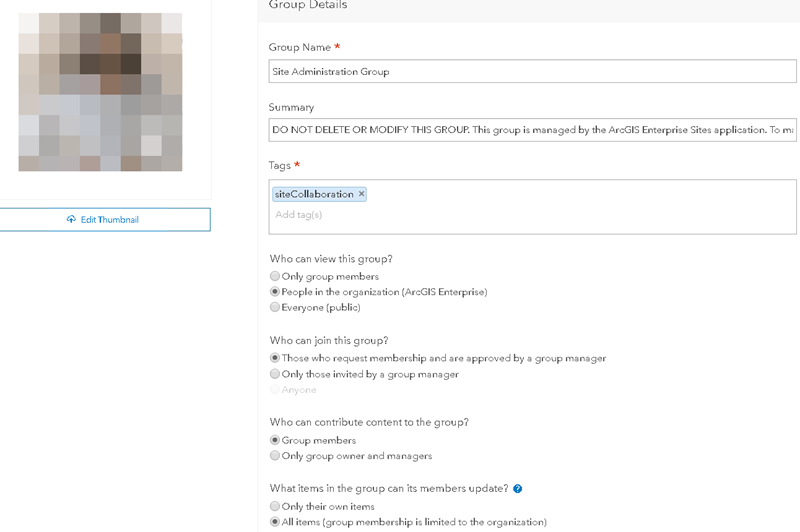
- Copy the group ID and add it to the portal's self properties.
- Log in to the sharing/REST endpoint.
https://<machine.domain.com>/webadaptor/sharing/rest
- Navigate to Home > Portal > Self.
- Scroll to the bottom of the page and click Update.
- Under Portal Properties, replace the group ID with the new ID, and click Update.
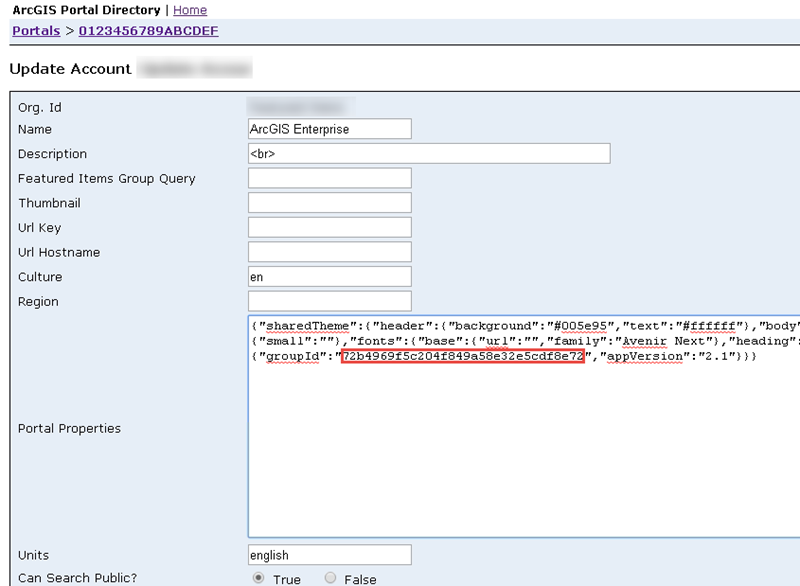
- Identify the Sites application ID.
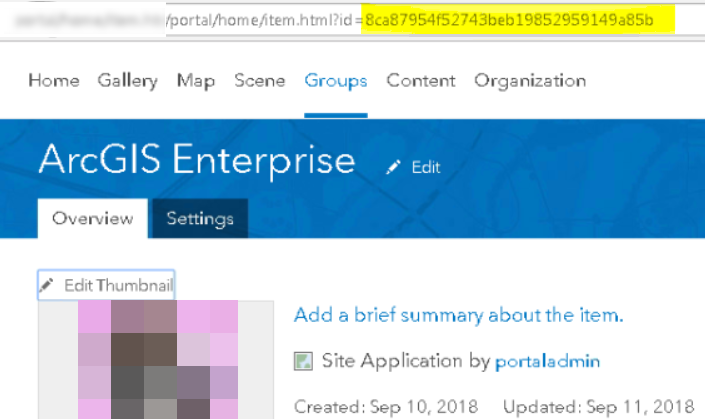
- Navigate to the sharing/REST endpoint and click User Content > Siteapplication that matches the ID.
- Replace the collaborationGroupId with the new group ID.
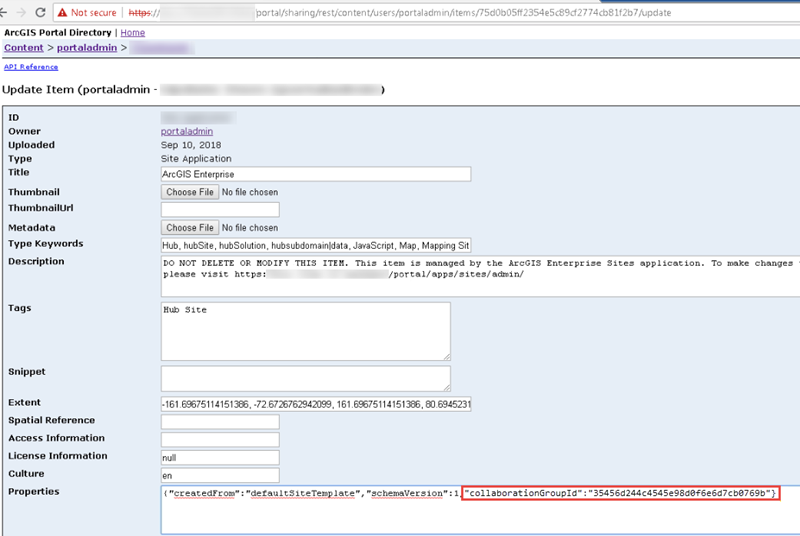
-
Navigate to the Portal's content page and share the ArcGIS Enterprise Sites web map application and the Sites application item to the new group. Select Access and Update Capabilities to have the new group displayed under options.
In the event the ArcGIS Enterprise Sites group, the Sites app launcher web map application, and Sites application item are deleted, the following workflow resets the entire dataset:
Note: A note of caution. This workflow is the last resort as it is not possible to recover the content shared to the site.
- Log in to the sharing/REST endpoint (https://machine.domain.com/webadaptor/sharing/rest).
- Navigate to Home > Portal > Self.
- Scroll to the bottom of the page and click Update.
- Highlight and delete the following text in Portal Properties.
"openData" {"enabled":true,"settings" {"groupId":"alphanumericID","appVersion":"2.1"}}}
- Click Update Organization. This resets the Sites application, and all the associated apps and content will be lost. Navigate and log in to the portal website.
Note: The URL to the portal website is https://machine.domain/portalwebadaptor/home or https://machine.domain:7443/arcgis/home if not using a web adaptor.
- Click the Apps button and click the Sites application (there may be more than one). This creates a new Site Administration Group as though Sites is initialized for the first time.
Article ID: 000019069
- Portal for ArcGIS
- ArcGIS Server
Get help from ArcGIS experts
Start chatting now

