ERROR
Invalid security response for resetting password
Error Message
In ArcGIS Online, the organizational account password is reset during a routine update or when the user forgets the login credentials. In some instances, attempting to reset an ArcGIS Online account password fails, and returns the following error message:
Error: Invalid security response for resetting password.

Cause
Known causes of the error include:
- The answer to the password reset security question is incorrect.
- When changing the password, the user enters the old ArcGIS Online password instead of the temporary password provided in the password reset email.
Solution or Workaround
Depending on the cause, use one of the options below to resolve the issue.
Note: It is sometimes necessary to clear the browser cache, or use another browser to reset the password.
Reset the password when the answer to the security question is incorrect
Note: Only default administrators can reset the passwords of other default administrators.
Contact a member with administrative privilege to reset the password. Refer to ArcGIS Online: Reset password for steps to reset the password.
Reset the password using the temporary password
When a password is reset by a member with administrative privilege, an email containing a temporary password is sent to the member’s registered email. Use the workflow below to reset the password with the temporary password:
- In the registered email address, open the email with the subject, ‘Your ArcGIS account password.’
- Click the link provided in the body of the email.
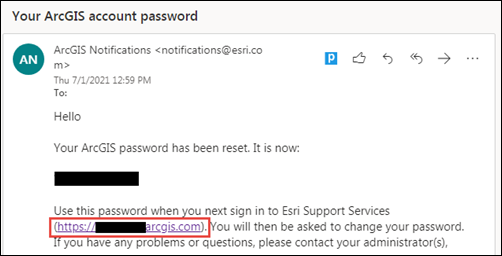
- On the ArcGIS Online landing page, click Sign In.
- For Username, type the username of the account.
- For Password, copy and paste the temporary password in the email under Your ArcGIS password has been reset. It is now:.
- Click Sign In.
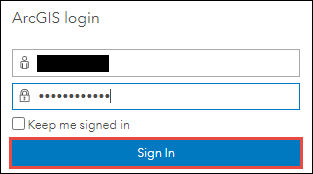
- Change the ArcGIS Online organization password.
- On the Change your password page, for Old password, enter the temporary password.
- For New password, type a new password. Refer to ArcGIS Online: What are the minimum user name and password strength requirements for ArcGIS logins? for guidelines on setting a password.
- For Confirm password, type the same password entered in New password.
- Click Change Password.
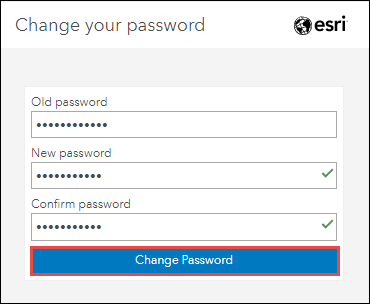
Article ID: 000024970
- ArcGIS Online
Get help from ArcGIS experts
Start chatting now

