ERROR
Getting service information
Error Message
In some instances, when using the ArcGIS Survey123 website, ArcGIS Survey123 field app, or ArcGIS Survey123 Connect, the application freezes with the following error message returned:
Error: Getting service information
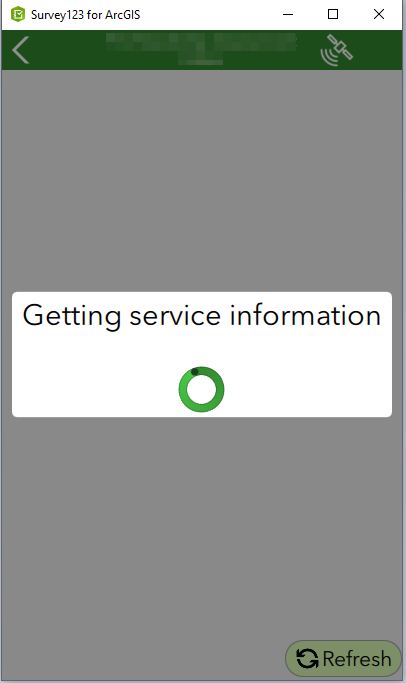
Cause
Note: If the cause is not immediately apparent, refer to ArcGIS Survey123: Log errors to a console for instructions and more information.
This is a generic error message. Possible causes for the error include:
- The ArcGIS Survey123 versions are incompatible
An earlier version of the ArcGIS Survey123 field app fails to submit forms created in newer versions, particularly if the form uses a functionality that is recently introduced. - The survey’s feature layer is not shared in ArcGIS Online
Sharing the survey form without the associated hosted feature layer in ArcGIS Online allows downloading but not submitting the form, due to inaccessibility of the service storing the data. - The survey form is re-published
When republishing a survey form, there may be a conflict between the form in ArcGIS Survey123 Connect and the feature service in ArcGIS Online, leaving them out of sync and causing invalid submissions of the URL or form ID. - The ArcGIS Survey123 field app is not signed in
The form is accessible on the device even though the ArcGIS Survey123 field app is not signed in, but it is not possible to submit the form. - The survey form content is modified
Modifying the survey content by renaming, deleting, or moving the survey form or folder, or transferring the ownership of the survey content to another account, may impact the ability of the ArcGIS Survey123 platform to function. - The Internet Information Services (IIS) configuration is incorrect
If the error message is returned with "Code 0" and the log messages display, "Requesting featureServiceInfo" and "SSLRead failed: -9842" when working with Portal for ArcGIS, the error may be related to the ArcGIS Web Adaptor (IIS) configuration. This indicates the client’s certificates parameter is set to 'Accept' in IIS with the portal's ArcGIS Web Adaptor.
Solution or Workaround
Based on the cause, the following workarounds are applicable.
Update the ArcGIS Survey123 version
Update the ArcGIS Survey123 application to the latest version. To download the latest version of ArcGIS Survey123, refer to ArcGIS Survey123: Resources.
Share the survey and its associated feature layer to ArcGIS Online and the ArcGIS Survey123 website
Ensure both the survey form and the associated feature layer are shared to ArcGIS Online and the ArcGIS Survey123 website. Refer to ArcGIS Survey123: Publish your survey for more information.
Check the URL submission and form ID validation
- Ensure the latest survey form is downloaded and any post-publish configuration is reapplied when required.
- Ensure the URL submission and form ID are valid. The owner of the survey must ensure all surveys published using the owner account or username are available for downloading via ArcGIS Survey123 Connect once logged in. Refer to ArcGIS Survey123: Settings for more information.
Ensure all ArcGIS Survey123 field apps are signed in
Sign in to the app before submitting the survey form. Refer to ArcGIS Survey123: Open a survey for more information.
Ensure all survey folders contents are present
- Ensure the items are placed in a target folder of the same name, and the option to share is maintained for both the layer and form item.
Note: These changes may affect other users but not the owner.
- Check the survey folder in the My Content section of the ArcGIS Online organization. If the folder exists, ensure all layers, views, and forms are present.
Change the client's certificates parameter value to 'Ignore'
- In Internet Information Services (IIS) Manager with portal's ArcGIS Web Adaptor, click Default Web Site.
- Under the IIS section, select SSL Settings.
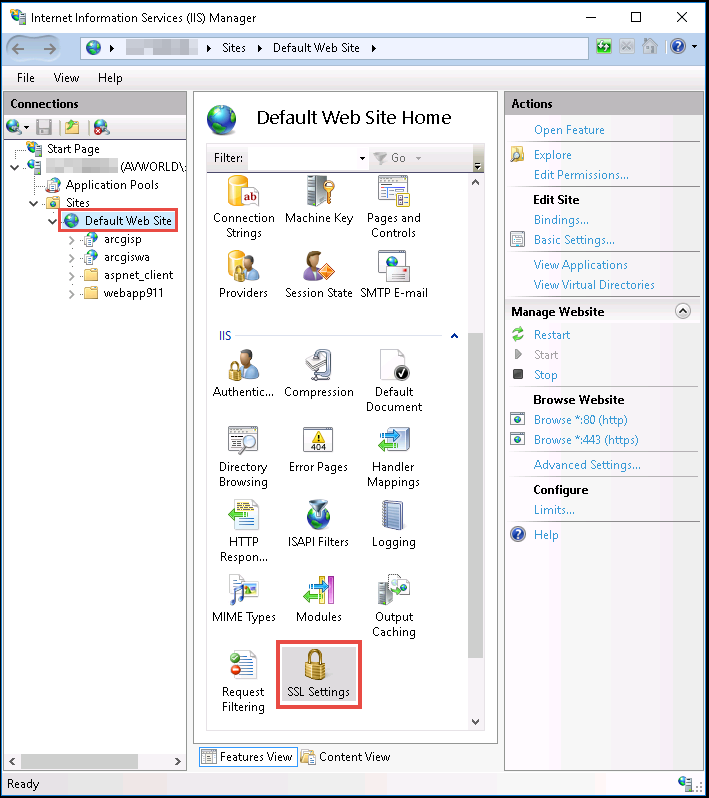
- In the SSL Settings dialog box, check the Ignore check box under Client certificates.
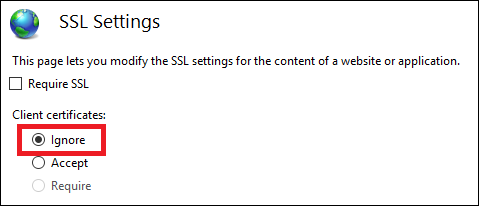
- Under the Manage Website section, click Restart.
Note: Another possible cause is custom roles are set in ArcGIS Survey123, where some privilege configurations may result in errors. To resolve this, ensure both view and update privileges are assigned to the users. However, this issue is fixed in ArcGIS Survey123 3.5.
Article ID: 000021434
- ArcGIS Survey123 Field App iOS
- ArcGIS Survey123 Field App Android
- ArcGIS Survey123 Connect
- ArcGIS Survey123 Website
Get help from ArcGIS experts
Start chatting now

