ERROR
Failed to load system tools
Error Message
In ArcGIS Pro, attempting to open the Geoprocessing pane returns the following error:
Error: Failed to load system tools.
In some instances, the error is followed by a Python traceback error referring to a module that cannot be imported, as shown in the image below.
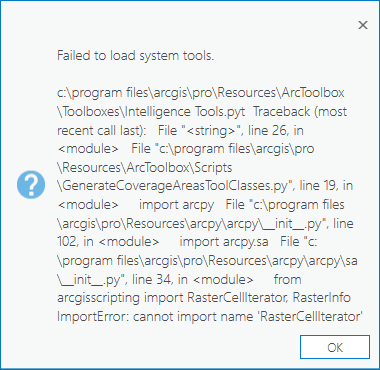
Cause
The error is related to the Python project environment ArcGIS Pro is using. This could be caused by a mismatch in the proenv.txt file, a full cache or a corrupted installation of ArcGIS Pro.
Solution or Workaround
This error can be resolved by performing either one of the solutions listed below, modifying the proenv.txt file or clearing cached files. If the issue persists, proceed with the subsequent solution, reinstalling ArcGIS Pro.
Modify the proenv.txt file to match the environment specified in ArcGIS Pro
- In ArcGIS Pro, navigate to Settings > Python.
- Make a note of the active project environment. In this example, the active environment in ArcGIS Pro is arcgispro-py3.
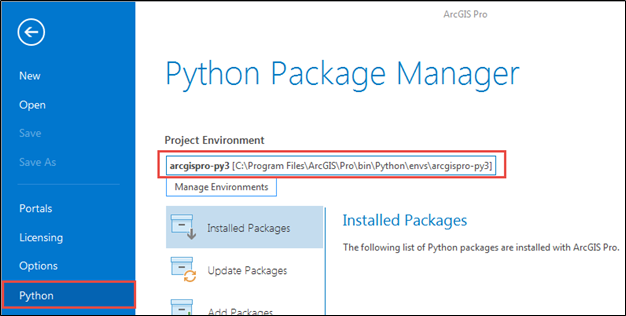
- Navigate to the following folder location:
C:\Program Files\ArcGIS\Pro\bin\Python\Scripts
- Open the proenv.txt file in a text editor.
- Verify the active environment in ArcGIS Pro matches the environment listed in this text file. If the environment is different, modify the text file to match the active environment in ArcGIS Pro.
- Save and close the proenv.txt file.
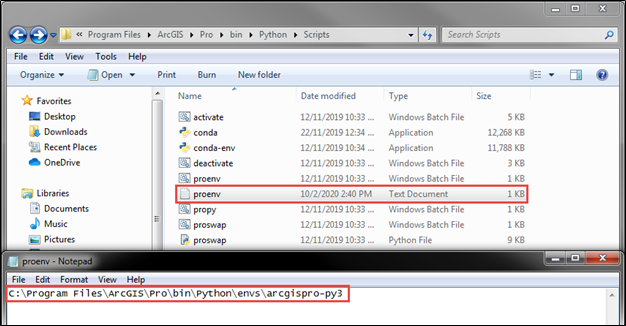
- Relaunch ArcGIS Pro.
Clear cache
Clear all cache files in the AppData folder, and relaunch ArcGIS Pro.
C:\Users\\AppData\Local\ESRI\Local Caches
Note: The AppData folder is a hidden folder. To display hidden folders, refer to Microsoft Windows support: Show hidden files.
Reinstall ArcGIS Pro
Warning: The instructions below include making changes to essential parts of the operating system. Esri recommends performing a backup of the operating system and files, including the registry, before proceeding. Esri cannot guarantee results from incorrect modifications while following these instructions. Exercise caution. Consult a qualified computer systems professional if necessary.
Perform a clean uninstall by referring to Esri Belux: Clean uninstall of ArcGIS Pro. After performing a clean uninstall, reinstall ArcGIS Pro following the instructions in ArcGIS Pro: Install ArcGIS Pro.
Article ID: 000022262
- ArcGIS Pro 2 x
Get help from ArcGIS experts
Start chatting now

