ERROR
Failed to federate ArcGIS Server site https://machinename.DNSname:6443/arcgis with Portal for ArcGIS
Error Message
Attempting to federate ArcGIS Server with Portal for ArcGIS returns the following error message:
Error: Error: Failed to federate ArcGIS Server site https://<machinenameSERVER.DNSname>:6443/arcgis with Portal for ArcGIS. Failed to update the security configuration for ArcGIS Server https://<machineNameSERVER.DNS>:6443/arcgis. The server at https://<machineNameSERVER.DNS>:6443/arcgis/admin/security/config/update returned an error. Failed to update the security configuration. Cannot update the security configuration to federate with Portal as server is not registered with Portal. Could not connect to the ArcGIS component URL https://<machinePortalFQDN:7443>/portal/sharing/rest/self. The ArcGIS component on that machine may not be running or the machine may not be reachable at this time. Error: No such host is known <machinePortalFQDN> (<Hostname.FQDN>)
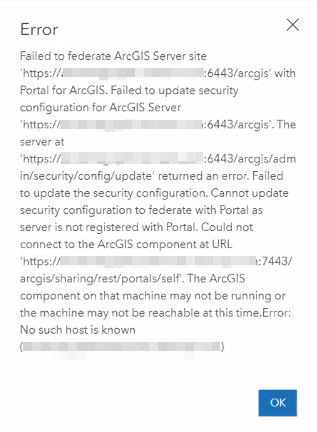
This occurs when ArcGIS Server and Portal for ArcGIS are installed on separate machines, and the Portal for ArcGIS admin URL utilizes a Domain Name System (DNS) alias instead of a Fully Qualified Domain Name (FQDN). The webcontextURL property is set for the DNS name in the Portal for ArcGIS system properties.
Cause
The Portal for ArcGIS administrative URL cannot be accessed on the ArcGIS Server machine, as it does not resolve over the FQDN. Organizations may have a policy disallowing communication over an FQDN.
Solution or Workaround
Note: The workaround may not be viable for organizations with a strict policy on communication over an FQDN. If so, contact the organization's Network team. Esri recommends granting access to the DNS URL set on the ArcGIS Server machine.
- Log in to the Portal for ArcGIS portaladmin endpoint with an administrator account.
- Set the WebContextURL property. See Portal for ArcGIS: Add Portal for ArcGIS to your reverse proxy server for more information.
- Log in to the ArcGIS Server admin endpoint as an administrator.
- Navigate to security > config > update.
- Set the privatePortalURL property in the Portal properties text box to utilize the DNS name.
- Click Update. Federating ArcGIS Server with Portal for ArcGIS is successful.
Article ID: 000022623
- Portal for ArcGIS
- ArcGIS Server
Get help from ArcGIS experts
Start chatting now

