ERROR
Failed to create new feature(s). The user does not have permission to execute the operation. [Create capability is not set.]
Error Message
In ArcGIS Pro, when a non-owner group member is attempting to create or delete features in a hosted feature layer shared in an ArcGIS Online group, the following error messages are returned:
Error: Failed to create new feature(s). The user does not have permission to execute the operation. [Create capability is not set.]
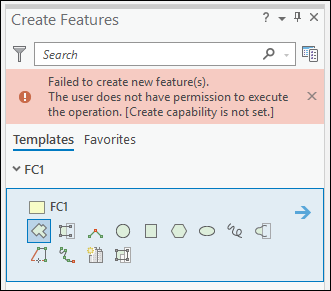
Error: Delete Selected Features failed.
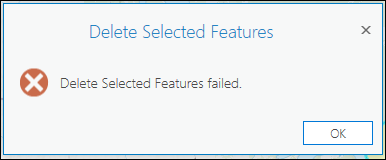
Cause
This issue occurs when the ‘Enable editing.’ check box is checked, but the Add and Delete capabilities are not enabled in the hosted feature layer settings in ArcGIS Online.
Solution or Workaround
In ArcGIS Online, enable the Add and Delete capabilities of the hosted feature layer, then remove and re-add it in ArcGIS Pro to add or delete features. Perform the following steps to do so:
- Log in to ArcGIS Online, and navigate to Content > My Groups.
- On the My Groups page, browse to the hosted feature layer, click More Options
 , and select View item details.
, and select View item details. - On the item details page, enable the Add and Delete capabilities of the hosted feature layer on the Settings tab. Refer to ArcGIS Online: Manage editor settings for more information.
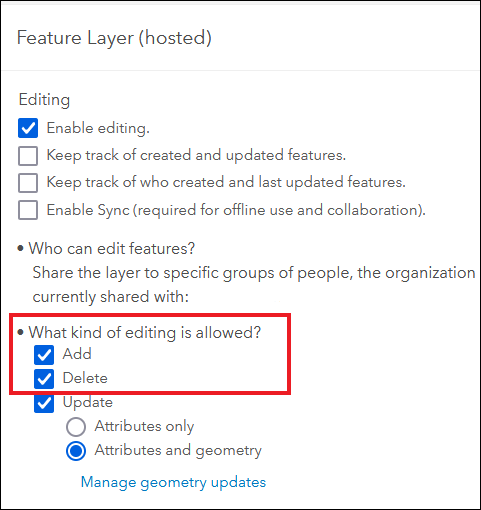
- In ArcGIS Pro, open the project containing the hosted feature layer, remove and re-add it to add and delete features.
- In the Contents pane, browse to and right-click the layer, and select Remove.
- In the Catalog pane, on the Portal tab, click Menu
 , and select Refresh.
, and select Refresh. - In the Catalog pane, on the Portal tab, click My Groups, and click Content.
- Browse to and right-click the hosted feature layer, and select Add To Current Map.
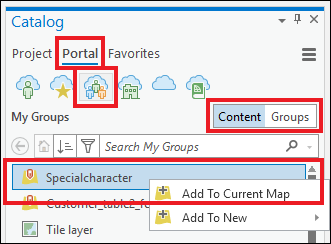
Article ID: 000026006
- ArcGIS Online
- ArcGIS Pro 2 8 x
- ArcGIS Pro 2 7 x
- ArcGIS Pro 2 x
Get help from ArcGIS experts
Start chatting now

