ERROR
Failed to create <Feature Name>. Failed to evaluate Arcade expression. Rule Name: <Rule Name>, Triggering event: <Trigger Type>, Class name: <Class Name>, GlobalID: (<Global ID>), Arcade error: Table not found <Table Name>
Error Message
Attempts to edit or update a utility network layer fail, and return the following error message:
Error: Failed to create <Feature Name>. Failed to evaluate Arcade expression. Rule Name: <Rule Name>, Triggering event: <Trigger Type>, Class name: <Class Name>, GlobalID: (<Global ID>), Arcade error: Table not found <Table Name>
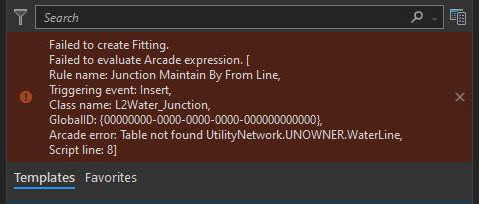
Cause
The error message is returned when an attribute rule is added to a feature layer and the 'Exclude from application evaluation' option is not enabled. This option allows edits to be evaluated at the database level, rather than by ArcGIS Pro, before the edits are sent to the source database.
Solution or Workaround
- Open ArcGIS Server Manager. Refer to ArcGIS Server: Log in to Manager for instructions.
- Stop the Utility Network service if it is running. Refer to ArcGIS Server: Stop a service in Manager for instructions.
- In ArcGIS Pro, open the Attribute Rules view for the affected feature layers. Refer to ArcGIS Pro: Manage attribute rules for instructions and more information.
- Select the affected rule to open the New Rule pane.
- In the Execution section, check the Exclude from application evaluation option.
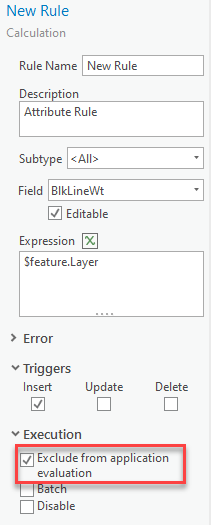
- On the Attribute Rules ribbon tab, click Save.
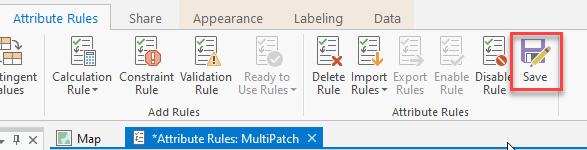
- Repeat Steps 3 through 6 for all the affected feature layers.
- Start the Utility Network service in ArcGIS Server Manager. Refer to ArcGIS Server: Start a service in Manager for instructions.
- Close and reopen ArcGIS Pro for the changes to take effect.
Article ID: 000027192
Software:
- ArcGIS Server
- ArcGIS Utility Network
- ArcGIS Pro 2 8 x
- ArcGIS Pro 2 7 x
- ArcGIS Pro 2 x
Get help from ArcGIS experts
Start chatting now

